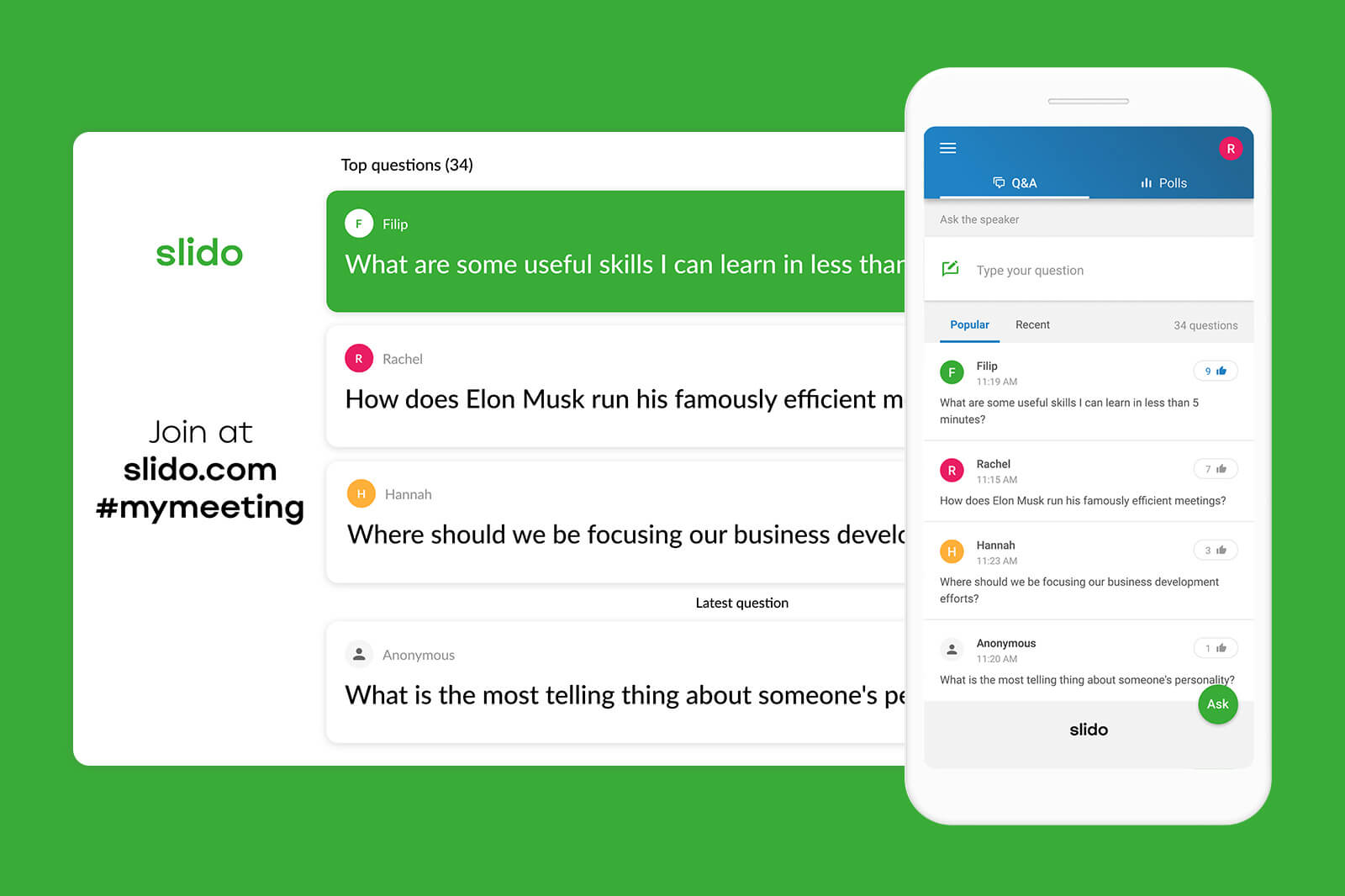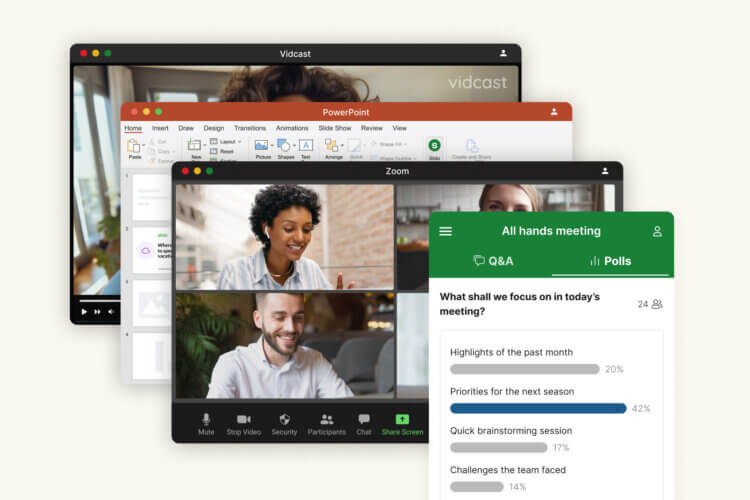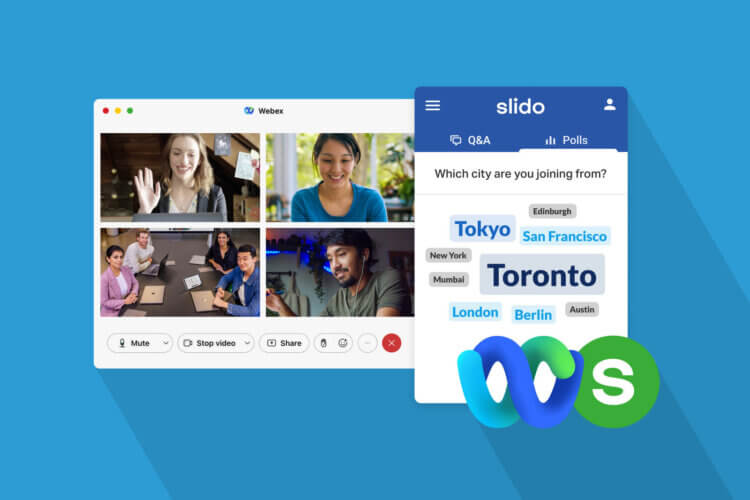Whether you’re preparing an all-hands meeting, running a virtual training or organizing a conference, these seven tips will help you make the most of Slido.
You can use these quick links to navigate. Let’s jump into it!
- Personalize your event code
- Learn how to manage audience Q&A
- Learn how to use polls and quizzes
- Display Slido to your audience
- Integrate Slido with your presentation
- Introduce Slido to your audience
- Get inspired by some creative poll questions
1. Personalize your event code
Event code is a unique code your attendees will use to join Slido during your event.
All they need to do is go to slido.com, type in your event code, and they’re ready to join the conversation.
Here are a few ideas on how you can customize it:
- Abbreviate the name of your conference, e.g., #FOM20
- Match it with your Twitter hashtag, e.g., #HRconference
- Use the name of your team meeting, e.g., #WeeklyRetro
Pro tip: You can also send your participants a direct link to your Slido event or let them join via a QR code.
Create your first event in Slido
2. Learn how to manage audience Q&A
Slido allows you to crowdsource the best questions from your audience. People can see others’ questions and upvote the ones they like, which helps you prioritize the topics that really matter to your audience.
Here are some basic actions you can do with audience questions:
- Highlight the question that is being answered at the moment
- Edit the question if you spot a typo or a mistake
- Archive (hide) the question that has been answered to make room for the next one
Pro tip: Turn on moderation (available in our paid plans) to filter out irrelevant or inappropriate questions before your audience can see them.
3. Learn how to use polls and quizzes
Live polls and quizzes are a great way to engage both your onsite and remote participants. The results will be updated in real-time on the presentation screen as well as on the participants’ devices as they send their votes.
Here are some handy actions you can do with live polls:
- Choose from multiple choice, word cloud, quiz, rating and open text polls
- Show or hide the voting results
- Monitor the vote count to see how many people have already sent their votes
- View the results in your Analytics and export them
4. Display Slido to your audience
To show Slido voting results or Q&A on a big screen, you need to open the Slido Present mode. Then you can simply share your screen via your video conference app and manage Slido from there.
Learn how to do it in this 1-minute video:
5. Integrate Slido with your presentation
Presenting with slides? Get one of our free integrations that will make presenting hassle-free:
- Download our PowerPoint integration for Windows
- Get our add-on for Google Slides
- Use our free Switcher app to seamlessly switch between Slido and any presentation format such as PowerPoint for Mac, Keynote, Prezi, or PDF
Pro tip: To use Slido for your online meetings, events, or classes, be sure to check out this guide.
6. Introduce Slido to your audience
A good introduction is critical to get your attendees or colleagues on board with Slido. Before you start, let your participants know you’ll be using Slido and explain the steps for joining the conversation.
Here’s a script that you can use to introduce Slido:
We want to make sure we address your most important questions at today’s event/meeting. Therefore, we’ll be using a simple interaction tool called Slido [sly-dough] that allows you to submit your questions and express your opinion via live polls. To join:
- Simply take out your smartphone and open your browser
- Go to slido.com and enter the event code… (e.g. #TechLive2020).
- You can now ask questions and vote for the ones you like.
- Let’s start with a quick poll.
Pro tip: Run a quick icebreaker poll to help people get familiar with Slido right from the start.
7. Get inspired by some creative poll questions
We’ve put together a collection of some great poll questions to engage your audience. Here are our favorite examples.
Kick off your meeting on a fun note
Have you ever joined an online meeting…
- from your bed
- while having breakfast
- in your PJs
- from the bathroom
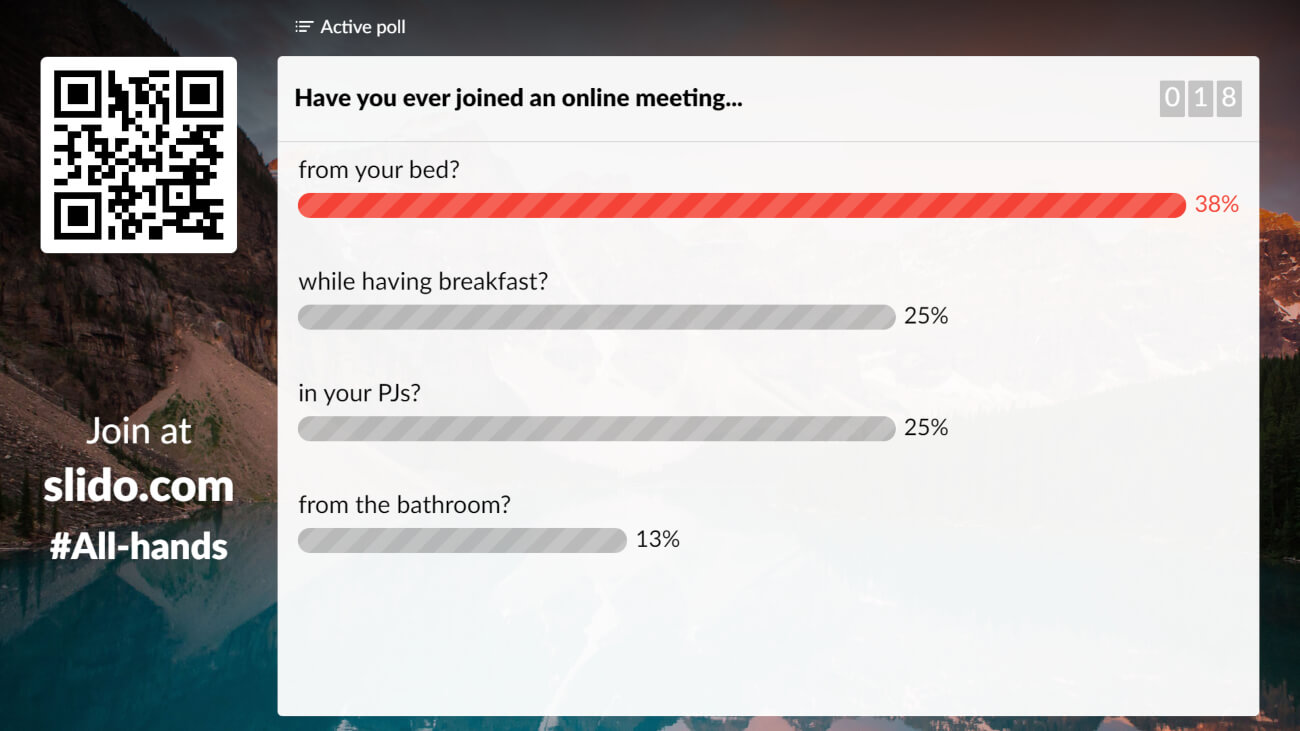
Learn more about your audience’s background
What is your current role?
- Marketing
- Business Development
- Accounting
- Finance
- IT
Capture the expectations of your audience
What would you like to learn today? (open text)
What do you expect to get out of this workshop/meeting? (open text)
That’s it! You are now all set to run your first meeting or event with Slido.
If you have questions or need help with any of these tips, be sure to send us an email at support@slido.com or start a chat from our website.