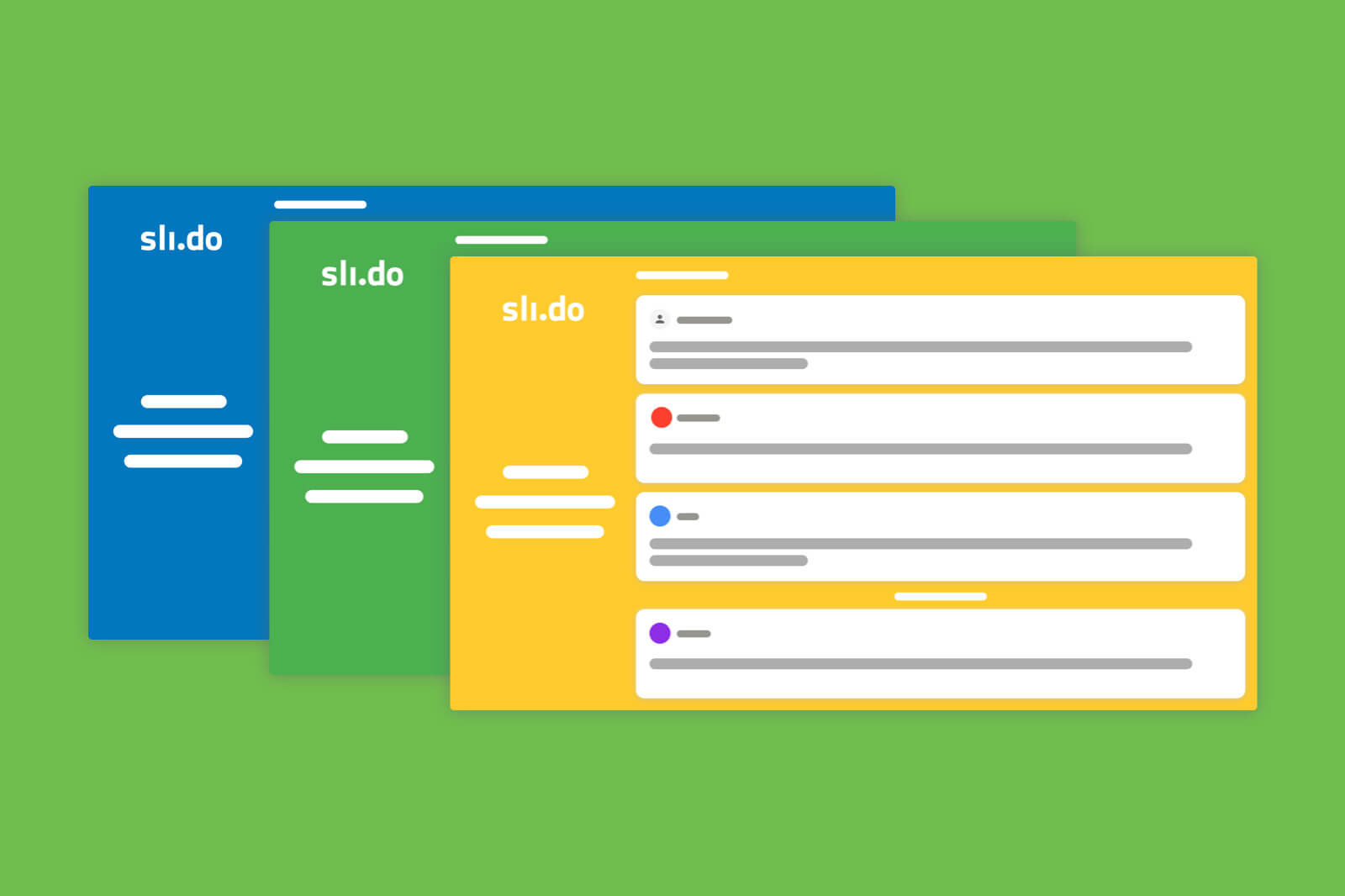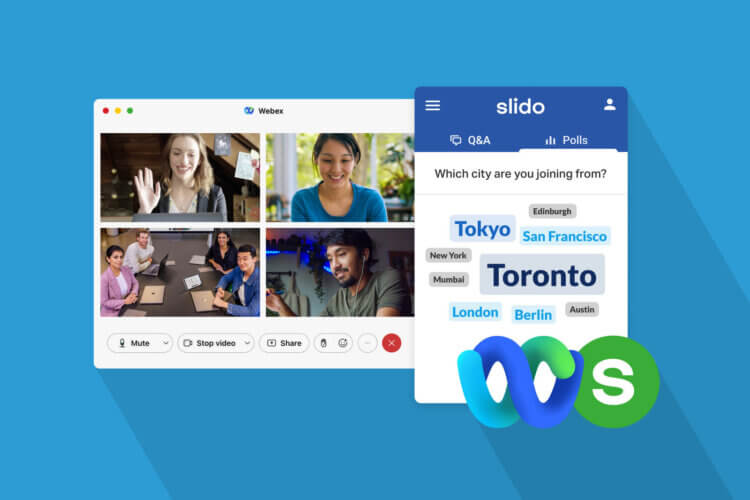Whether you run company meetings or conferences, we know how important it is for you to provide a consistent brand experience across all your communications.
That’s why we’re thrilled to announce our new feature, which allows you to make Slido your own: Custom Themes.
Now you can put Slido Present mode into your bespoke corporate or event colors to give your brand maximum exposure. Or use a background image that complements your event’s theme.
Here’s all you need to know.
Create a consistent visual experience
With Custom Themes, you can now align how Slido is displayed on a screen with your own design guidelines or event styling.
This feature allows you to:
- Replace the preset theme with your corporate or event colors
- Use your own background image for the Present mode
- Preview how Slido will look on the screen
You can use this feature with the Pro, Corporate, Teacher plans and higher.
In addition, these plans also allow you to add logos to the Present mode. This way, you can give your brand, partners, and sponsors maximum visibility during your meeting or event.
Now, let’s take a look at how you can use Slido with Custom Themes.
Reflect your brand identity colors
If you want to change the Present mode colors, go to your Event settings – Customization.
In the ‘Present mode’ tab, click on ‘Custom’ and enter your chosen colors. You can either use the color code or simply pick the right color from the palette.
When you’re done, you can preview the changes to see how the Q&A, polls and the welcome screens will look.
Whichever colors you choose, you don’t need to worry about the visibility of the received questions or polls. The text color will adjust itself automatically to ensure it’s always readable.
Use your own background image
In addition to using your brand colors, you might also want to replace the plain color background with a thematic image, e.g. a photo of your meeting location or the topic of your conference.
Simply select ‘Upload image’ and choose the one you’d like to use. For the best result, we recommend using a high-quality image with dimensions of at least 1920 x 1080 px.
Once you’ve added the background image, adjust the text color for the best visibility.
Custom Themes will give you the flexibility that you need to breathe your brand identity into your meeting or event. As a result, your audience will get a better, more consistent brand experience.
As always, we’d love to hear your feedback. Let us know your thoughts at feedback@slido.com or hit us up on Twitter.