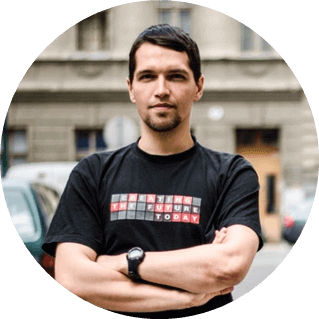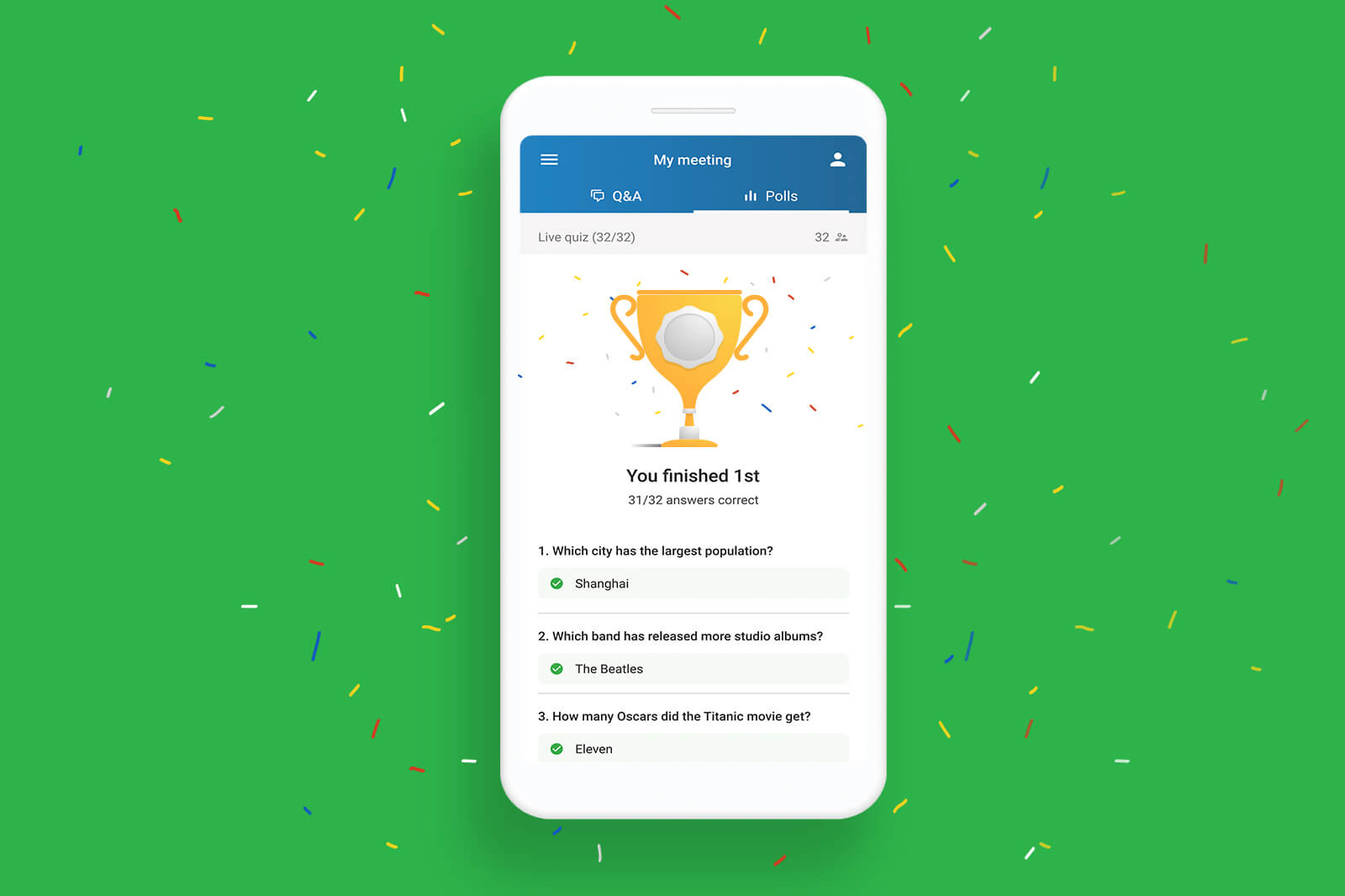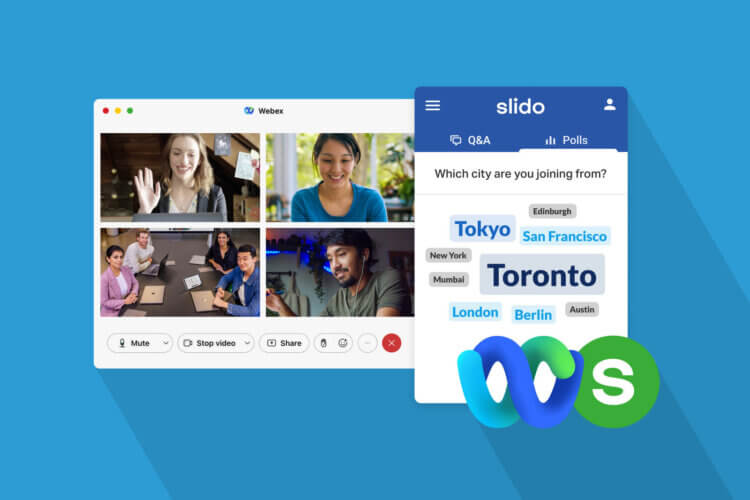Today marks a big day for us, as we launch our brand new feature, Quizzes.
Many of you requested this feature in the past. We’re thrilled that we can bring it to you now.
Whether you’re giving a presentation, training, or a lecture, you can use a bit of competition to make learning more fun for your attendees.
As building Quizzes wasn’t our original intention, here’s the story that inspired us to get here.
The winding road from Q&A to Quizzes
For a long time, we thought quizzes were more about fun than learning.
Despite getting a stream of requests for adding quizzes into Slido, we were a bit hesitant.
Our vision is to maximize the learning that people get from meetings and presentations, and we saw too many cases where quizzes were used as a distraction rather than an enabler of learning.
As a compromise, last year we introduced Correct Answer for polls, which gives attendees a quiz-like experience. We didn’t plan to take it further.
But then we heard a powerful story that changed our minds.
Our friend and expert facilitator, Lukas Bakos, led a workshop for 100 salespeople. To get such a tough crowd to pay attention, he needed something more engaging than a simple poll.
He needed to find a way to open their minds to learning.
To achieve this, Lukas found a simple solution: a quiz game. He told us that adding a bit of competition worked like a charm to get his audience to pay attention and help them remember the presented information.
This was a big ‘aha moment’ for us.
We realized that running a simple and fun contest could help the presenter create the right setting in which learning can happen.
So, today we are thrilled that our first version of Quizzes is out in the world.
Here’s what you need to know.
Making learning fun through competition
From now on, you can design a live quiz as part of your Slido event and include it in your presentation, or host it as a stand-alone session.
Watch this short video that explains how Quizzes work:
Quizzes offer you three main functionalities:
- Leaderboard
Display top players and scores once participants answer all questions. - Timer
Add a bit of pressure by setting a time limit for answering a question. - Hardest questions
Discover the toughest questions and reveal their success rate.
Getting started with Quizzes
You can set up a quiz in three simple steps:
First, create a new quiz in your Slido event. Go to Live polls, click Create poll and then choose Quiz.
Second, enter the quiz questions, add options and mark the correct answer. To add a bit of suspense, you can enable the timer and set the number of seconds for answering each question. Once you start the quiz, the participants will see the timer on their screens.
Now you’re ready to host your quiz!
Ask the participants to go to www.slido.com and enter your event code. They will be asked to type in their names.
As a host, you will see your players joining. At the same time, your participants will be able to watch others joining on their screens.
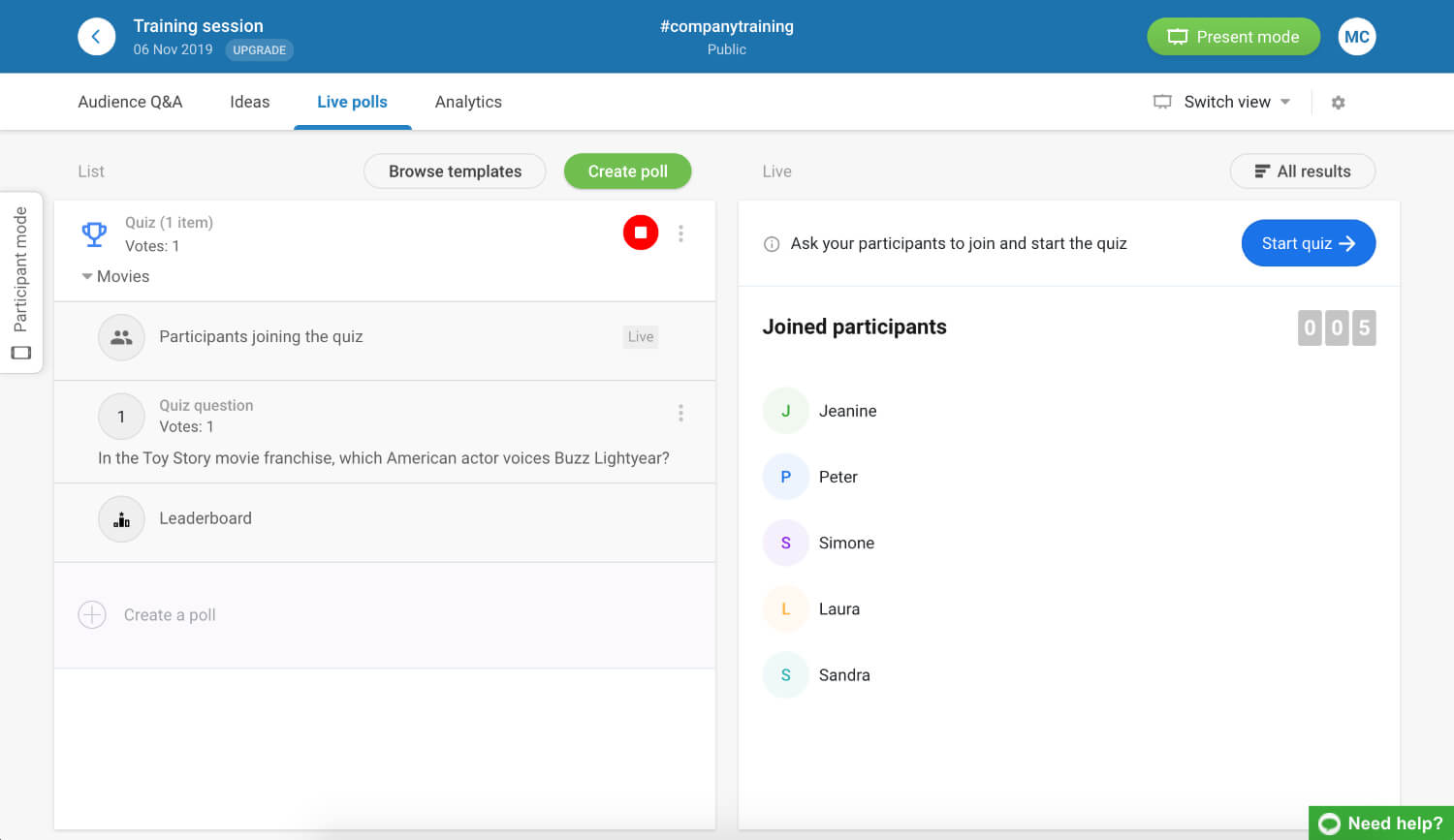
When you start the quiz, the questions will be displayed on the main screen one by one. Your participants can guess the correct answer as you introduce the individual questions.
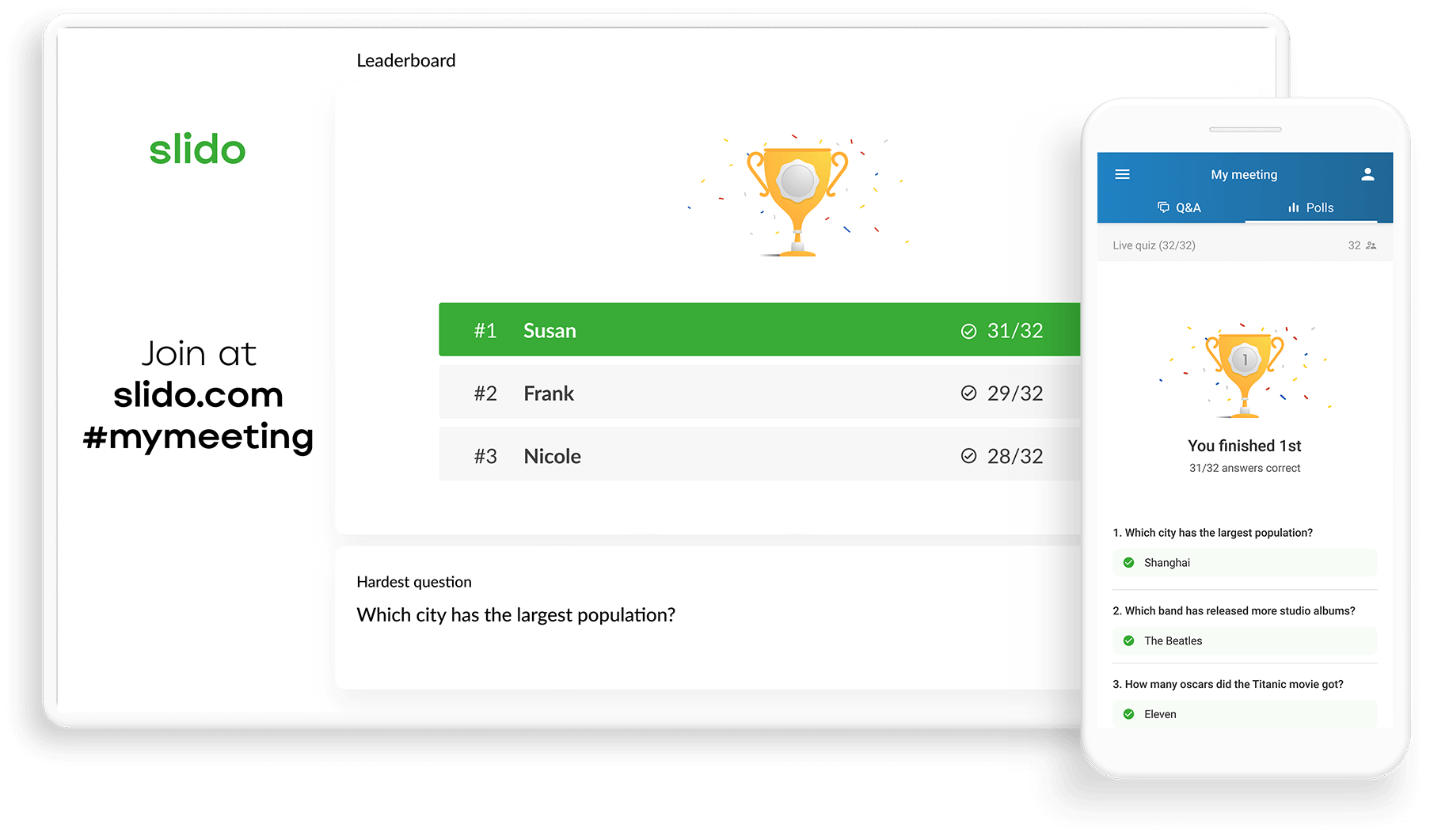
Once you complete the quiz, reveal the leaderboard with top players, and announce the winner. Your participants will see a quiz wrap-up on their devices with their position, quiz questions, and all of their correct and incorrect answers.
Three tips to make the most of Quizzes
Here are a few ideas where you can use Quizzes.
Events & Meetings
Everyone loves a bit of friendly competition. Host a trivia quiz to create a fun and memorable experience.
Interactive Presentations
Break the ice, recap the content or make the delivery of your presentation more entertaining with a live quiz game.
Training
Gamify the learning to make sure people pay attention throughout. Wrap up the topic or evaluate participants’ learning with a quiz at the end of your training.
Extra tip: Quizzes are compatible with our recent Slido x Google Slides integration which allows you to run a quiz seamlessly, without having to leave your slides.
We’re sure you’ll find many other creative ways to use quizzes.
If you’re wondering how many quizzes are available in your Slido plan, here’s a quick rundown:
- Basic: 1 quiz per event
- Private/Internal: 3 quizzes per event
- Pro+/Corporate+/All EDU: unlimited
We’ll keep on improving Slido Quizzes continually to make your experience even better. We’d love to hear what you think. Let us know your feedback at support@slido.com.