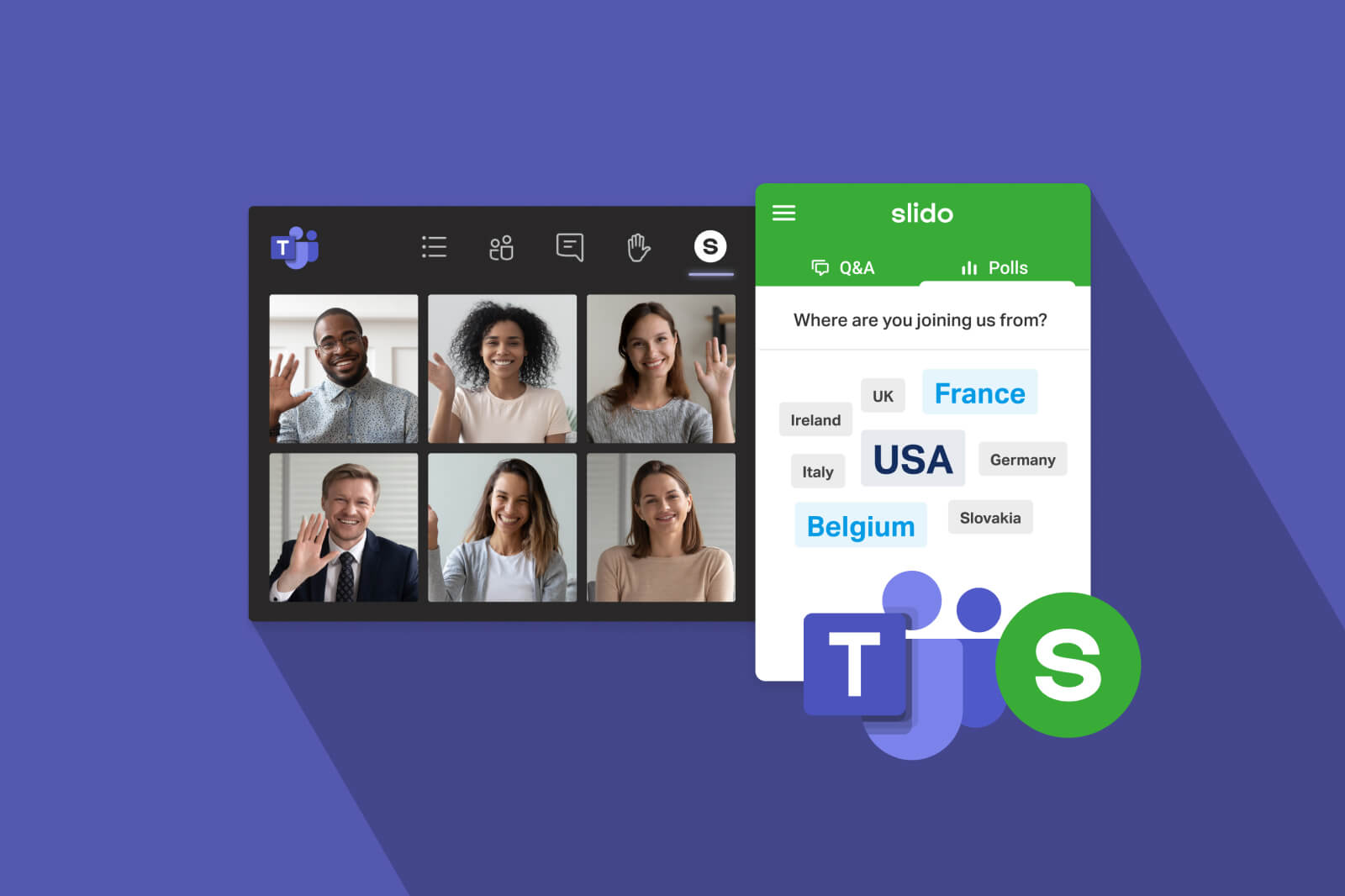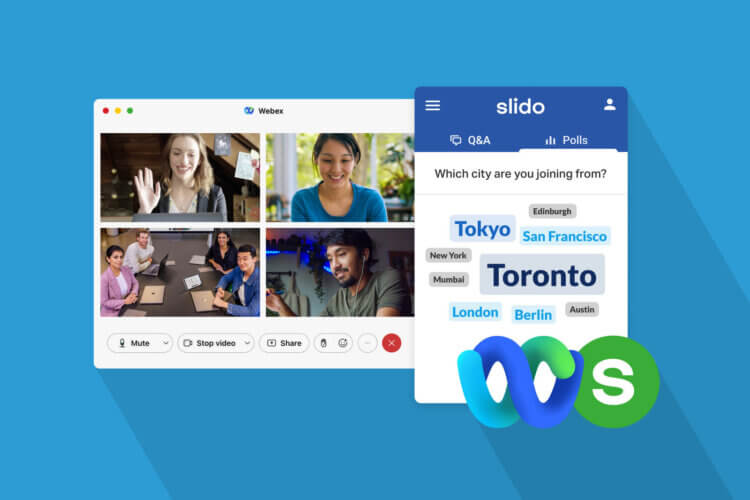We’re thrilled to announce that today, we’re rolling out Slido for Microsoft Teams.
From now on, you can bring more interaction into your Teams meetings with Slido’s core features: Live polls, quizzes, and Q&A.
With Slido for Teams, your team members will be able to vote in polls, participate in a quiz, or ask questions for a Q&A round without leaving your Teams meeting – everything happens in one place.
Our app is part of Microsoft’s brand new platform that enables a more powerful virtual meeting experience for Teams users as they shift toward fully remote or hybrid work environments.
Let’s look at what Slido for Teams allows you to do:
- Manage Slido directly in your Teams meetings
Prepare and manage all Slido interactions for your team within your scheduled Teams meeting. - Meet and interact in the same place
Let your teammates vote in polls, take part in a quiz, or ask questions for a Q&A directly in your Teams meeting through a handy interaction panel. - Collect insights before and after your meeting
Allow your team to ask questions and vote in polls in advance, or complete a feedback survey after your meeting.
Watch a preview of how it works in this video:
How you can use Slido for Teams
For your inspiration, here are 6 ideas on how you can make the most out of polls, quizzes, and Q&A during your Teams meetings.
#1. Run more transparent all-hands meetings
Let everyone submit and upvote their questions for the leadership Q&A, even anonymously.
#2. Involve everyone in the decision-making
Let your colleagues vote in a poll for their preferred option and make your decision-making process more democratic.
#3. Get everyone aligned
Use interactive polls to make sure everyone on your team is on board with the decisions and your company strategy.
#4. Refresh your weekly catch‑ups
Create a fun quiz for your teammates and host it at the beginning of your meeting to break the ice and get to know each other better.
#5. Make internal training more effective
Maximize the value of your internal workshops by actively involving people in quizzes and creative exercises.
#6. Collect instant feedback
Use polls to collect real-time responses from your colleagues and learn what they think.
Getting started with Slido for Teams
To start using Slido polls, quizzes, and Q&A in your Teams meetings:
- Add Slido to your Teams meeting
Once you schedule a meeting in Teams Calendar, click on + in the tab section and add Slido from the Teams App Store. - Select your Slido session
You can create a new Slido session or use one of your existing ones. - Prepare your Slido interaction
Create your polls, quizzes, or manage your team’s questions before the meeting. - Manage Slido live
Moderate the Q&A and activate polls straight from the side panel in your meeting window.
Your meeting participants will then be able to vote in polls or ask questions through the side panel – directly within your meeting. As simple as that.
Try it for yourself by clicking below and let us know what you think. And in case you have any questions or need any help, contact us. We’re here for you.