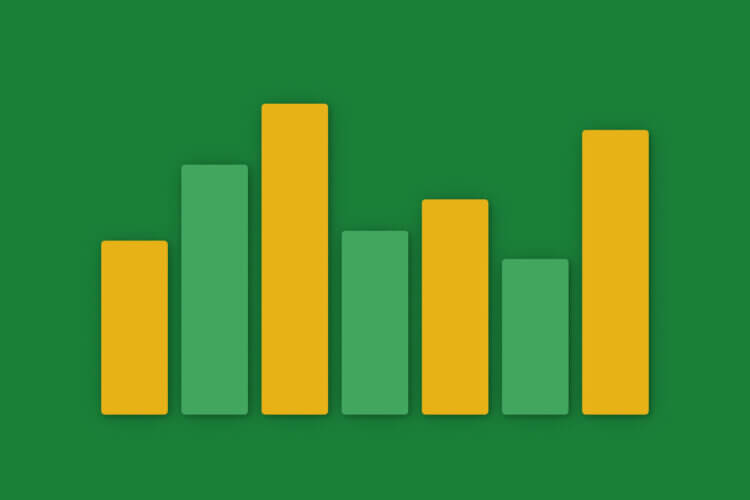Setting up the AV for your live-streamed or virtual meeting can be frustrating. There is always something you need to deal with – a missing sound, echo, or some other glitch that delays the presentation and makes everyone in the room restless.
All-hands meetings are no different. In fact, they are like mini-conferences organized for your employees. And the bigger your company is, the more preparation they require.
To help you run seamless all-hands from the technical point of view, we share eight essential AV tips based on our own town halls at Slido. Let’s dive right in.
1. Collect presentations in advance
In order to have all presentation materials ready and tested before the meeting, there are three important things to keep in mind:
Set a deadline for the presentations. It’s stressful to receive last-minute changes or surprise content a few minutes before the start. We try to prevent this by setting a deadline for presentations at least a day or two before the town halls.
Create a master presentation for all the content. Juggling with several files can be time-consuming. Therefore, at our all-hands, we use a single presentation where every presenter adds his or her part. It helps with visual consistency and makes the transition from one speaker to another much smoother.
We use Google Slides to be able to collaborate on it in real-time. “It allows us to check all the content beforehand and make additional changes if some parts seem longer than the others,” explains Zuzana Riskova, our all-hands coordinator.
If the single presentation method isn’t feasible, create a dedicated folder where the presenters can upload their presentations. That way, you’ll at least have them stored in one place for easier access.
Check for any other type of content. If some of the speakers are going to use video, it’s important to know in advance so you can test it and make sure the sound will be played too.
2. Test the AV setup
“On the day of the all-hands, arrive at the meeting room at least an hour or two early to set everything up. Do a sound check of the microphones and speakers. Test the presentation and any other content elements that will be used, e.g., videos or interaction technology,” advises our colleague Andrej, who’s in charge of the tech part of our all-hands.
Here are a few additional tips to avoid any hiccups:
- Always have the main PC on a wired internet connection, don’t rely on Wi-Fi only.
- Carry around spare batteries for the mics in case any of them runs out.
- Ensure you are using the latest version of the presentation.
3. Synchronize with the moderator and presenters
Besides setting up the stage, Andrej meets with our all-hands moderator Juraj to synchronize the meeting flow. They go through the sequence of introductory remarks, slides, and other components like Q&A and polls to coordinate on when to activate which component.
Similarly, if you are going to manage the presentation remotely for online speakers, sync with them to make sure their content will be displayed at the right moment in the talk.
4. Get ready for live interaction
Creating space for interaction and asking questions is a critical part of any all-hands meeting.
For starters, make sure you get enough mics to enable smooth interaction. For our 100-person all-hands, we use three pieces: a headset for the main presenter (CEO), a separate mic for the moderator and other presenters, and a throwable microphone, Catchbox, for the questions and comments from our colleagues.
To enable our remote colleagues to participate, we use Slido to take their questions and inputs. “It’s an easy way for the online participants to submit their questions as they arise, without the fear of interrupting the meeting flow,” says our town hall moderator Juraj.
We monitor the incoming questions closely and respond to them immediately after the talk or during the final Q&A.
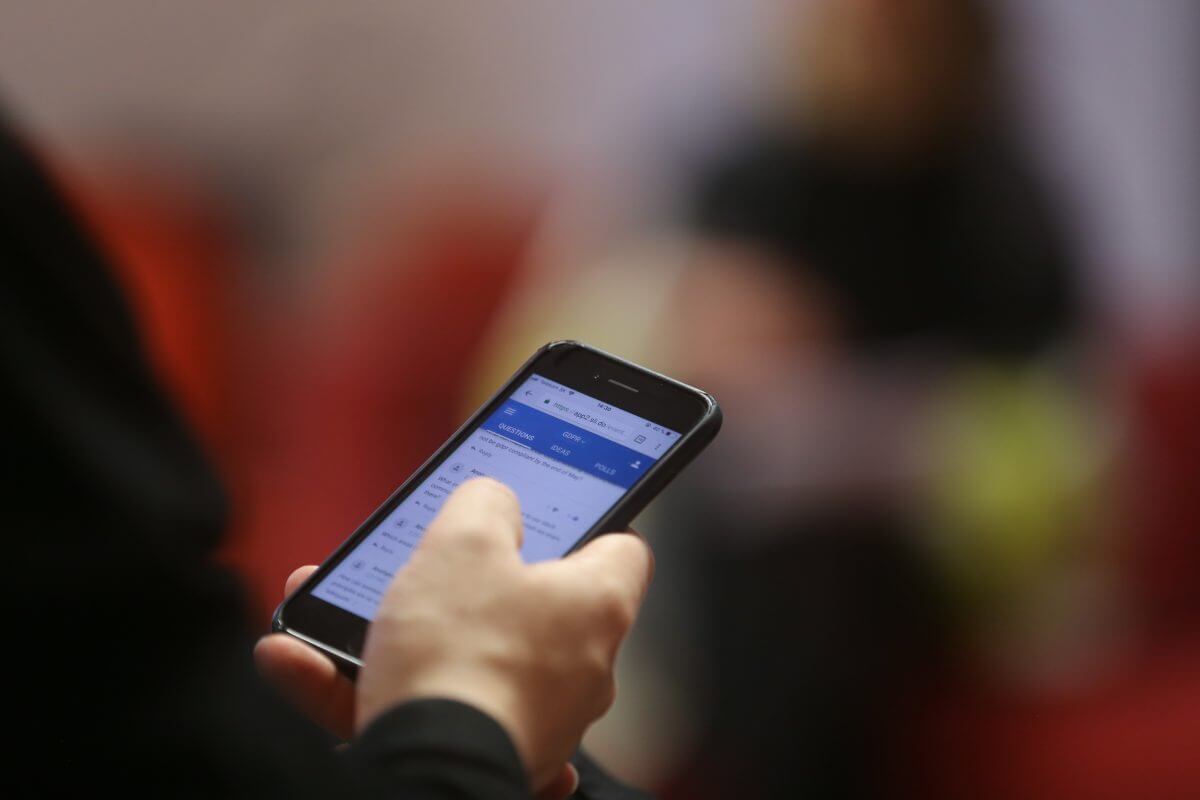
5. Launch your online meeting app a few minutes early
Start the meeting a few minutes early to allow remote colleagues to join. Note that you as the AV person will be probably the first one to meet the online audience. Make sure you greet them unofficially in the meeting and check whether they can hear you well as soon as they join.
For all our virtual meetings including all-hands, we use Zoom to connect with our remote colleagues. It’s an easy-to-use video conference tool that allows every team member to join in via video.
“Its biggest benefit over a classic live streaming solution is that it’s a two-way channel. With Zoom, our remote colleagues can participate in the meeting equally as if they were in the room,” says Andrej Kristufek.
It’s powerful to see the people’s faces and feel their presence, knowing they can easily step in and react to something that has been said. Plus, this two-way setup is absolutely essential for our distributed team, as some of our all-hands presenters are remote.
6. Monitor the quality of the sound
Once the meeting starts, one of your most important roles is to secure uninterrupted transmission of what’s happening in the room to the remote team.
To hear exactly what the people online hear, connect to the meeting as an online participant. Put the headphones on and monitor the quality of the stream throughout the meeting.
Then there are some unwanted effects you may need to deal with – echo sounds, interference in the background if someone forgot to mute themselves or simply adjusting the volume of the output depending on how loudly your speakers talk.
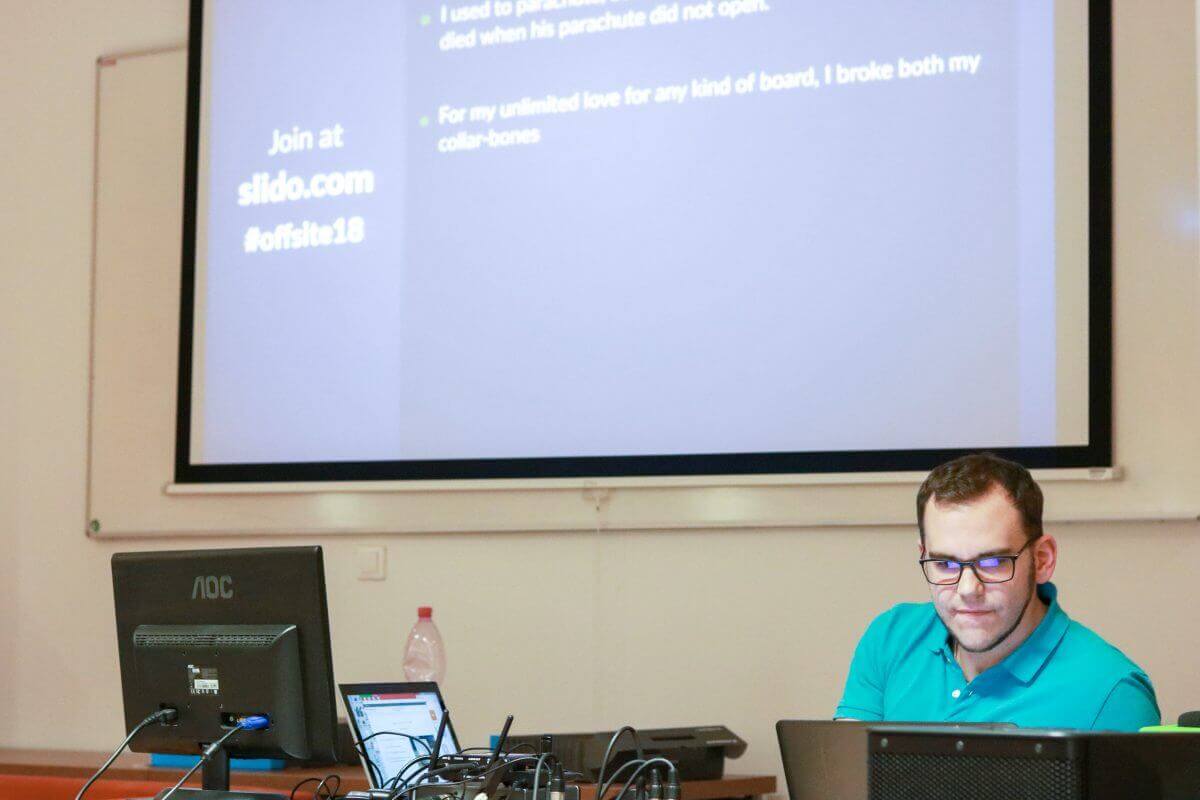
7. Switch between the presentation materials
If your all-hands meetings are anything like ours, you’ll probably have some remote speakers presenting their part of the updates. As they cannot use clickers from home, be prepared to move slides on their behalf or give them rights to advance slides through the calling platform.
The same applies to the presenters in the room. Follow the meeting flow carefully in order to bring up polls, Q&A, or other elements on the screen at the right times.
8. Share the recording and unanswered questions
After the town hall meeting, make the recording from the session along with the presentation available for those who couldn’t attend. If the original presentation was very long or contained special effects, simplify it when sharing with your employees.
If your all-hands Q&A ended with some questions left unanswered, it’s a good practice to follow up with the replies post-meeting as well. There are several ways in which you can do it and we have summarized them in this article.
Managing the AV can be challenging, but thanks to these tips you are now set to run a smooth all-hands meeting without any AV hiccups.