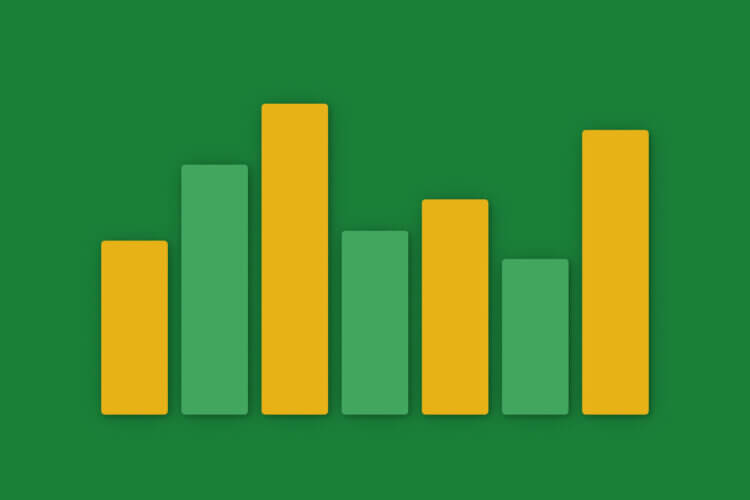Looking to make your meeting, event, or training more interactive? Then live polls are one of the interactive tools that you can’t miss out on in your presentation.
Polls allow you to interact with your audience in real-time, which makes your presentation more inclusive and engaging.
You simply ask your audience a poll question and they’ll vote, or submit, their insights using their smartphones.
Of course, it’s fair to say that polls alone won’t save an unprepared speech. For instance, we cannot blame PowerPoint for a poor presentation.
It’s all about facilitation.
In this article, we will take you through tips on how to integrate live polls into your presentation and how to facilitate them successfully. Let’s get started!
BEFORE YOUR PRESENTATION
1. Create interaction points
Interaction points are spots on the agenda where you purposefully insert live polls to stimulate engagement.
Go through the flow of your talk and think about where you could insert some interaction. Tuck in a poll where you think it would make the most sense. For example:
Before revealing research findings or business results, you could ask a poll question such as:
- What was the main challenge the respondents indicated as…?
- How many people found it difficult to..?
Before presenting an argument or a topic, ask your audience what they think about the topic first. For example:
- What’s the first thing that comes to your mind when you hear ‘virtual events’?
- What are the main challenges that event organizers face today?
- Who is responsible for Learning and Development? Individuals or companies?
After you present an interesting number or argument and ask your audience what they think about it. For instance:
- Does this argument resonate with you? Yes/No
- How well do you understand this concept?
This strategy will allow you to (1) break the long content deliveries into more digestible chunks, (2) regain your audience’s attention, (3) ignite conversations based on the results.
Polls can strengthen your point or, on the contrary, provide a different perspective and serve as data points to the discussion.
As for frequency, I typically recommend using a poll every 7-10 minutes to rekindle your audience’s attention.
2. Select the right poll type
There are different types of live polls that you can use in your presentation – each fit for a slightly different use case, with a slightly different objective. Let’s break it down.
Word cloud poll
Word clouds are basically word collages; your audience submits one-two word answers, and they will create a cool-looking cloud of words. The more times a word is submitted, the larger it appears on the screen.
As I already hinted at, they work well for questions that can be answered with one or two-word answers. This is great if you want to crowdsource ideas, thoughts, or feelings from your audience. For example:
- Using one-two words, describe what ‘diversity and inclusion’ means to you.
- Which one word best describes your state of mind right now?
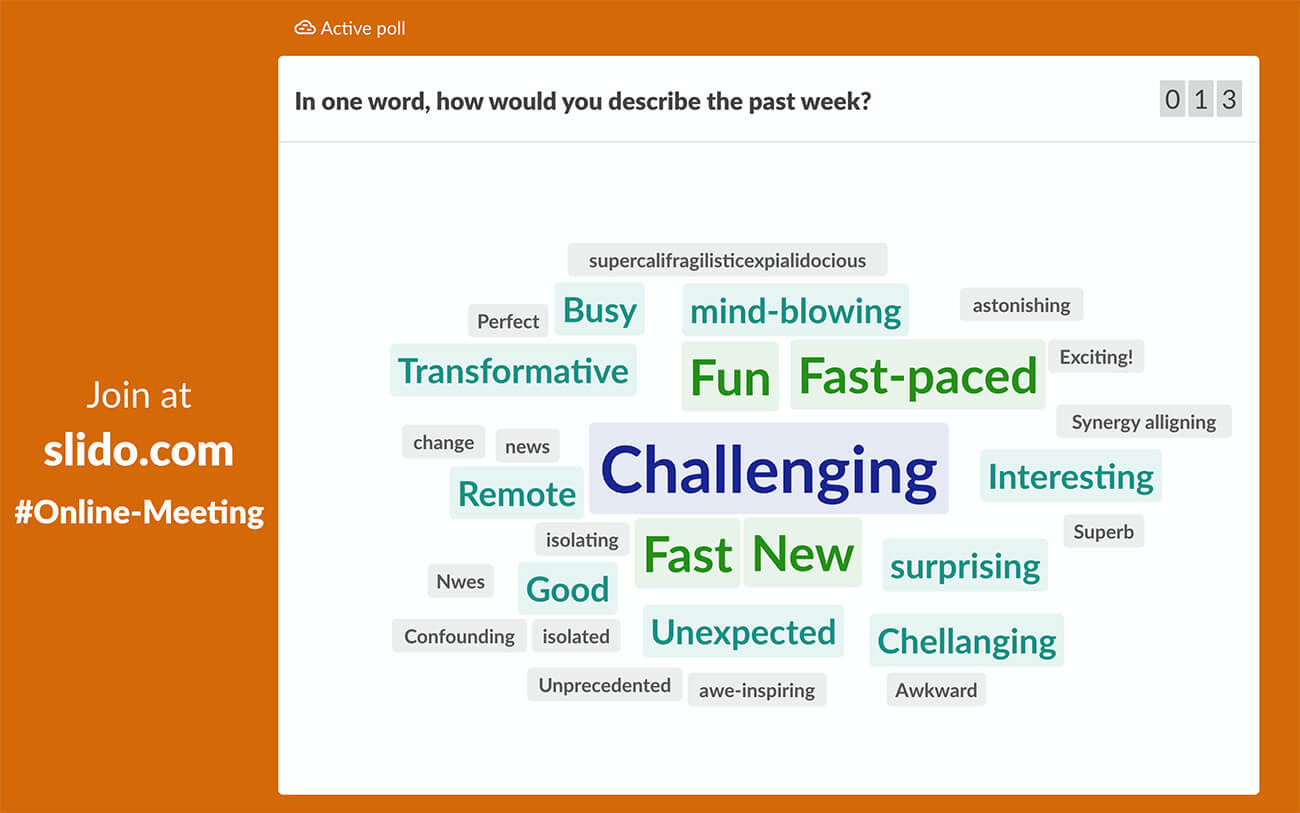
To optimize their use, start your questions with, “In one word, what do you…?”
Multiple choice poll
Polls with multiple options allow your audience to choose one or multiple options. You can use them in different ways. For example, if you want your audience to vote for their preferred option:
- Which of these trends do you think will dominate the market in 2021?
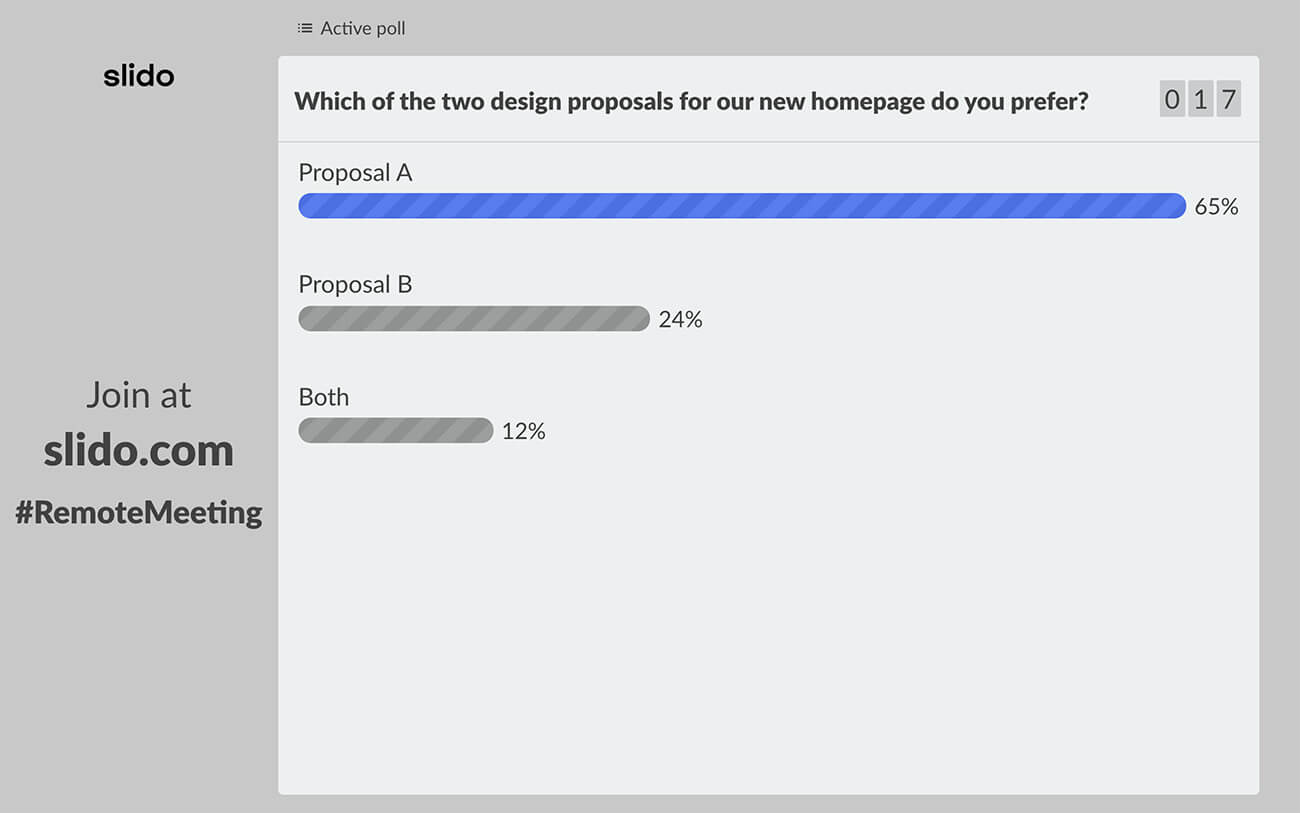
Or, you can use multiple choice polls as quiz questions – with one correct answer – to test your audience’s knowledge. Or just for fun.
- What was the number one cybersecurity threat in 2020?
A: Cloud Jacking
B: Ransomware attacks
C: Mobile malware
Tip
With multiple choice polls, where you expect people to select a correct answer, it’s important to set the right difficulty level. You don’t want the question to be too easy, but not too difficult either.
Rating poll
As the name suggests, these polls let your audience rate things. You can assign a different star-rating scale to your poll, with up to 10 stars.
A typical use case of a rating poll is feedback. You can run a rating poll after you’ve presented something to your audience, and ask them how well they understand or like it. For example:
- From 1-10, how much do you identify with our new company mission statement?
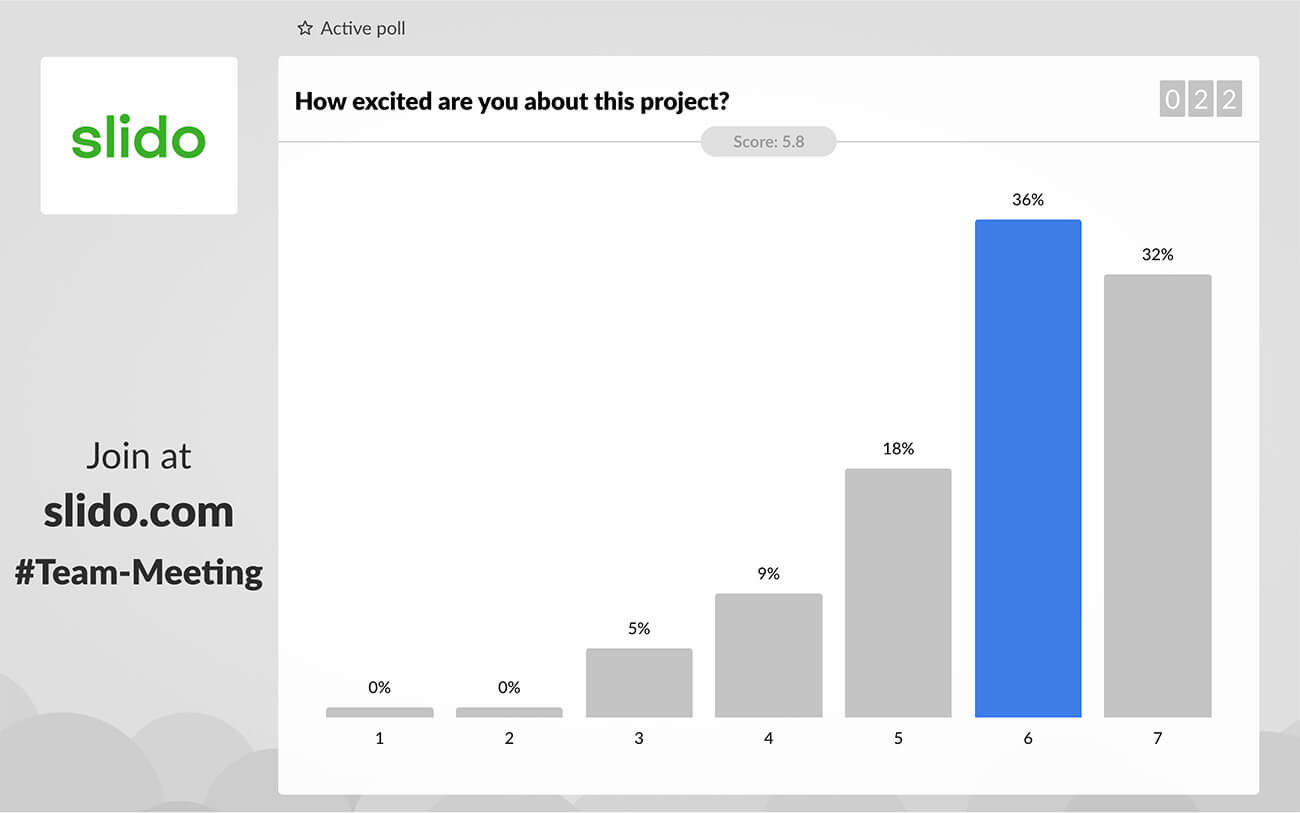
Or, you can add a rating poll to the end of your presentation and ask your audience to give their feedback.
Ranking poll
With this type of poll, you can let your participants rank multiple options based on their preference, liking, or any other order. Simply add the choices for your audience to rank and ask them to order them accordingly.
Ranking polls are great for decision-making or prioritizing. For example:
- Which of these topics would you like to learn the most about? Please rank.
- Which of these four campaign proposals do you prefer? Rank these according to your level of excitement.
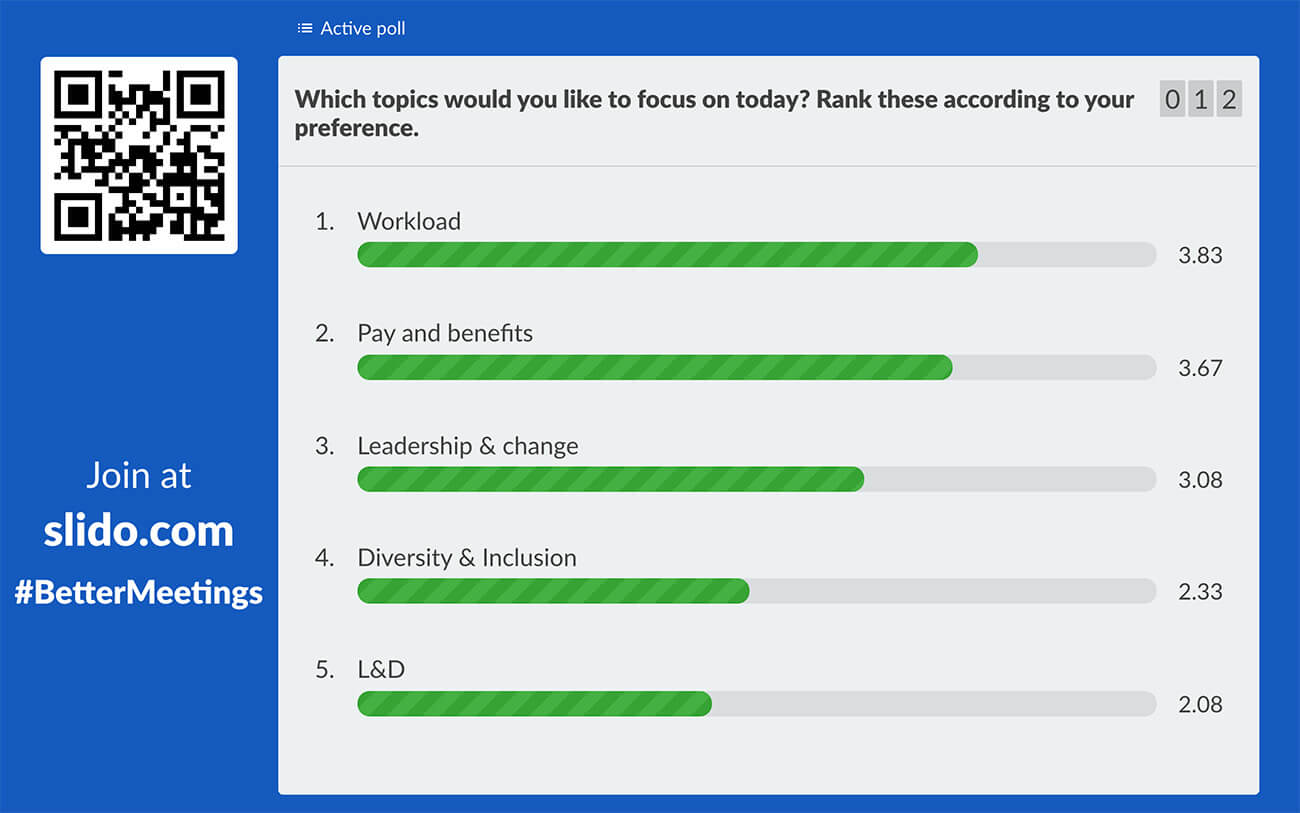
Open text poll
With this poll type, you give your audience the freedom to formulate their own answers and ideas. When using this poll, make sure to give people more time as they need to type in their answers.
Open text polls are more suitable for smaller crowds, as going through many submissions could take a lot of time. They are effective for crowdsourcing ideas, suggestions, challenges, or areas for improvement. For example:
- How can we increase our brand recognition?
- What marketing channels should we experiment with?
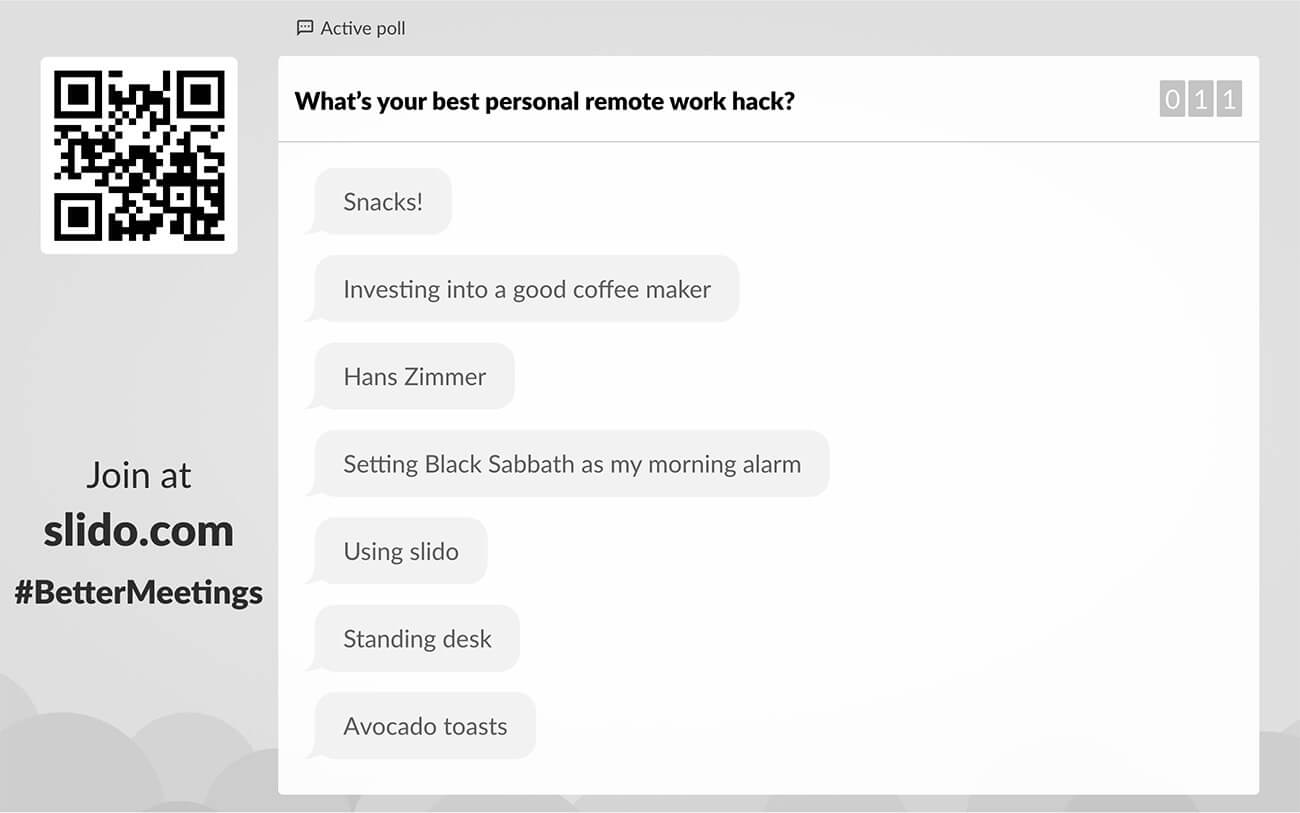
Read also: How to Pick the Right Poll Type for Your Meeting or Event
3. Insert live polls into your presentation
Once you have thought out your flow, it’s time to align the polls with your slide deck.
If you’re using Google Slides or PowerPoint, you can insert polls directly into your presentation using Slido’s integrations with Google Slides, and PowerPoint.
The polls will then be added to your slide deck as separate slides and you can present and engage your audience seamlessly without having to switch apps or screens.
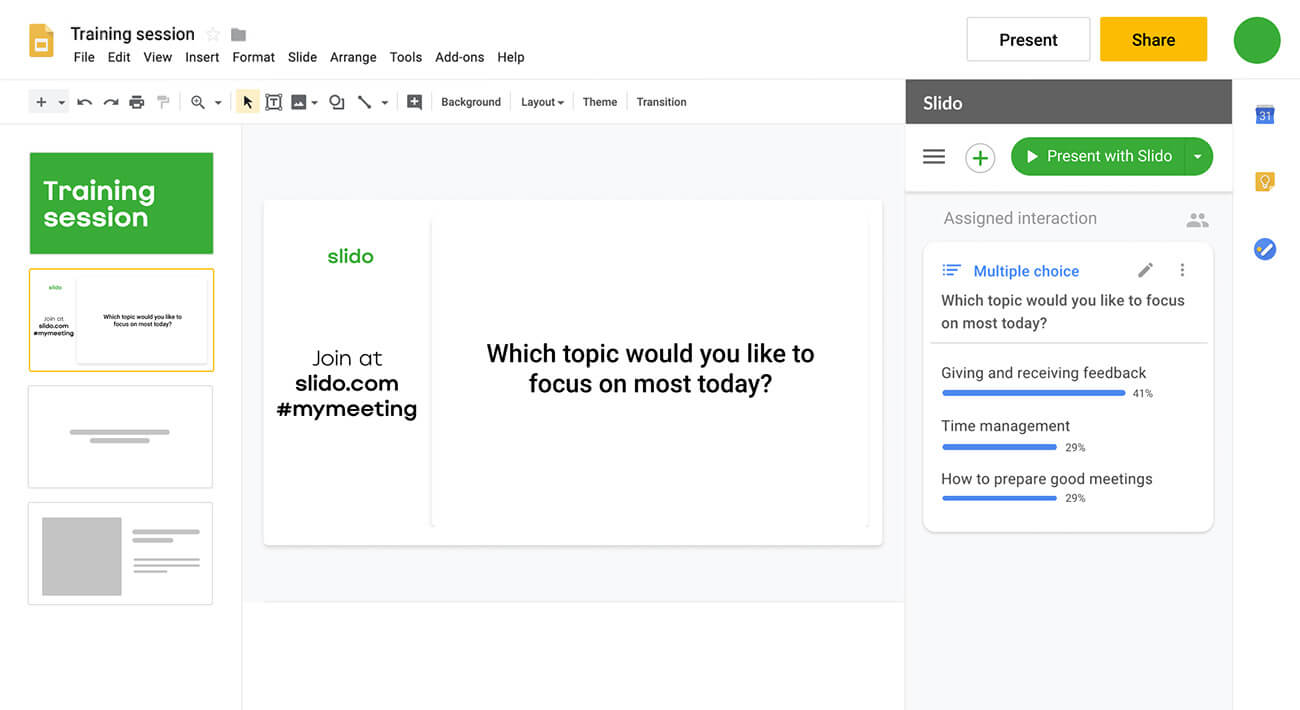
DURING YOUR PRESENTATION
4. Give instructions on how to vote in polls
The moment to shine is here. Before you fire up the polls, don’t forget to give people instructions on how they can participate and vote in the polls.
The best practice is to introduce Slido at the start of your talk and let your audience know that you’ll be using polls to gain insights from them.
Then, tell your audience to:
- Go to slido.com and enter your unique event code
- Or scan the QR code.
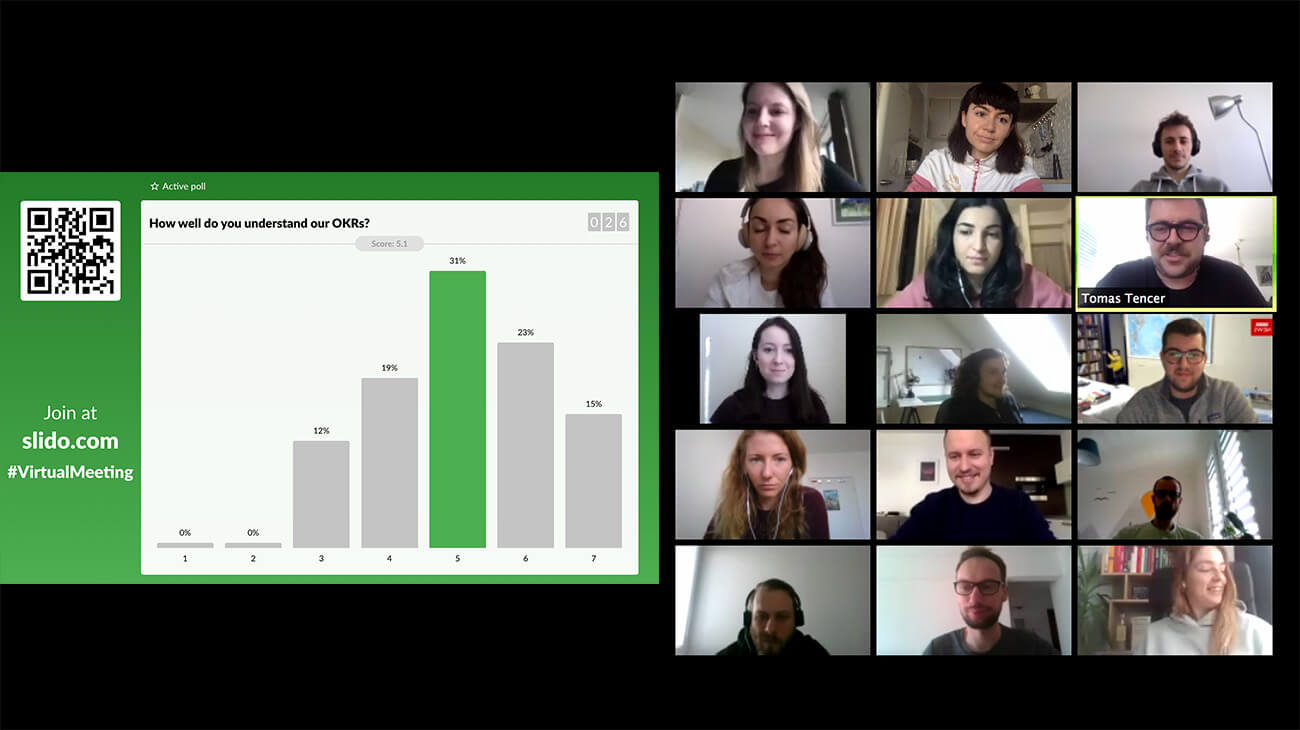
Once they’re in, they can vote in the polls. (Or ask questions via the live Q&A feature.)
A great practice is to run a warm-up poll to get people to open the app and get familiar with it. Find some examples of warm-up poll questions here.
After you fire a poll, allow your audience a few seconds (up to 1 minute) to submit their answers. While some polls might be quick for your participants to vote in, others might require some more thinking time.
Tip
To increase participation, you can follow the vote count in the top right corner to see how many people have already sent in their votes. You can encourage more people to participate by saying: “We’re on 85 – let’s try to hit at least 100.”
5. Set the poll in the context of your presentation
Live polls bring the most value when they’re well facilitated and make sense for the flow of the presentation. Don’t just use polls for the sake of interaction.
Before you’re about to run a poll, introduce it properly and explain to your audience why you’d like to know their thoughts. Set the poll in the context of your presentation or the topic that you’re discussing.
The same goes for after you reveal the results. Don’t just display the results and move on, but comment on how people voted, and where applicable, read people’s submissions and tie them to your own arguments or discussion points.
As our dear friend and seasoned moderator, Jan-Jaap In der Maur said:
“The moderators or speakers need to move beyond the mere act of voting. What’s really critical is the follow-up on the results of the vote.”
6. Use polls to drive discussions
Polls are also effective for triggering a discussion. Where possible, after you reveal the poll results, ask people what they think about them, or encourage the volunteers to share how they voted and why.
In an online environment, this can be a nice ‘excuse’ for some people to join in the discussion and speak up (as opposed to being passive otherwise).
Also, polls can guide and give structure to your discussion. Often there’s radio silence following the question: “Does anybody want to share their thoughts?” But the poll results provide you with a concrete discussion point, an anchor if you will, to hold on to and elaborate on.
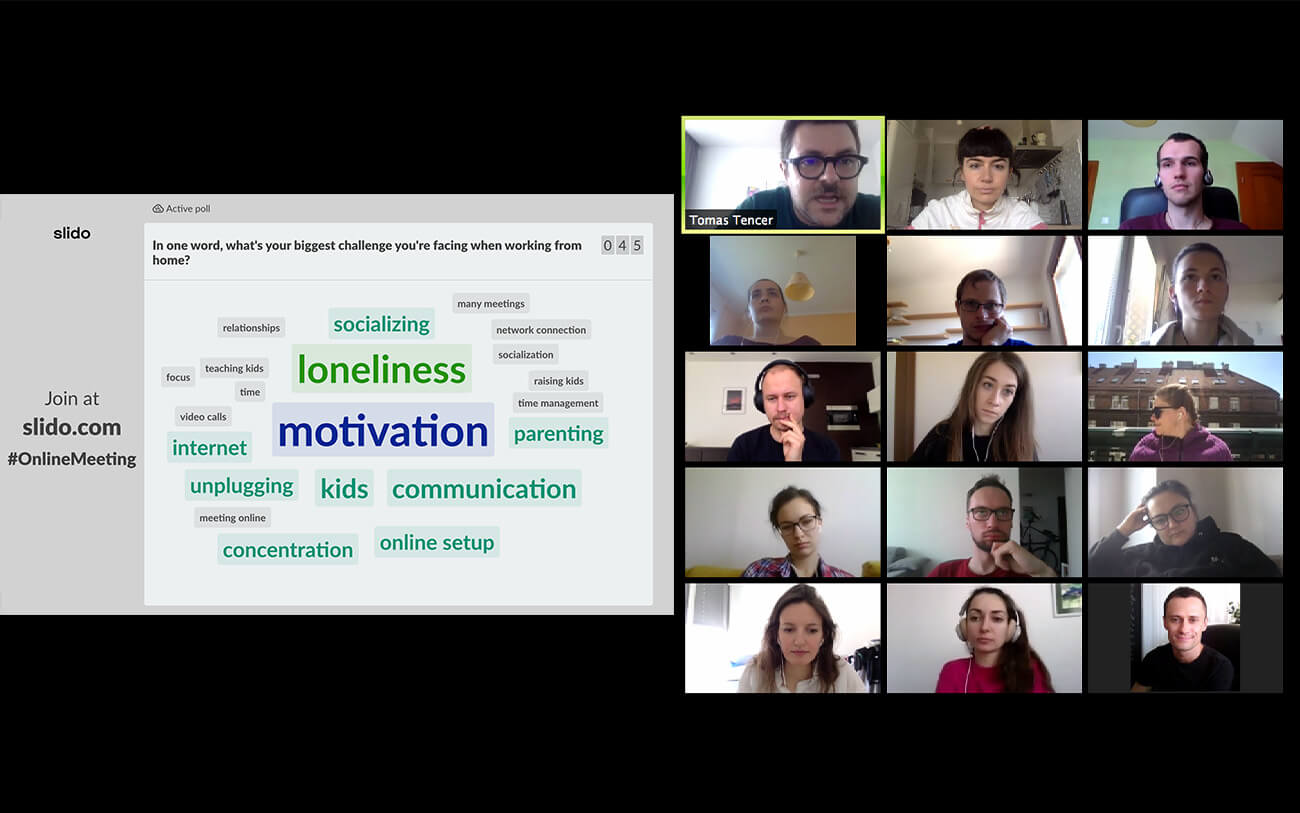
Another thing to consider as far as discussions go is group discussions. Granted, it’s not the easiest thing to pull off in a remote setup, but it is possible.
You can simulate a roundtable discussion or think-pair-share format using Breakout rooms.
After you run a poll that caters to different perspectives, divide your participants into breakout rooms and ask them to elaborate on the topic and discuss why they voted the way they did.
It’s super refreshing for your participants to be able to talk to their peers and actively contribute to the discussion.
7. Highlight the main points and ask for feedback
As you’re wrapping up your presentation, it’s good practice to include a summary slide where you bring back the main points that you’ve discussed during your talk.
While you’re at it, why don’t you give your audience a voice once again and ask them about what they’re taking away from the presentation? It may or may not overlap with your wrap-up slide, and your participants’ answers can be great feedback to you and your content.
And finally, just as you rate your Uber drives or meal deliveries, don’t forget to ask your audience to rate how they liked your talk/meeting/training using a rating poll. Knowing how your audience enjoyed your session is always better than not knowing! Good luck.
Wrap up
Live polls are great for making your presentation more conversational and engaging. But the technology is not enough.
In order to leverage the full potential of live polls in a presentation, they need to be properly facilitated and moderated. Learning to facilitate the conversations that arise from the dynamic content that polls enable is essential for becoming better (online) presenters and speakers.
We hope that the techniques described above will help you turn your next presentation into a stimulating conversation.