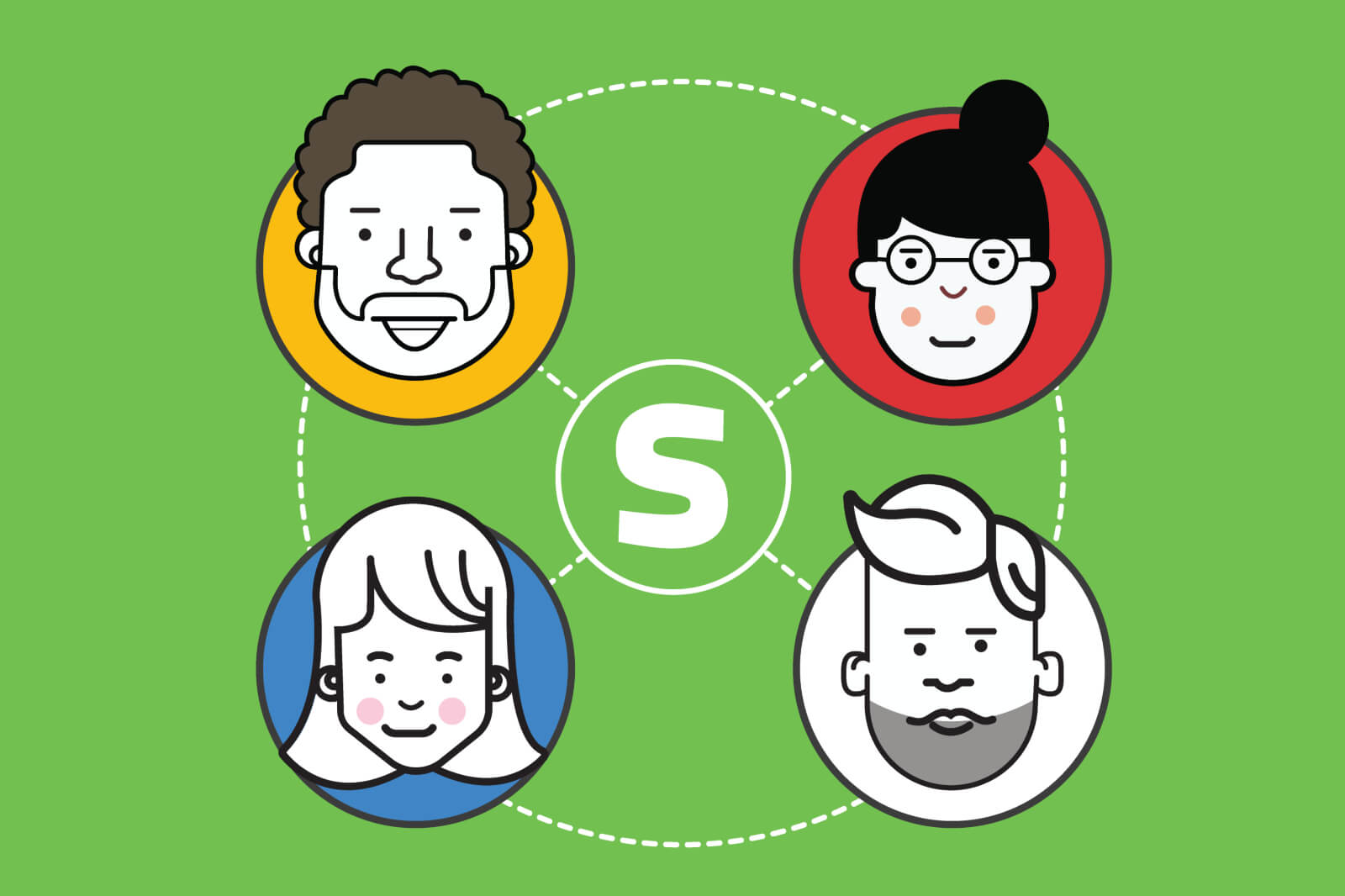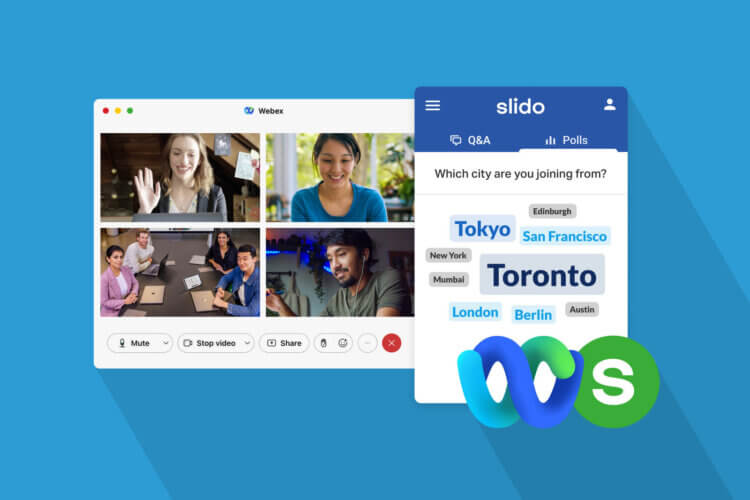Organizing a conference, workshop or all-hands meeting requires teamwork. Thanks to your feedback and our dedicated product team, we are excited to announce the launch of Event Collaborators.
As of now, you can invite your colleagues to access your event and let them help you manage Slido.
Here is a short video that explains our Event Collaborators feature and tells you how you can set it up:
What are Event Collaborators?
Depending on your Slido package, there are two scenarios in which you can use the Event Collaborators feature:
One-time event license
If you’re running a one-time event and you invite someone to help you administrate Slido, that person is called a Guest. It is usually a colleague, moderator or a member of your AV team.
A Guest can help you create polls and surveys, manage questions and polls during the event, and export the event data afterward. However, your Guest will not be able to change event settings, such as setting up the event code or branding.
To help you understand the role of a Guest, here is a full overview of what he or she can and cannot do:
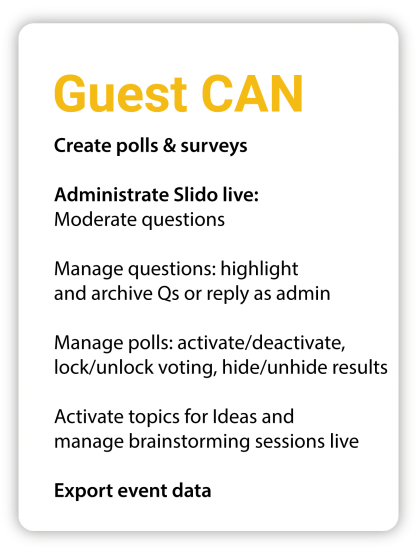
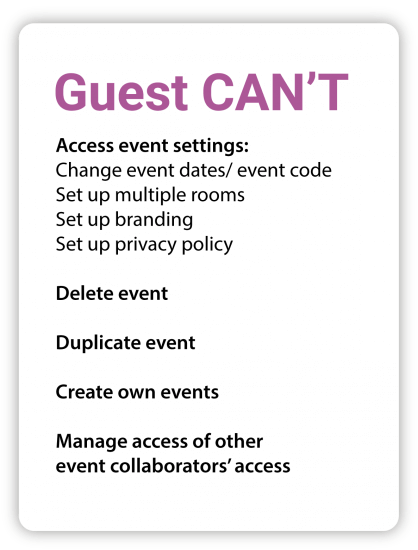
Annual license with multiple users
If you have an annual license with multiple users, there are different types of collaborators who can be invited to your event, each with different access rights.
In case the person you want to invite is already using your Slido license as a User, Admin or Owner, he or she will get the full access to your event.
The good news is that you can also invite someone who is not a member of your Slido license – as a Guest.
The Guest’s access rights will be the same as described in the one-time event scenario and the table above. Guests can work on your events but they can’t create their own events under your license or access your team members’ events.
To give you an idea of how sharing access with a Guest can help you during your event, here are the six most common examples:
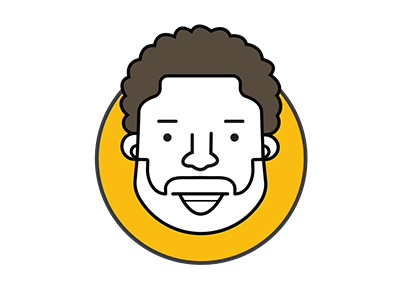
Give access to an event moderator to review questions before they show up on the screen
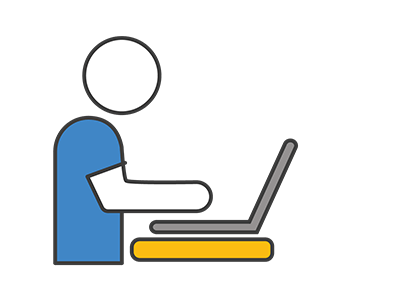
Give access to your AV team to help you with the technical set up
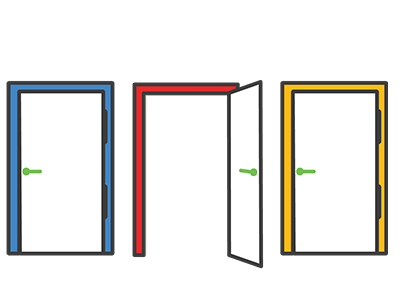
Invite several colleagues to manage questions when multiple sessions are running simultaneously
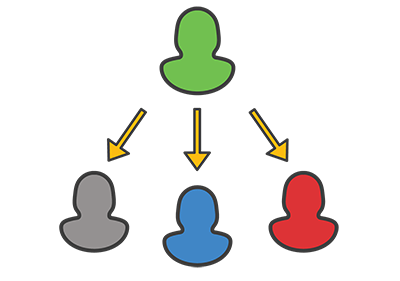
Delegate moderating questions or activating polls to your colleagues

Ask your colleague to help you create polls and surveys
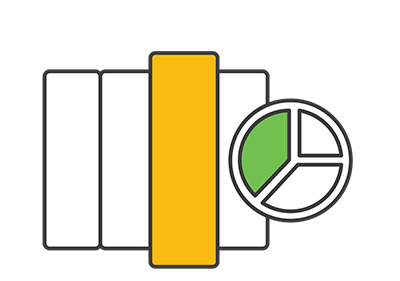
Let your colleague analyze and present the results to the rest of the team
How to share access to your event
Inviting collaborators to your event is easy. You can do it in three simple steps:
- Go to Event Settings
- Click Share Access (BETA)
- Type in an email address and press Invite
To show you how it works in practice, here is a short example:
Jack wants to help you with managing Slido during your upcoming conference. You can go to Share Access (BETA) in your Event Settings and send him an invitation. Jack will receive an email asking him to accept the invitation and sign up, or log in if he already has a Slido account. Once logged in, Jack will be able to help you with moderating incoming questions or activating polls.
Who can use the Event Collaborators feature
If you want to invite Guests to your event, you can do so with the Pro/Premium, Corporate/Enterprise, Department and Institution plans at no additional cost.
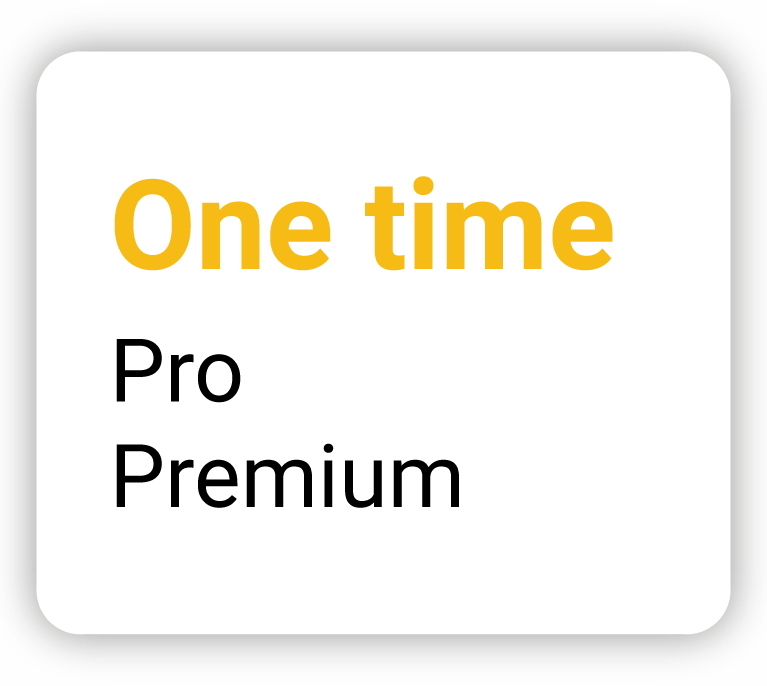
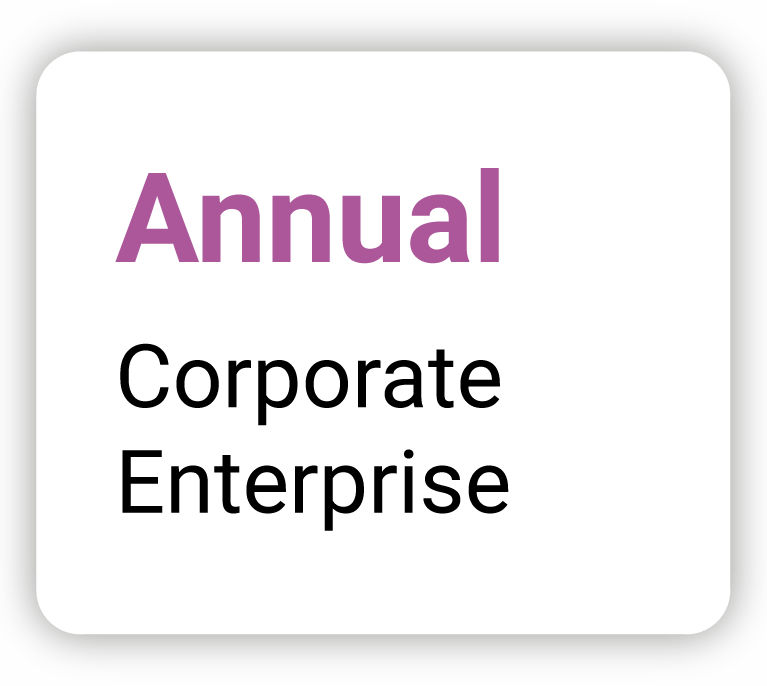
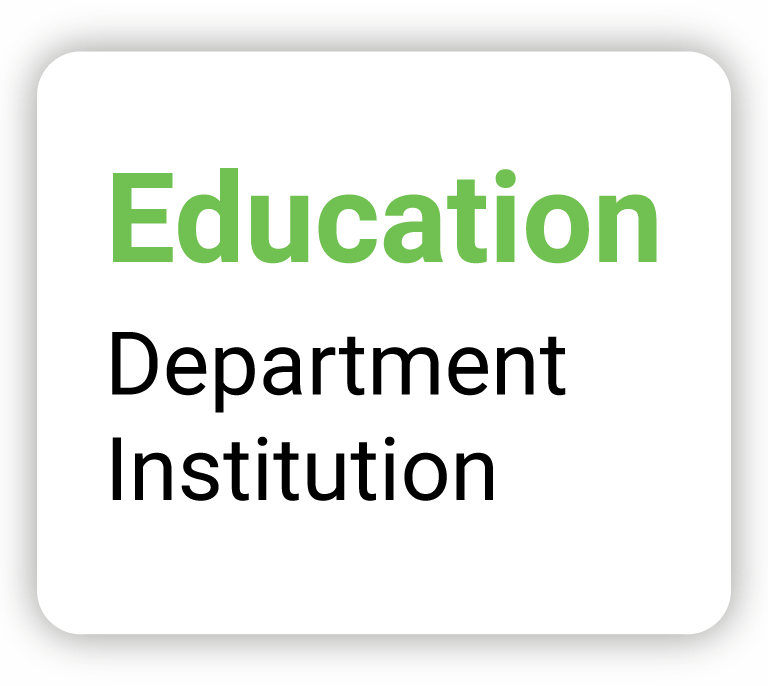
Our Event Collaborators feature is not yet available to users with an extra layer of security logins – SAML SSO for Admins, but we are working on a solution.
If you have any questions or feedback on Event Collaborators, please contact us at support@slido.com. We’d love to hear from you.