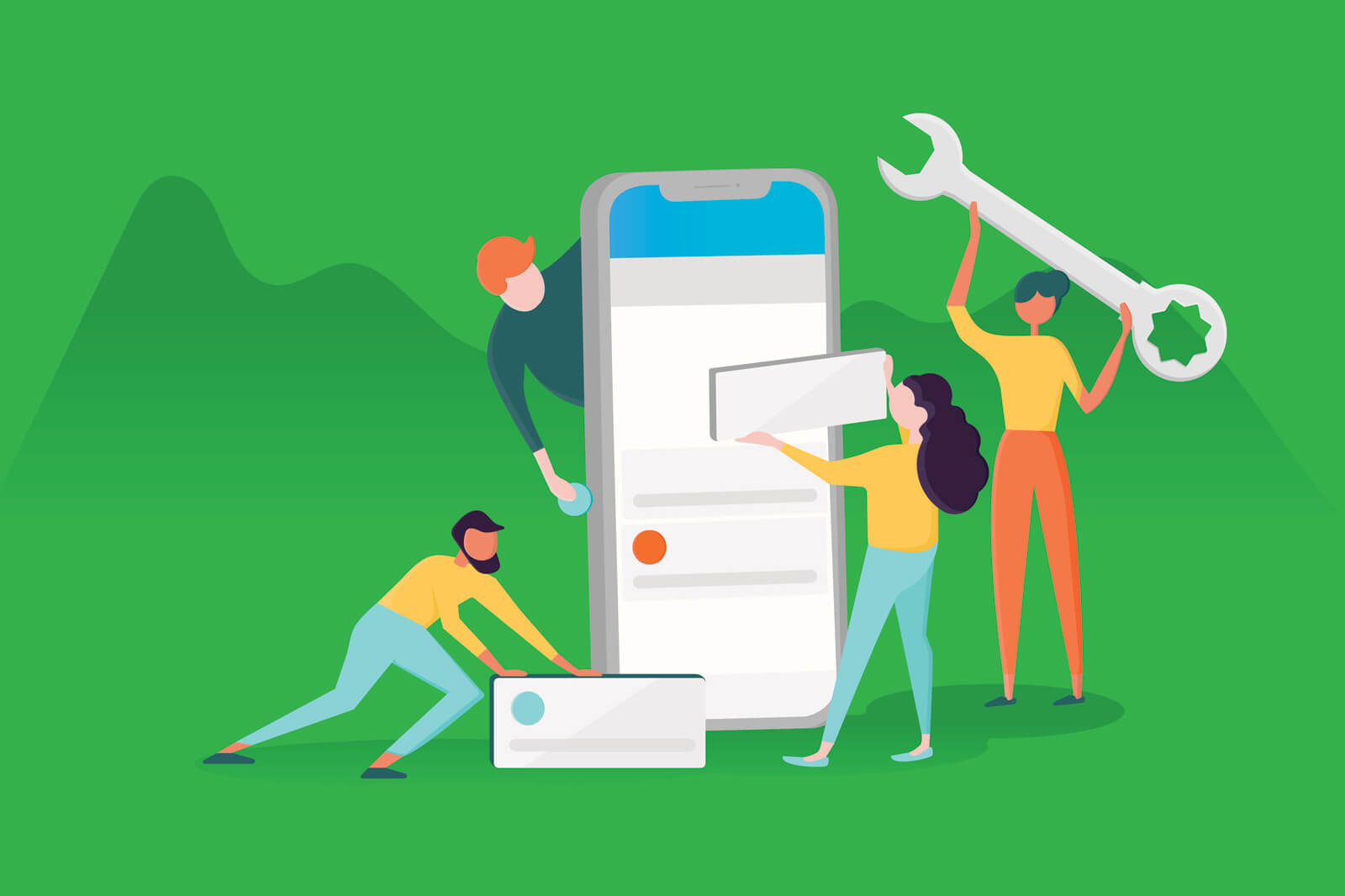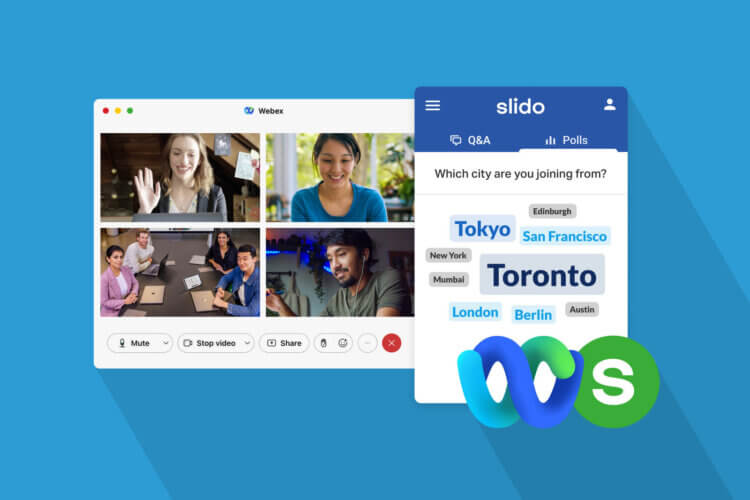It’s that time of year again. Festivities and office parties are around the corner.
To make it even more special, a few presents are waiting for you in your Slido account.
Over the last few months, we were on fire releasing new features and improvements to make your Slido experience even smoother.
Let’s dive into the final product wrap-up of this year.
Overview
- Make learning fun with Quizzes
- Add polls, quizzes, and Q&A into Google Slides
- Have a smoother Q&A experience
- Get help with managing Slido via a shareable link
- Let participants join via QR code
Make learning fun with Quizzes
Speaking of presentations, when you’re giving a talk, training or lecture, it’s not always easy to open people’s minds to learning. But adding a bit of competition can create magic.
To make learning more fun, we launched Quizzes. It’s a great way to help people remember new information.
You can use it at your end of year meeting to recap company milestones or key stats in an interactive way. Or host a trivia quiz to freshen up your holiday office party. The participants will love it.
This video explains how to set it up:
Add polls, quizzes, and Q&A into Google Slides
If you use Google Slides for your presentations, we’ve got some great news: you don’t have to switch between Slido and Google Slides anymore. The new Slido for Google Slides integration is here to make your presentation truly engaging.
Whether you’re presenting to your team, class or trainees, now you can add live polls, quizzes, and Q&A to your Google Slides deck instantly while working on your slides. To give it a try:
- Install the add-on for Google Slides
- Get our Chrome extension for the best experience
- Log in or create an account
If you’re curious, here’s the full story behind Slido for Google Slides.
Have a smoother Q&A experience
We’ve also released a few Q&A improvements:
Participants can edit their questions
When people post questions, it’s easy to make a typo or post a duplicate question. To make the job of correcting these mistakes easier for you, the participants can now edit their questions.
They can do so in the first five minutes after posting the question. Once they start editing, they have five minutes to complete the changes. In a moderated Q&A, editing is possible until you approve their questions.
To assure you, the participants can only make small amends; changing the question completely is not possible.
Changes to Admin replies
To help you manage your Q&A, we also made a couple of changes to Admin replies:
Respond to questions privately as Admin
During Q&As that use moderation, you might get questions that are duplicate, irrelevant or poorly written.
Thanks to Private replies, now you can reply as Admin to unapproved questions and ask each sender privately to rephrase or let them know the issue has been addressed. Only the author will see your replies, even after you approve such questions and display them live.
Note: New replies to live questions that have been approved already are visible to everyone in Participant mode.
Notify participants about your Admin replies
You’ve also told us when you replied as Admin, the participants often missed your response.
That’s why we introduced Admin reply notifications to help the senders recognize immediately that the Admin has replied to their questions.
Even if you archive the question, the senders will see your replies to their questions.
Participants can label their questions
When you run a Q&A with multiple speakers or different topics, it’s hard to keep track of the questions. To help you categorize them, we introduced Labels, but the work still had to be done by the person managing Slido.
With the new Labels for participants, you can get some extra help. The attendees can choose which labels to assign to their questions. As the Admin, you can decide which of the labels that you created will be available to the audience.
You can enable them in Event Settings under Questions.
Read more in these step-by-step instructions.
Profanity filter for incoming questions
When things get heated during your Q&A, the participants might be tempted to be disrespectful and use foul language when posting questions.
To help you avoid this, we released the Profanity filter (English only). It filters out questions that include inappropriate words and sends them for the Admin’s review, even when moderation is off. All this happens automatically in the background, no action is required from presenters.
Once filtered out, the Admin can decide whether to approve the questions or not. The filter will also catch inappropriate edits to questions to help you prevent them from being displayed.
Read more about how the Profanity filter works.
Get help with managing Slido via a shareable link
Whether you’re running a company meeting or a conference with many participants, sometimes you need additional help with managing Slido.
You can now invite your colleagues to administrate Slido with a shareable link. Anyone with the link can join and collaborate once they create their account.
In the Event settings (Share access tab), simply turn on the option and copy the link. You can also find it in the new shareable icon in the event header:
You can use this feature at events where share administrator access is available (Pro+, Corporate+, Department+) except accounts with admin SSO enabled.
Note: The link does not have an expiry date but it can be disabled and reactivated manually anytime in Event settings. To learn more, check out this FAQ article.
Let participants join via QR code
And finally, big thanks to all of you who sent us your feature requests via Slido Labs. Here’s one such request that just came to life. From now on, participants can join events with a QR code.
You can turn this feature on in Slido Labs under Settings. The QR code displays in the Present mode only and is automatically generated when you launch the Present mode.
Note: All events in Asia have this feature by default. If you don’t need it, you can turn it off.
And that’s a wrap. As always, we’d love to hear your feedback. Please keep sending your feature requests and ideas for improvement to feedback@slido.com or hit us up on Twitter @slidoapp.