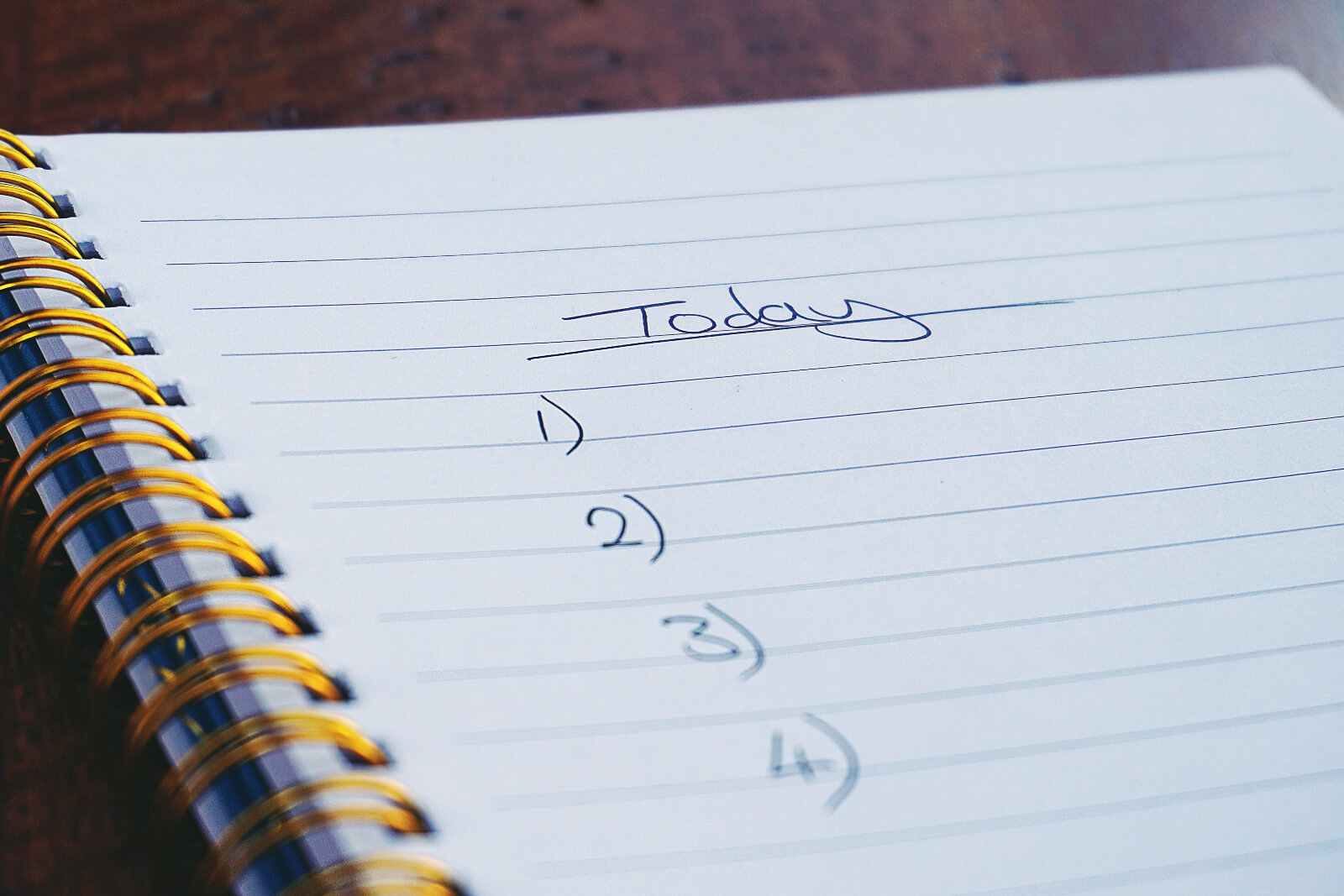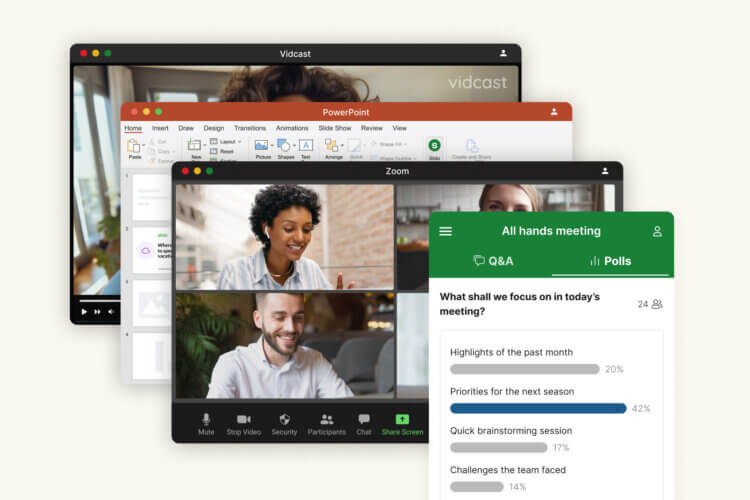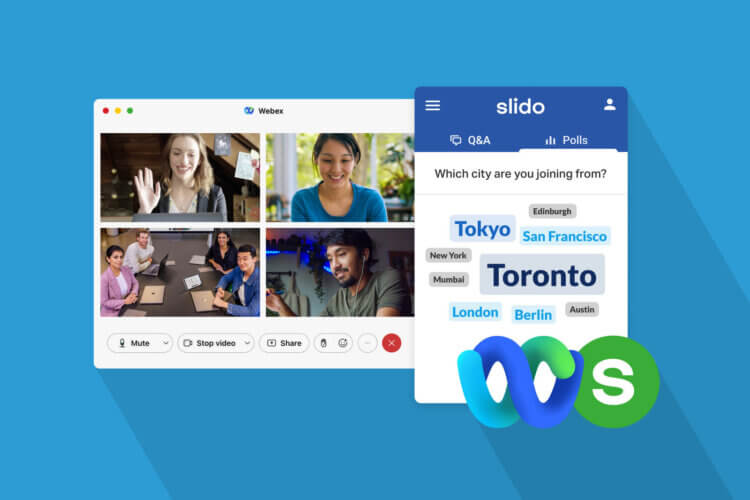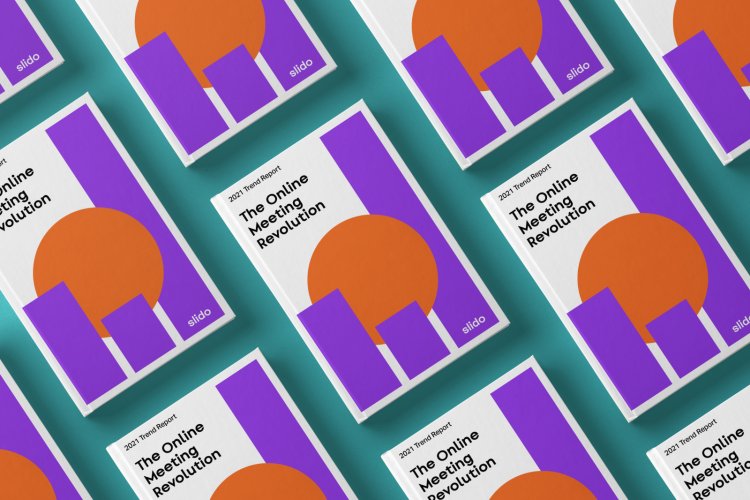We’re thrilled that you decided to use Slido at your event. In this article, you will find the technical and communication essentials that will help you get the most out of Slido at your event.
Technical Essentials
Setting up Slido Present view
The most convenient setup to run Slido at your event is to use a switcher and two computers.
Set up the Slido Present view on one computer. Go to www.slido.com, log in to your account and select your event. Then go to Present View tab and click fullscreen.
Run presentations from the second computer, Once the time for a poll or Q&A comes, simply have an AV person switch between the presentation and Slido Present view.
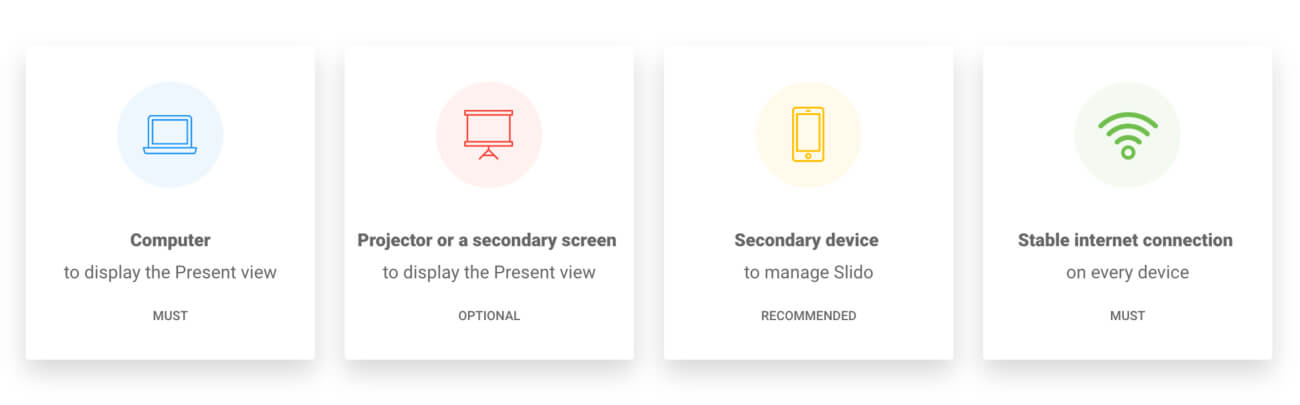
If you’re a solo presenter or using only one computer at your event, make sure you check out our Switcher desktop app for Mac or PC. It allows you to seamlessly switch between the slides and Slido Present view.
Test the Slido Present view
Once you set up the Present view, send a few test questions to check the readability of the text from the back of the room (if too small, decrease the number of displayed questions).
Also, activate a poll and send a vote to check if the results update smoothly (don’t forget to reset the results).
Check the internet speed and have a backup
We recommend using a LAN line connection for the computer that displays the Slido Present view for best performance during the event.
For a slow internet connection, it’s a good practice to create a personal hotspot from your 3G/4G smartphone to bridge any potential outages and ensure the smooth working of Slido.
Communication Essentials
Make sure attendees know the wifi login
Find out which network your attendees should join. Then have your moderator share the wifi login details at the start to get the audience connected to the internet. Ideally, display the login details onscreen during her introduction.
Agree on the person who will introduce Slido
At most events, it’s the moderator who introduces Slido. But occasionally it can also be your speaker, team member or even yourself. In any case, make sure to brief the person and explain how to introduce Slido.
Check the flow with your moderator
Meet your moderator personally before the session and brief her on why and how to use Slido. Also go through the flow with her and discuss the sequence of introductory remarks, slides, polls and Q&A so you, or the A/V team, know when to activate which component. It’s a great practice to briefly synchronize before each session.
Download a cheat sheet for your moderators here.
Brief your A/V team
Brief the A/V team about the specific times when the Slido Present view should be displayed on the big screen. The AV team should know when to show the Q&A as well as which poll to display at which point, as agreed with the moderator and the presenters.
Synchronize with your presenters (Optional)
If your presenters plan to integrate Slido polls in their presentations, go through the sequence and timing of the polls to make sure that they’ll be displayed at the right times.
We hope you found this article helpful. If you have any question, please don’t hesitate to contact us at support@slido.com
Best luck with your event!