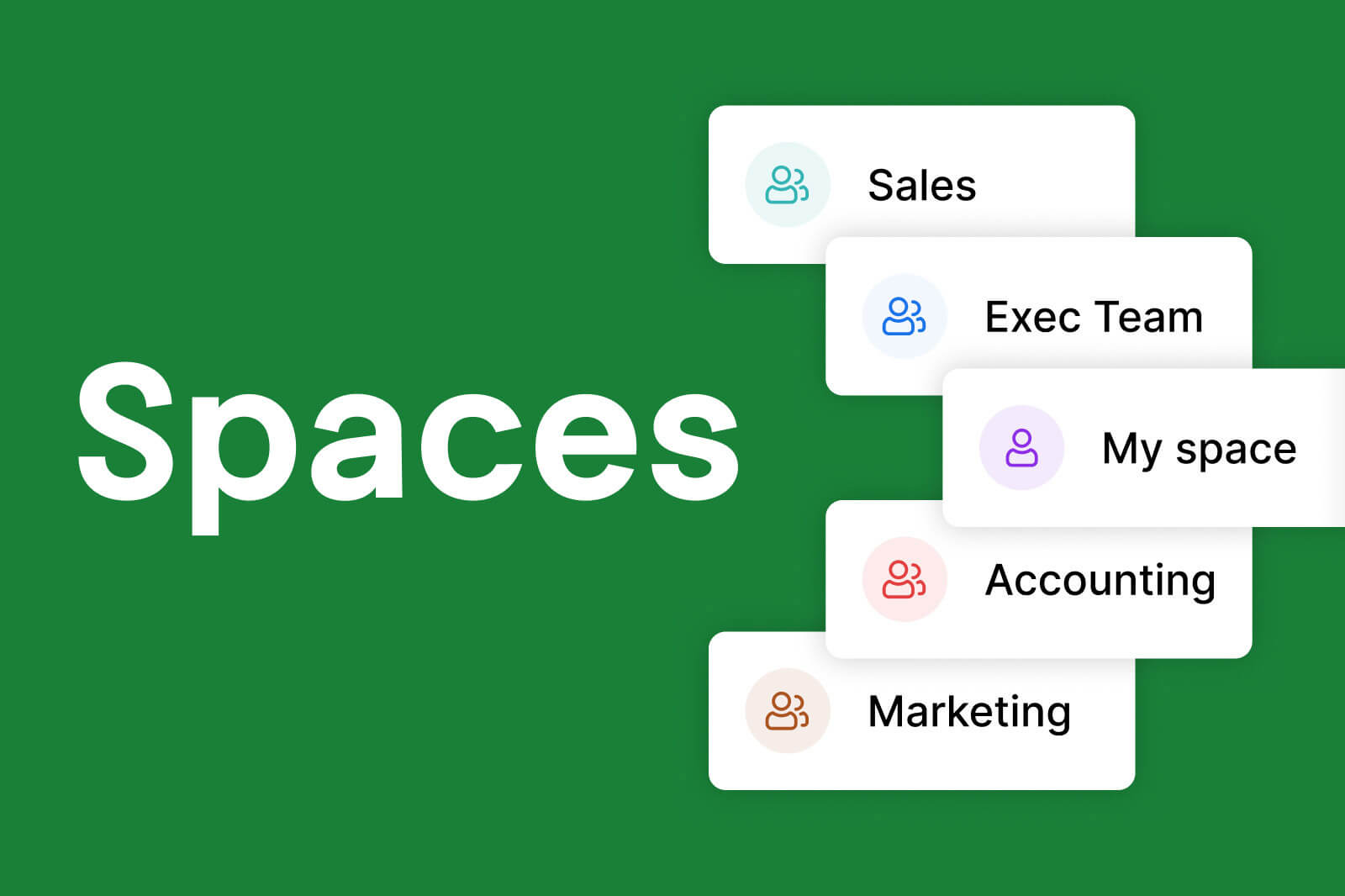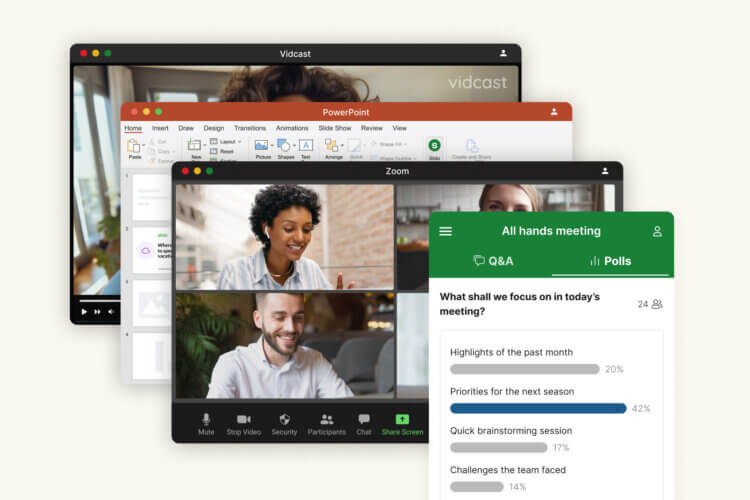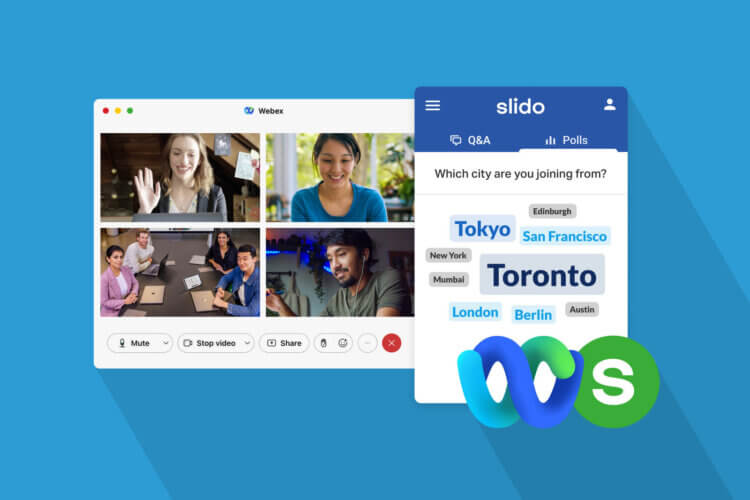We’re excited to introduce our easiest collaboration feature yet: Slido Spaces! 🎉
Spaces allow you to categorize and share meetings with your colleagues automatically – without the hassle of inviting everyone manually.
Spaces is available for all customers on the Enterprise or Institution plan.
Read on to find out more on how Spaces can make teamwork smoother within your organization.
What are Slido Spaces?
Spaces allow you to categorize your Slido events and automatically share them with a specific team or group of collaborators.
Every collaborator in a space has the same rights and can access, duplicate and edit all of the events contained there.
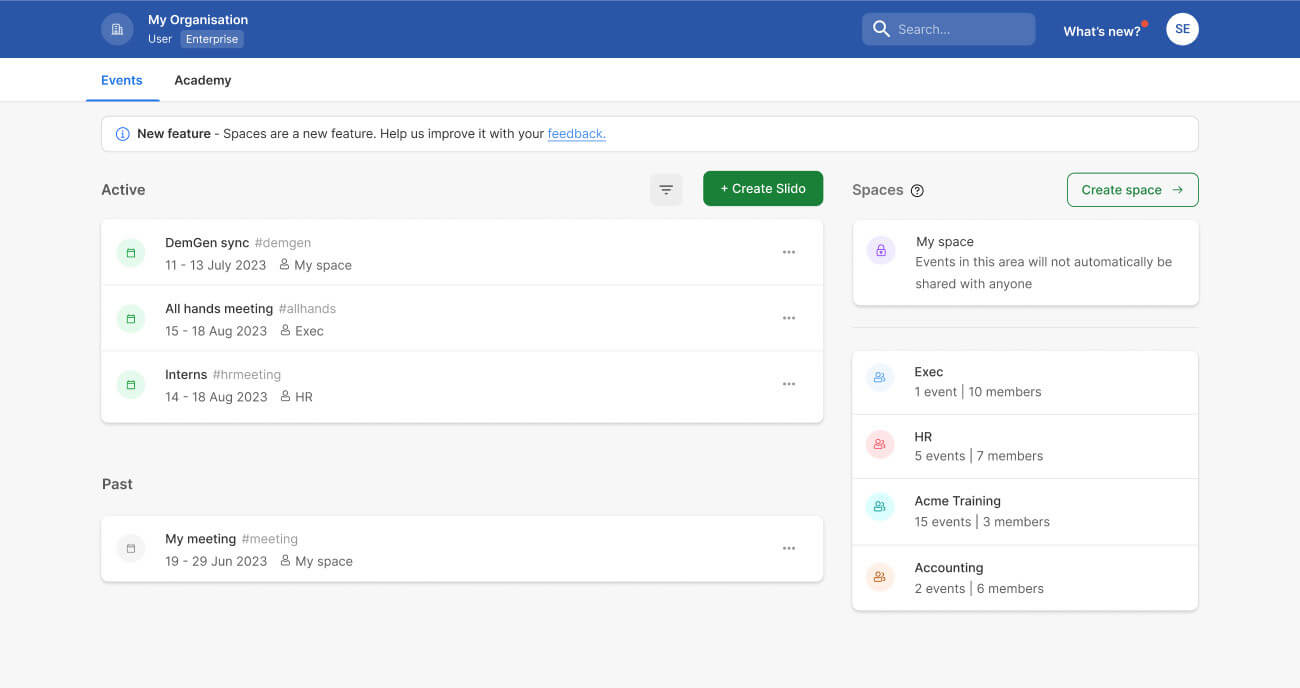
What can you do in Spaces?
Spaces is here to make your job easier when it comes to creating and running Slido events as a team.
In the past, collaborating on recurring meetings such as All-hands meant that you had to invite other team members manually for each event. With Spaces, you’ll be able to invite them automatically with one click.
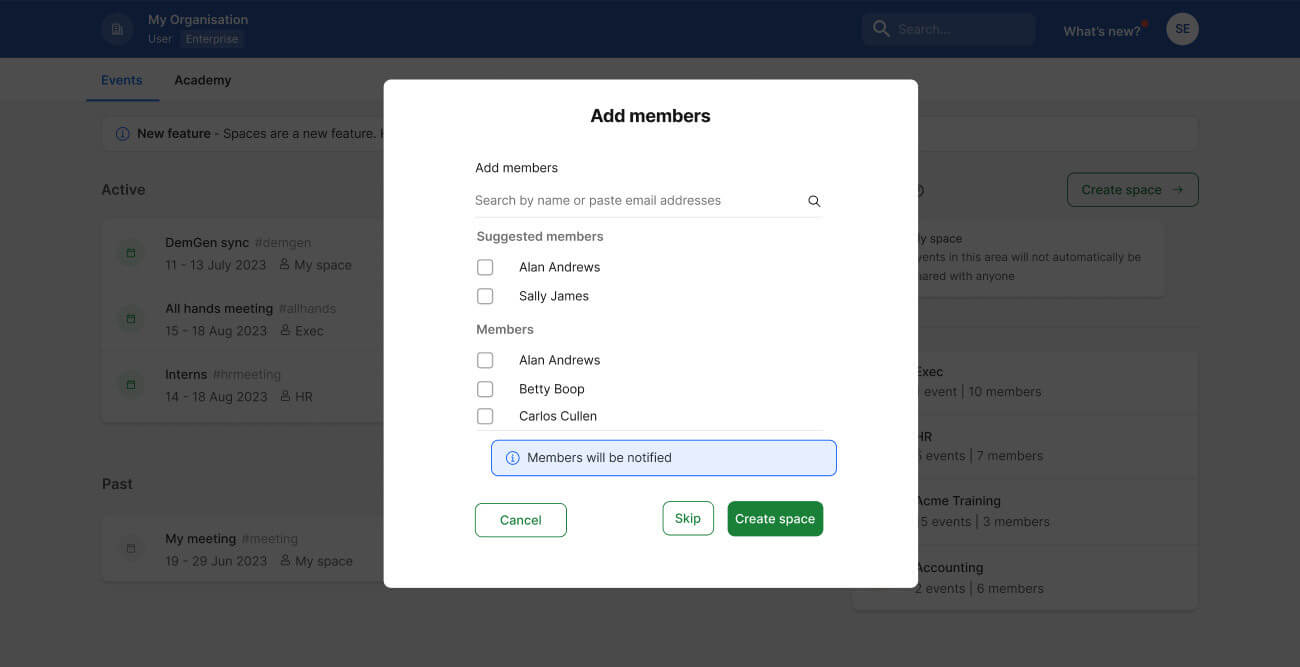
There’s now the option to categorize your events based on team, meeting, project or client with Spaces. This will help to keep your Events dashboard organized and tidy.
You can be part of multiple spaces at the same time with different members in each space.
There’s also the option to create a private space where you can organize your own events.
In the future, you’ll also be able to benefit from space-specific analytics, templates and settings.
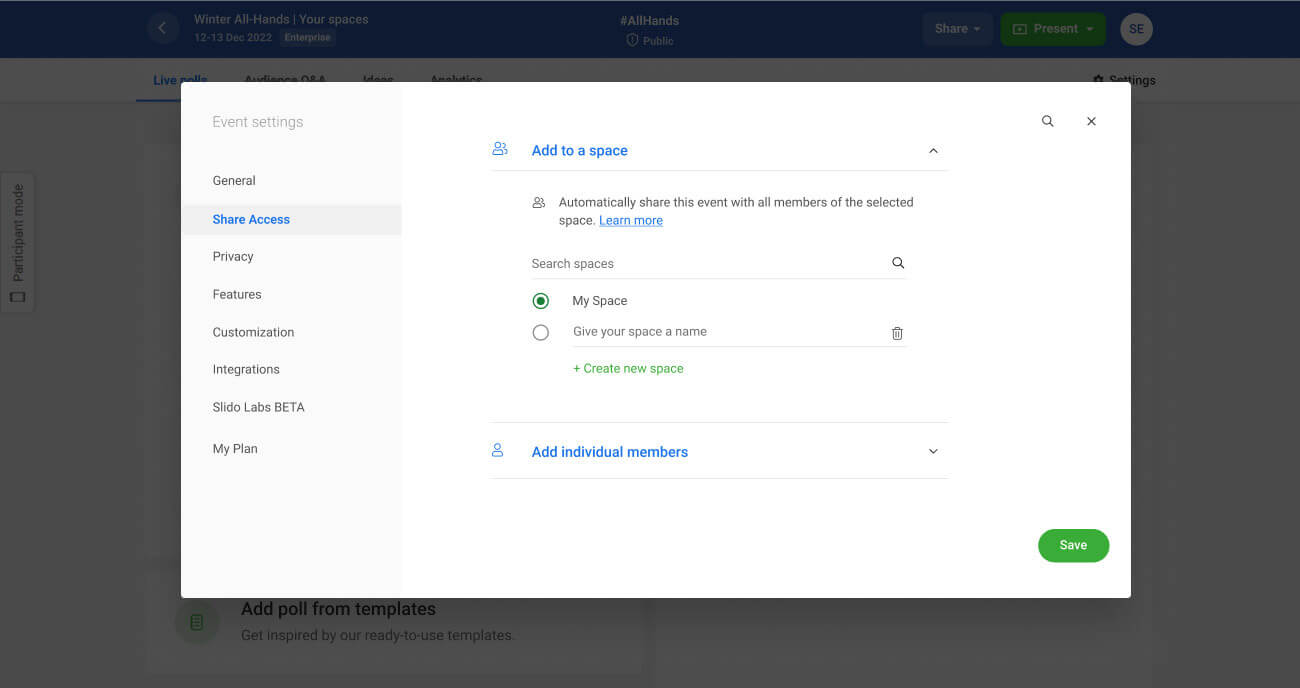
How do spaces work?
After creating a space, you can give it a name, for example ‘All-hands meetings’ or ‘Execs’.
You can then invite the teammates that you want to have access to your space.
From there, you’ll all be able to access and work on events within the space seamlessly, with the same access rights.
Four ways you can use Spaces
- Create a space for recurring meetings such as All-hands or quarterly retrospectives.
- Have a dedicated space for your team to make team collaboration easier.
- Appoint a project-specific space to enhance cross-team collaboration.
- You can even set up an external space to work with third-party collaborators on training, webinars or conferences.
Over to you…
Why not try out Spaces and see how much easier it’ll make collaboration with your teammates?