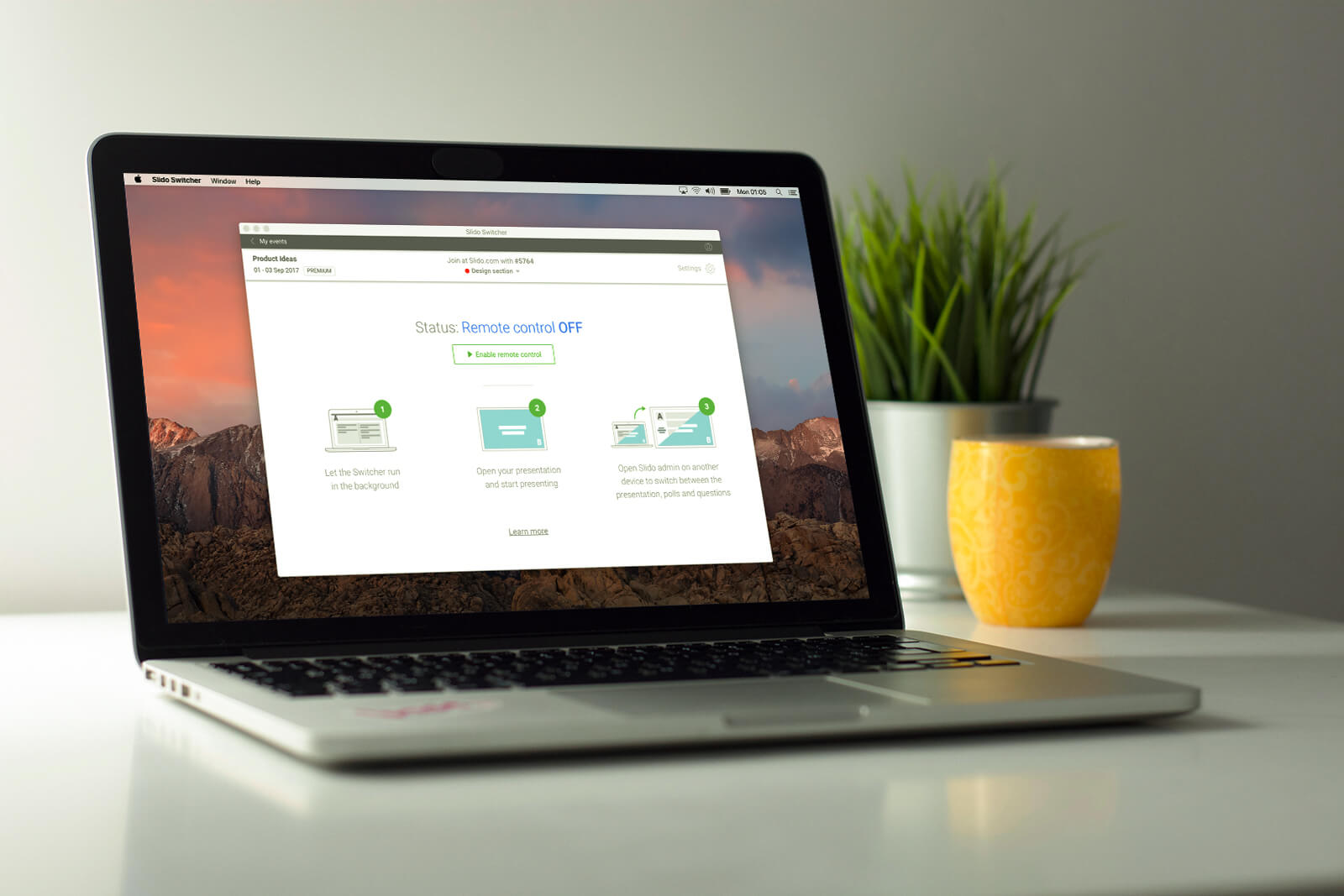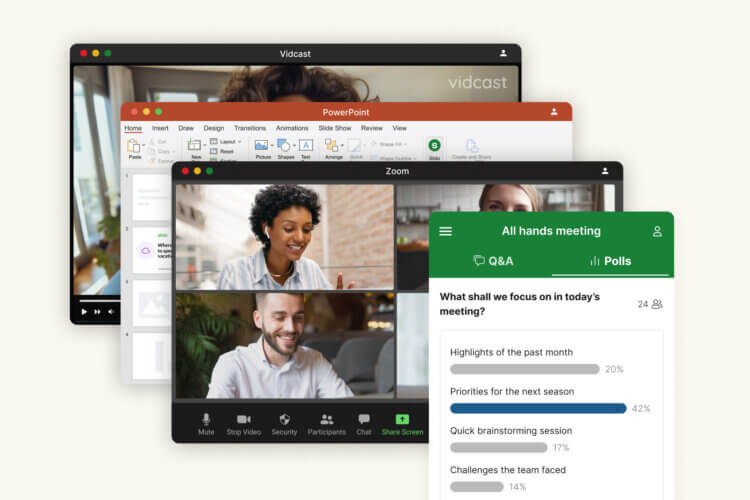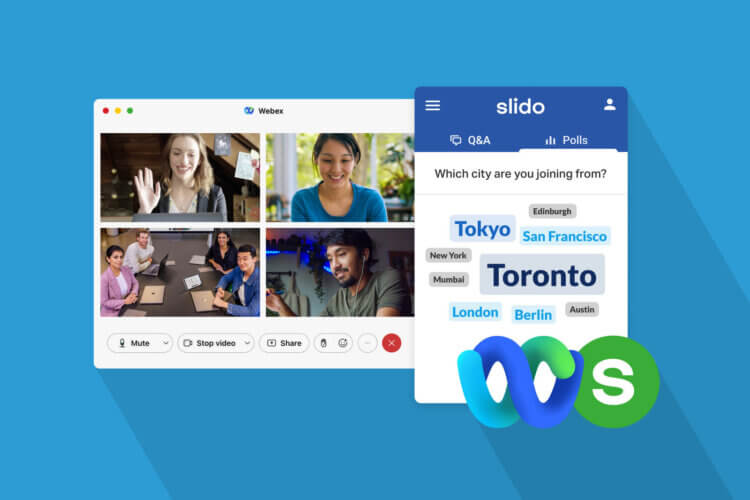Among many other things, one trend, in particular, makes us really happy. We see presenters and events use more polls in order to make their presentations more interactive. At SXSWedu, we witnessed 500% y-o-y growth in a number of polls that speakers used during their sessions.
And the audience seems to be hungry for more interaction. According to Prezi, 72% of their report respondents found two-way, interactive presentations more memorable than linear talks.
That’s why today is so exciting!
Introducing Switcher
After months of developing and testing, we are thrilled to release Slido Switcher that allows you to seamlessly switch between your slides, Slido polls and interactive Q&A. No more toggling between the screens.
But before we dig deeper, let’s take a look at why we developed Switcher.
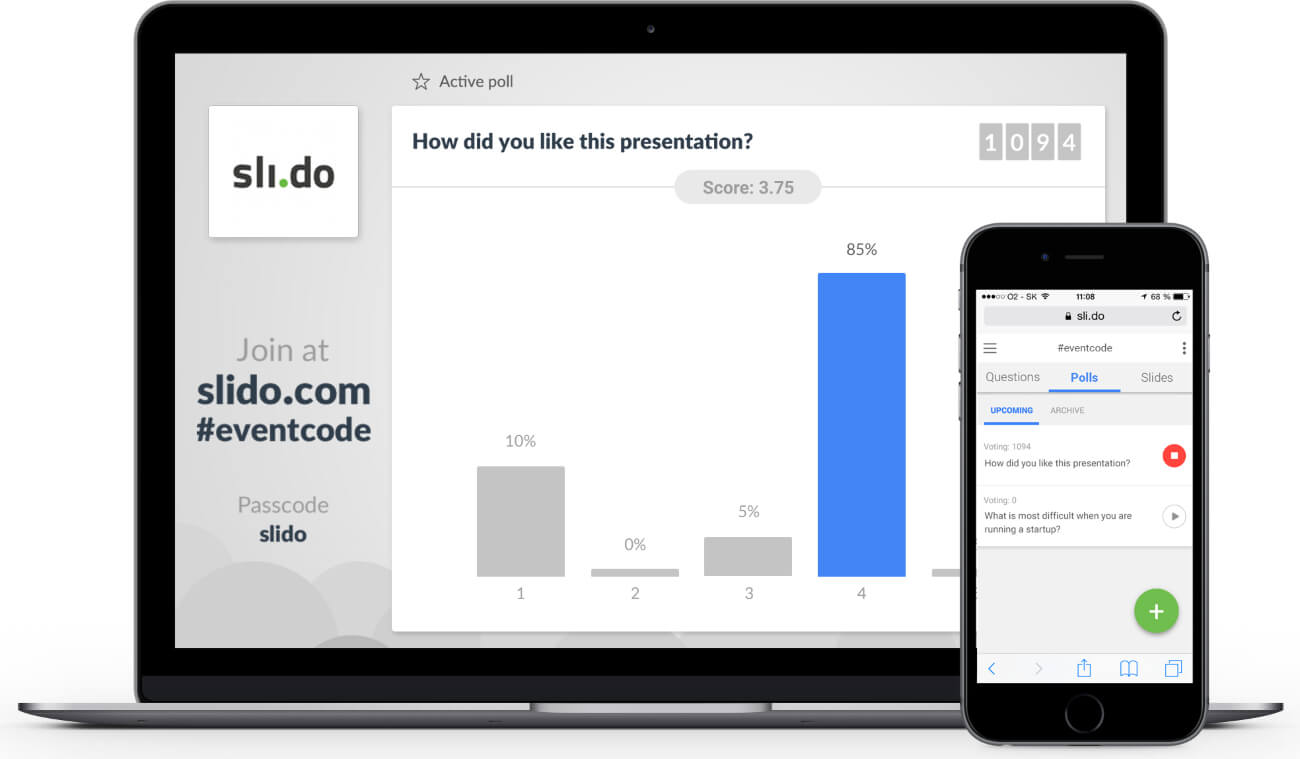
Why did we develop Switcher?
Slido’s been working well for events with AV support. We always recommended two-computer setup — one for speaker’s presentation, the other for the Slido Present view.
It works perfectly for most conferences but…
The experience gets a bit cumbersome if you would like to use Slido as a solo presenter or if your event doesn’t have resources for an expensive AV setup.
In time, this feature request shot up to the top and led to the development of the Switcher app.
Who is Switcher for?
There are 3 main groups that will love this app: solo presenters, events with a single computer, and larger events with breakout sessions.
Solo presenters
Until now presenters had to alt+tab between their slides and the Slido screen, which put many of them off.
Switcher now allows you, as a presenter, to seamlessly display polls at any time during your presentation. As a presenter, you can manage all of this directly from the stage.
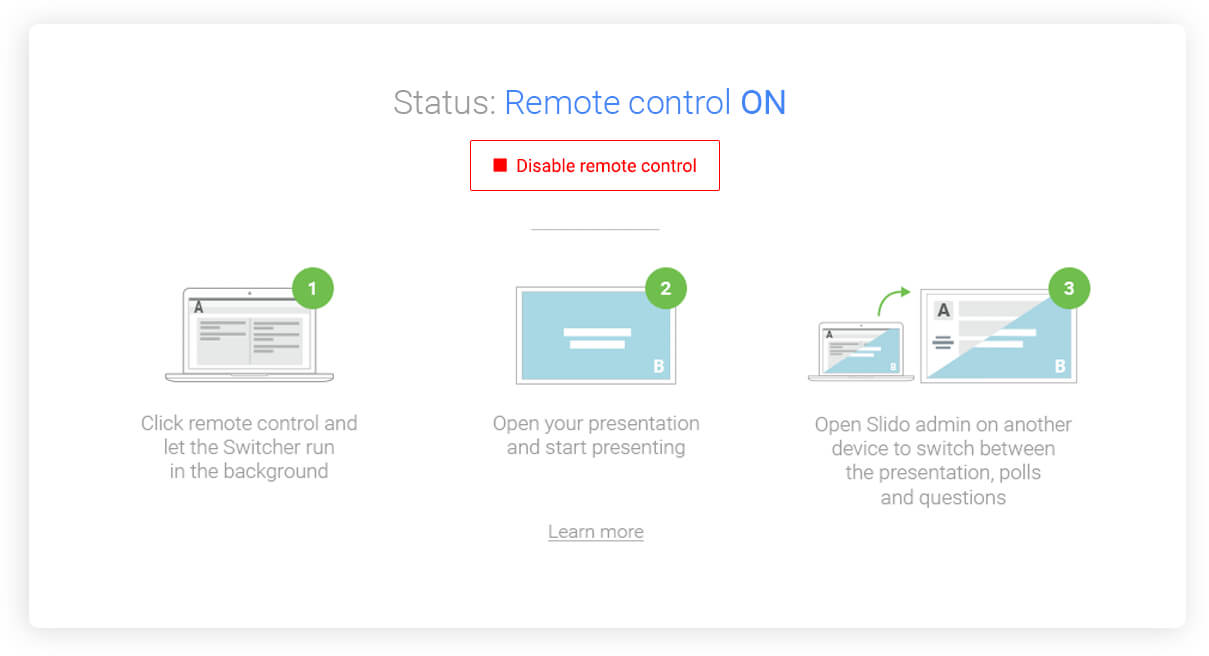 You can activate the poll from your smartphone or any other device and it will automatically appear on top of your slides. The results update in real-time on the screen as well as on participants’ devices.
You can activate the poll from your smartphone or any other device and it will automatically appear on top of your slides. The results update in real-time on the screen as well as on participants’ devices.
When you deactivate the poll, you will return back to the exact slide where you left off so you can continue with your talk.
Do you want to display Q&A at the end? Use a status bar on your smartphone or a simple keyboard shortcut!
Read our simple guide to learn how to set up and use Switcher
Smaller events with only one computer in the room
From the organizer’s perspective, Switcher also proves to be invaluable for simple events with one computer in a room. Instead of toggling between the screens, as an organizer, you can install the switcher and:
- Easily display Top questions for the speaker after the presentation
- Activate the polls seamlessly for your speakers
- Let your speakers activate the polls by themselves
To set up Slido Switcher at your event, read this article.
Midsize or large events with a one-computer setup for breakout sessions
Finally, many midsize and large events have a robust AV setup in the plenary room. But once the event breaks into separate tracks, the breakout sessions tend to be equipped with just one computer. The situation resembles the point above.
To make the experience smooth, you can install Switcher on the computer and let your speakers activate the polls remotely from their device.
Click here to learn how to set up Switcher in your breakout rooms.
This is a biggie for us and we’d love to hear your feedback. Please let us know your thoughts at support@slido.com.