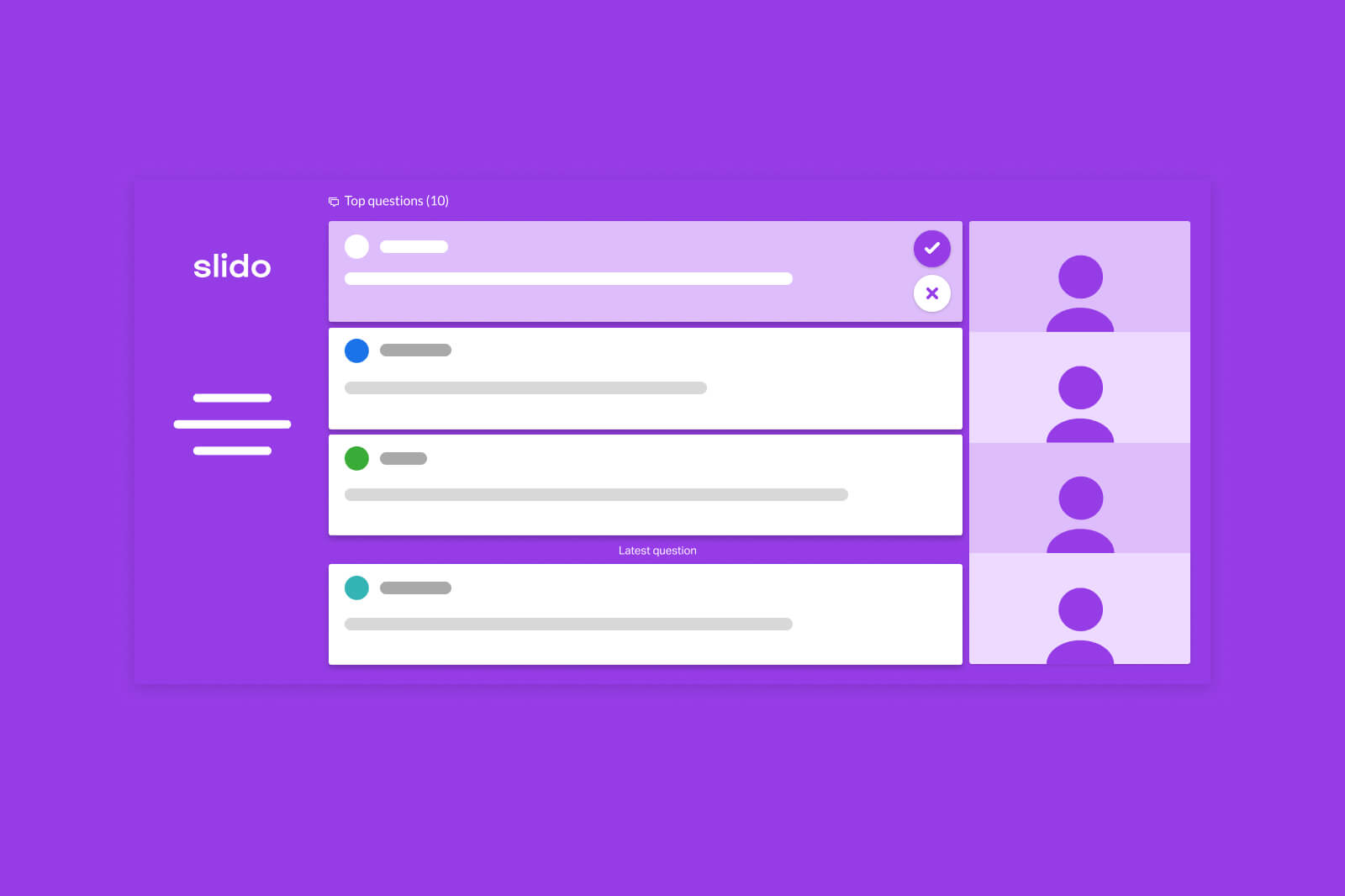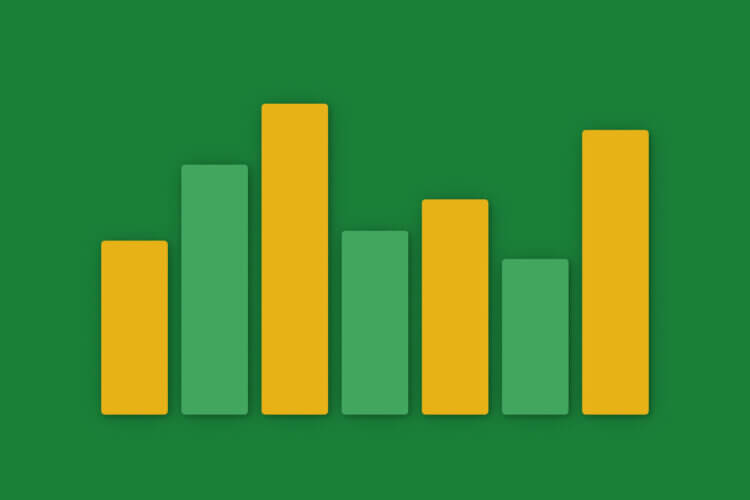Including a Q&A session on your agenda is always a good idea – whether you’re running a Zoom meeting, webinar, or online event.
Giving your online audience a chance to ask speakers additional questions is truly powerful:
They’ll have a voice, they’ll be able to open a discussion with the speakers, and eventually learn a lot more during the session.
But asking questions at Zoom meetings isn’t as easy as it is during in-person meetings.
So the question is:
How do you run a successful Q&A on Zoom?
When it comes to hosting a Q&A on Zoom, there are two main roads you can take:
- Use Zoom’s built-in features
- Use a dedicated Q&A app
Zoom offers the following Q&A solutions:
- A built-in Q&A function in their Zoom Video Webinar platform. This means that you can use it for events where attendees have view-only access (webinar style).
- When using Zoom Meetings, participants can type their questions in the chat thread or ask a question out loud by using Zoom’s ‘raise hand’ feature.
While these functionalities work great for some types of meetings/events (webinars, small meetings), they may not be suitable for some other use cases.
For example, if you host an all-hands meeting, a town hall, or a board meeting on Zoom Meetings, using the chat feature or the ‘raise hand’ signal for Q&A can get disorganized, messy, and even distracting for both speakers and attendees.
As an alternative, you can use a dedicated Q&A app, such as Slido.
In their ebook, Zoom actually recommends using Slido to boost interactivity during Zoom events/meetings in addition to their built-in Q&A and polling features.
Here are 5 main perks of using a Q&A app during your Zoom calls:
#1: Start collecting questions before the meeting
One of the greatest advantages of using a separate Q&A app is that you can start collecting questions for the Q&A even before your Zoom meeting happens, as opposed to only during the call.
Simply share a link to the Q&A with your attendees in advance via email, Slack, or any other internal comms channels and encourage them to ask away.
This is beneficial for both attendees and speaker/s: Your audience has more time to think through their questions and your speakers/CEO can get their answers ready prior to the meeting.
#2: Engage everyone, on and off the call
Using Zoom’s chat or Q&A means that only people who are directly on the call can ask questions and be heard.
With a dedicated Q&A app, you can engage everyone in the conversation. Share a link to Slido Q&A so that even people who cannot attend the call can post their questions.
On top of this, apps like Slido are more hybrid setup friendly: When multiple people join a call from one computer, everyone can post a question through their own device.
Read also: 27 Tips For Running Successful Remote Meetings
#3: Run more organized Q&As
Using Zoom’s chat feature for Q&A can sometimes get messy. It’s hard to keep track of the questions, prioritize them, or prevent duplicate ones.
With a Q&A app, you can keep all the questions in one place, display them fullscreen, and highlight the question that is being answered at that moment, so it’s easier for the participants to follow the discussion.
Your online participants can also support the most relevant questions by upvoting them. This helps to keep your Q&A organized and valuable for most of the audience.
In addition, with Slido, your questions won’t disappear after your meeting or event has finished. You can export them, share them with your team, and answer the unanswered ones in writing afterwards.
#4: Transparency: Give your online audience a safe space to ask
Thanks to the Q&A app, you can run truly transparent Q&A sessions: Your audience can post questions anonymously, upvote the ones they like, or downvote the ones they find irrelevant.
Your participants can even reply to questions that were posted by others and thus lead richer conversations among themselves.
This way, everyone can take part in the Q&A – from the more introverted ones to people who don’t have a question but contribute either by upvoting/downvoting or replying to the questions.
Read also: The Complete Guide to Running Q&A in a Virtual Setting
#5: Versatility: One tool, many options
Using a separate Q&A app gives you ultimate independence from any video conferencing tool: You can use Slido on Zoom today, on Microsoft Teams tomorrow, and Google Meet the next week – using a single Q&A system.
This way, you don’t need to waste time reprogramming your event or meeting just because you went on a different video conferencing platform.
What’s more, with Slido, you can run all sorts of other interactions with your audience like polls, quizzes, or surveys.
Over to you
In this article, we have shown some of the best practices for running an impactful Q&A session during your Zoom calls. Pick a solution that you’re most comfortable with and that works best for your use case.
We hope you found the above tips useful. See how Slido can transform your Zoom Q&As. Contact us or schedule a demo below and our team will be happy to guide you through it.