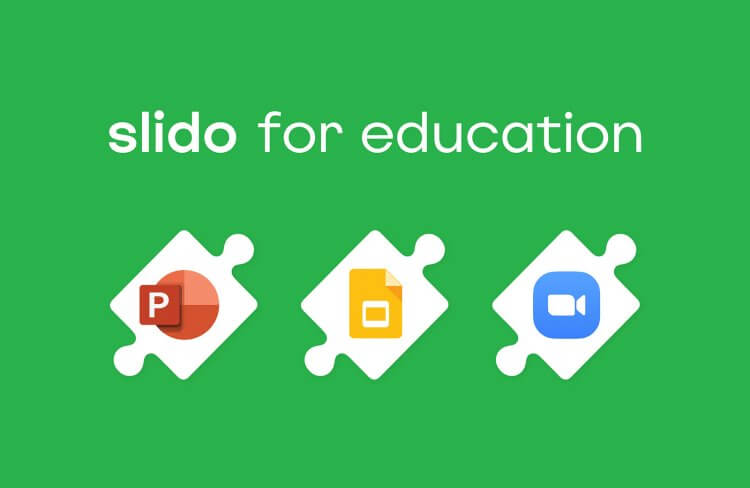The concept of a teacher broadcasting to a room full of students is increasingly a thing of the past. YouTube, MOOCs, Wikipedia. Information is always only a click away.
This challenges traditional one-way lectures. Flipping the current model, conversational presenting allows you to engage with students and create a space for conversation that deepens their understanding of the content.
In the process, it makes the students go from yawn to wow throughout your lecture.
Read on to learn what conversational presenting is and how Slido’s integration with Google Slides can help you make your classes more engaging and fulfilling.
What is conversational presenting?
Conversational presenting puts a traditional lecture on its head. Instead of focusing on the delivery of the information, it puts more emphasis on discussion and filling the gaps in the students’ knowledge.
The students or participants are no longer passive listeners. They are invited to ask questions, express their thoughts and eventually take charge of their own learning.
So the question that naturally follows is: How do you create this engaging environment? More importantly, how do you do it:
- instantly
- at scale
- without leaving your presentation?
That’s where our Google Slides integration comes into play. It allows you to create polls and a live Q&A right within your presentation in just a few clicks, making interaction an effortless and natural part of your lecture.
Here are three ways in which you can use our free Google Slides add-on to host more interactive classes:
1. Collect instant feedback from your students
Feedback is fuel for improvement. With this Google Slides add-on, you can collect feedback while still in the classroom, increasing your chances of a high response rate.
The poll question will be displayed on the presentation screen, inviting students to send in their feedback. They can participate via their phones or laptops by simply going to slido.com and entering an access code. There’s no need to download or install anything.
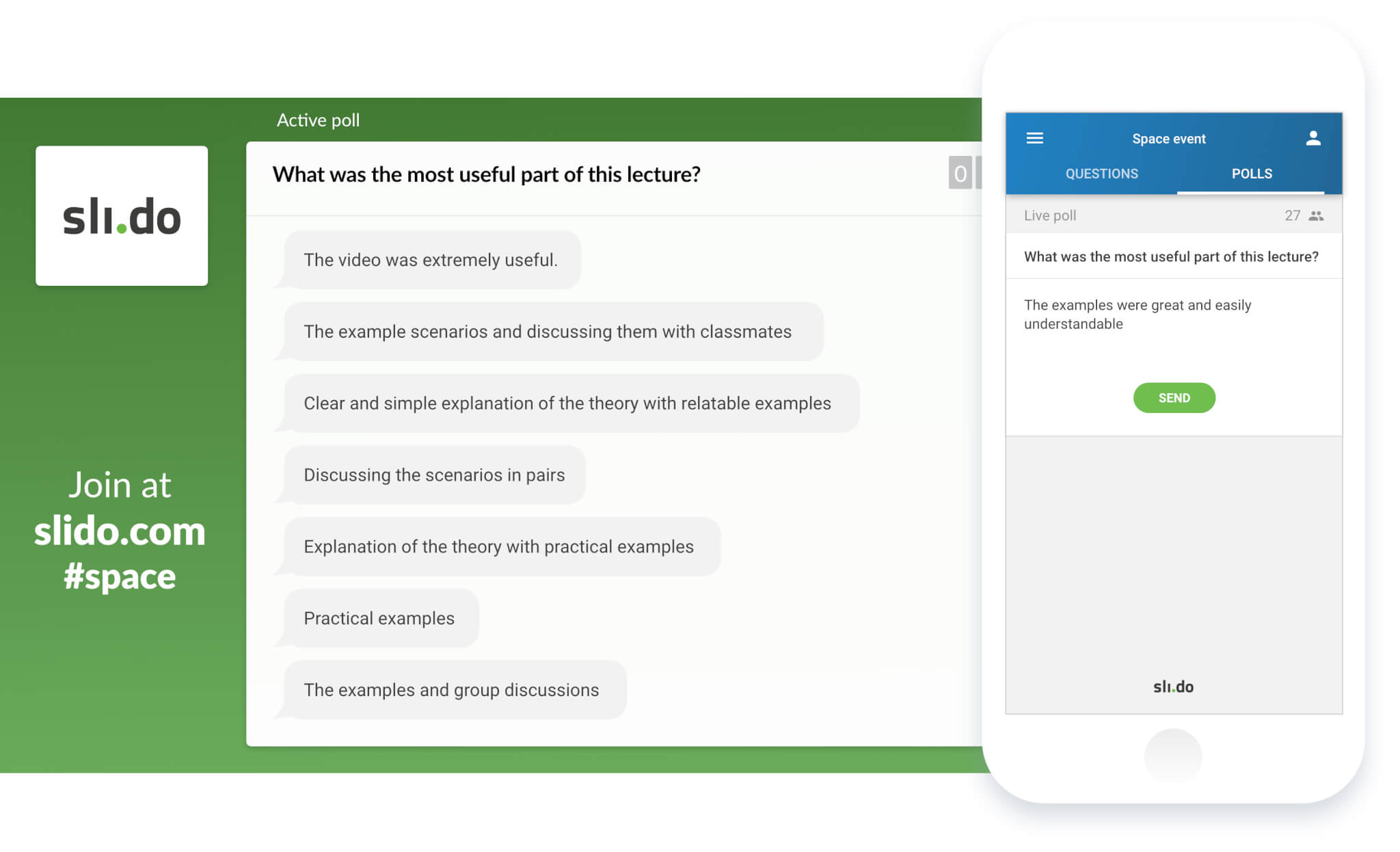
After the lecture, you can easily export the results into Google Sheets.
Asking for feedback is an effective way to find out what resonates with your students. What’s more, the option to submit anonymous feedback creates a safe space for students to share their thoughts.
2. Check for understanding of the presented material
You don’t have to wait until the end of your lesson or even until the exam to check if your students understand what you’re teaching them.
Incorporating quick live polls throughout your slide deck is a great way to check your students’ response to the learning material. It will help you quickly identify unclear areas that need more explanation and give you a chance to elaborate.
Using polls will also help you keep your students engaged and put their thinking hats on throughout the lecture.
Read also: Want to pick up more tips and tricks on how to run more engaging lectures? Read more articles in our education category.
3. Address any unclear questions in a live Q&A session
Asking questions is another important part of the learning process. But let’s face it: very few students are brave enough to stand up in front of a class and ask a question.
The Slido add-on allows you to insert a live Q&A session into your Google Slides presentation. The students will be able to submit questions from their smartphones, with their names or anonymously, and upvote their favorite ones.
It’s a great way to empower students, especially the quieter or less confident ones, and get them to speak up. It’ll help you mitigate misunderstandings and fill in the gaps in your students’ knowledge.
Try live Q&A and polls for your Google Slides presentation.