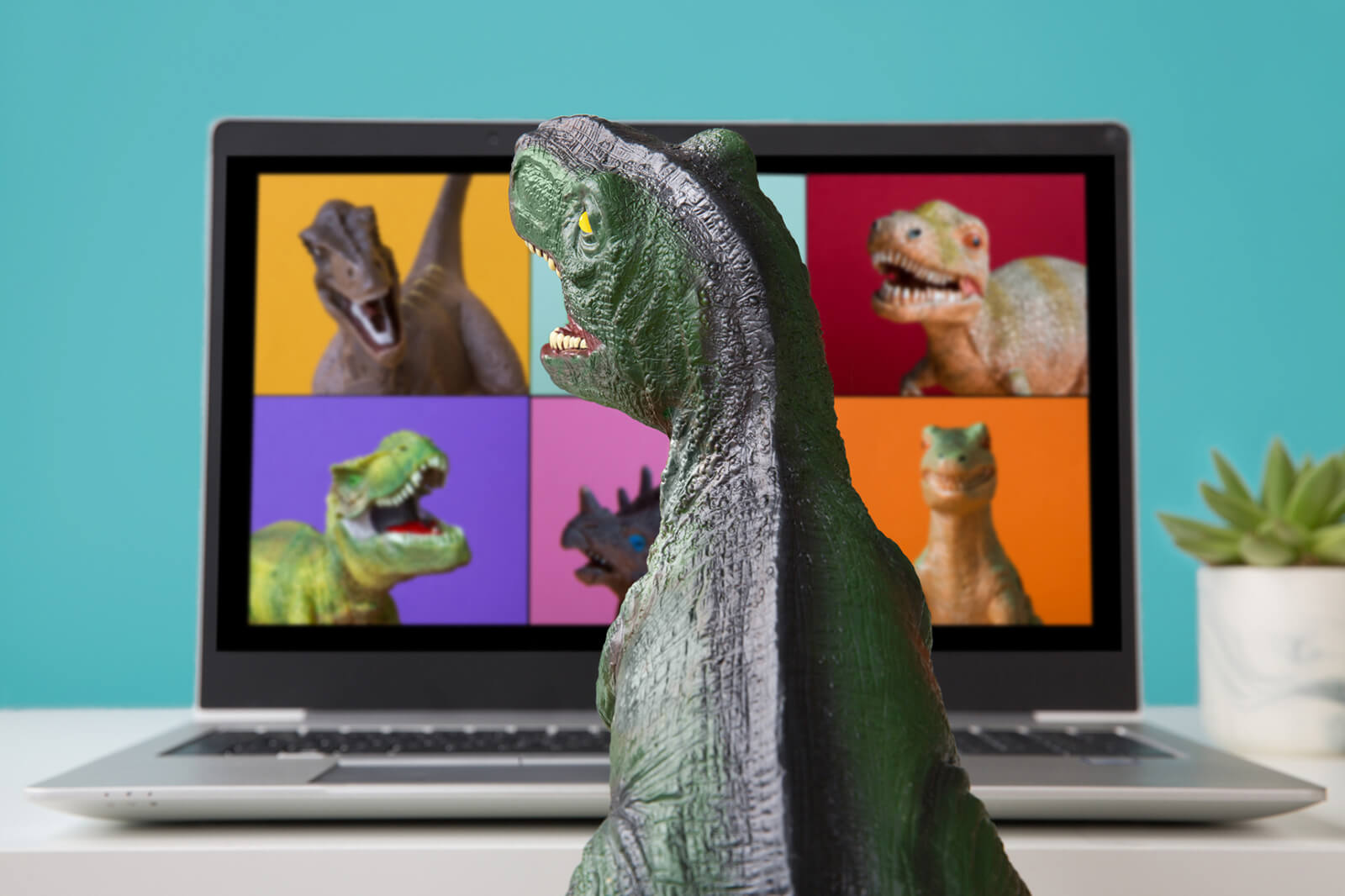Have you ever run an online meeting or event that featured multiple presenters? If so, then I reckon you’re no stranger to hearing lines such as:
“Can you see my screen?”
“Next slide, please.”
“Can I start sharing now?”
Organizing multiple speakers is indeed tricky. Especially in an online environment.
There can be a lot of friction involved, the tech can fail you, and handovers from one speaker to another can get confusing…
In this blog post, you’ll find 7 useful tips that will help you overcome all these challenges and successfully manage all your presenters during your next meeting or event.
All tried, tested, and proven by my wonderful colleague, Kristina Kumor – a seasoned moderator and virtual event organizer.
Actually, if your eyes are tired of reading, watch her video below:
1. Create one master deck
Your presenters don’t necessarily need their own separate slide decks. Having to switch between multiple presentations only makes things more complicated on the technical end.
Create a single master deck that you share with your speakers before your event or meeting. They will then simply paste their slides on this master deck, allowing you to share everyone’s slides from one place. Way simpler, isn’t it?
Another great thing about having a master deck is that you’ll be able to see how many slides your presenters have. This will put you in control of the presentation and in control of the timing.
2. Decide who is going to move through the slides
Once you have the master deck ready, agree on one person who’s going to share the screen and move through everyone’s slides.
If the web conferencing tool that you’re using has a remote control feature, even better. This way, the speaker that is currently presenting will be able to take control of the shared screen and move through the slides themselves.
3. Invite a meeting moderator
A good moderator is a win for any meeting or event. They greet the audience, set the mood at the beginning, and make sure everything runs according to plan.
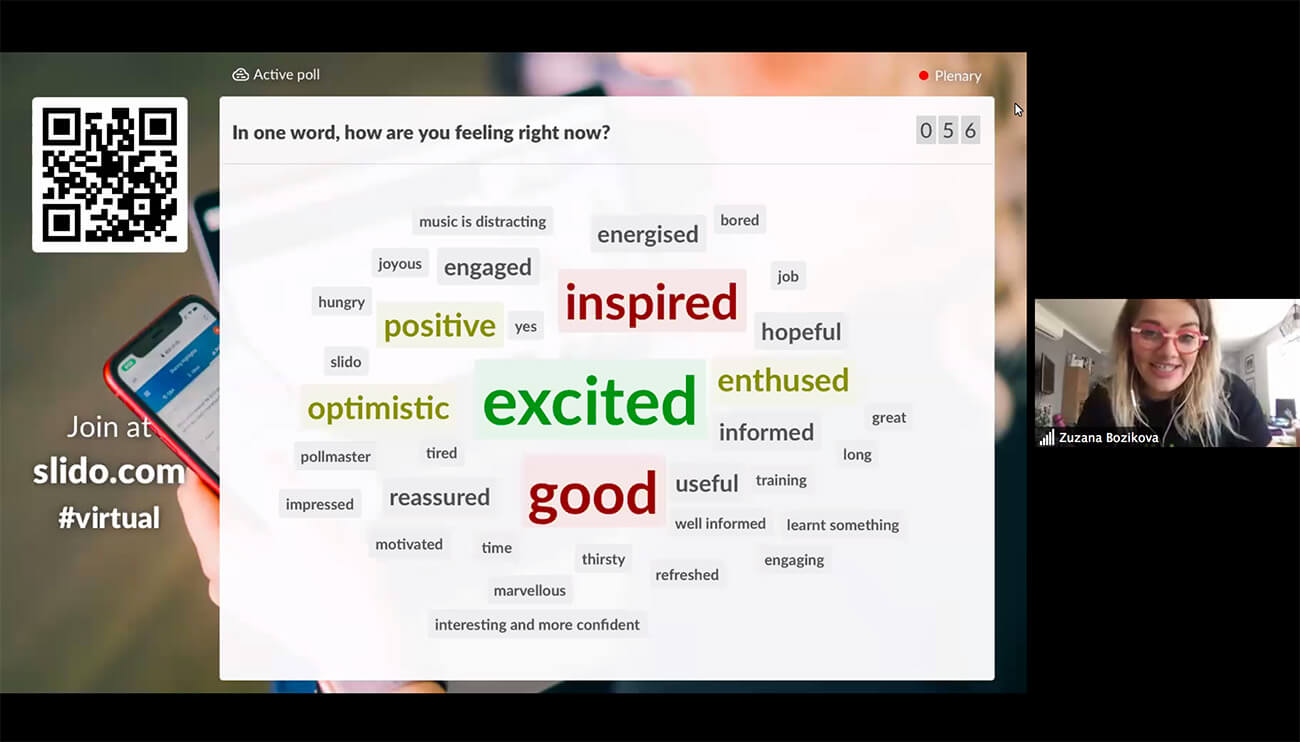
Most importantly, a moderator is there to steer the whole presentation.
They keep an eye on handovers – who’s next to speak, which content is next to be shared. They also act as a bridge between the audience and the speakers and facilitate a discussion during the Q&A.
Read also: Tips on How to Moderate a Panel Discussion as a Beginner
4. Switch speakers every 5-7 minutes
The best thing about having multiple presenters is the dynamic you can create at your meeting or event. We recommend switching the speakers as often as every 5-7 minutes.
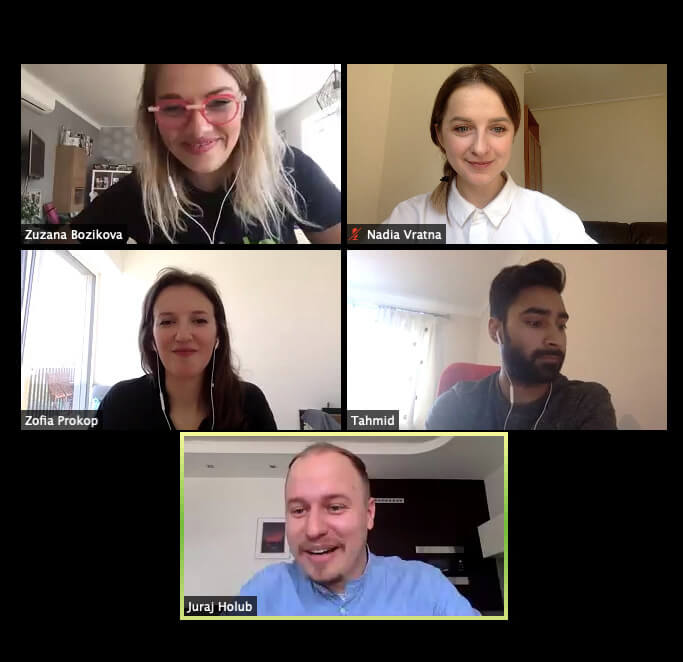
Listening to one person for too long can get tedious for your audience.
If your speakers take turns in the delivery of the content, your audience will be much more likely to stay engaged and keep their focus.
Read also: Behind the Scenes of Our First Virtual Event
5. Have every speaker take part in the Q&A
If you’re running a Q&A session at the end of your meeting or event, bring every presenter in to answer questions. This is the part for all of them – and your moderator – to shine.
A great moderator will give everyone a chance to speak and distribute the time to answer the questions equally among all of the speakers.
In case it’s just two people answering questions, a great practice is to run the Q&A as a conversation: one speaker reads a question, the other one answers it, and the other way round.
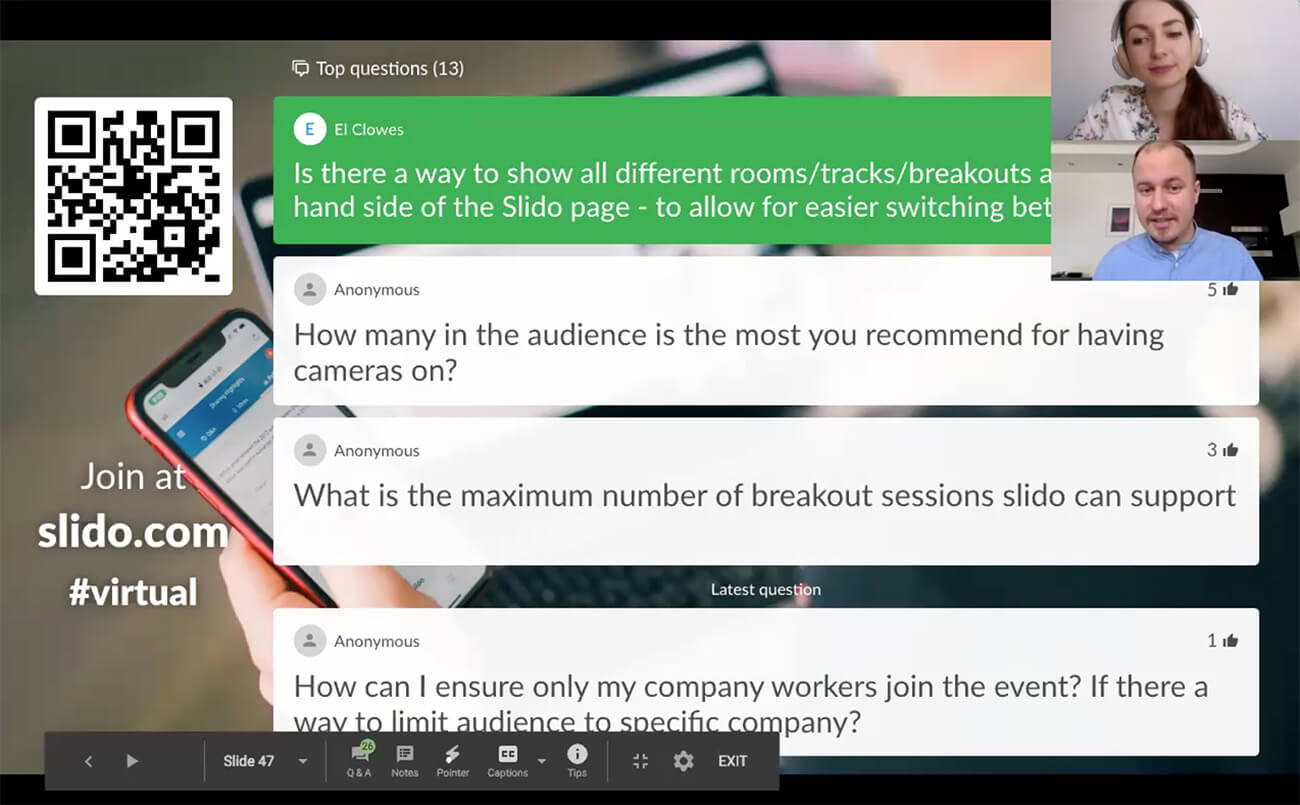
Read also: The Complete Guide to Running Q&A in a Virtual Setting
6. Set up a communication channel
Agree on a channel where you – as a meeting/event owner – your speakers, and your moderator, are going to communicate during the live meeting or event. This will allow you to stay in touch with each other in case anything unexpected happens, or you need to talk something through.
It can be a WhatsApp group, a Slack channel, or a group chat on Messenger; whatever works best for you. Just make sure that everybody has access to it when you go live, and that everyone has notifications turned on for that channel.
TIP: Invite your tech/AV person into this channel as well, so that they can monitor the situation and help out if anything goes wrong.
7. Have a dry run
A sure-fire way to make your meeting or event a success is to have a dry run. There are so many things that can go wrong – avoid them, and smooth out all the hiccups, during a practice round.
Invite the speakers, moderator, and everybody involved in the meeting/event, and run through the entire content of the presentation. Check the sound, practice handovers from one speaker to another, and align the presenters with the person who’s going to manage the slides.
A dry run gives you a great chance to tweak minor hiccups or shorten/lengthen certain parts. Trust us, a careful rehearsal saved many of our meeting and event disasters!
We hope that these tips will help you make your next online meeting or event exceptional. If you want to make it better still, try Slido.