Are you planning to run a fully remote event and you don’t know where to start? To help you achieve this, we asked an expert virtual conference organizer for advice.
Magda Sowierszenko, Head of Marketing at Remote-how, shares with us how her team organized the fully virtual Remote Future Summit for the second year running. Last year, this two-day event hosted 3,000 attendees and 64 speakers from 120 countries.
Delivering such a huge event online requires great planning: from working with speakers, the technical setup, and structuring the online agenda, to creating interaction on the day and facilitation.
Let’s take a look at each of these steps.
- Preparing speakers for a virtual conference
- The tech setup to bring it online
- Structuring a virtual event agenda
- Creating real-time interaction online
- Key roles to pull off a virtual conference
Step 1: Preparing speakers for a virtual conference
Good content is the backbone of every conference, even more so in virtual events. Securing a high-quality presentation was the most important step for Magda’s team.
They worked with two formats: live presentations and pre-recorded video talks.
The top-tier speakers, and those with some experience in giving talks online, delivered them in real time. “We knew that our keynote speakers had busy schedules. They wouldn’t have the time for pre-recording,” explains Magda.
If a speaker had never presented on camera, the team asked them to record it in advance.
Out of the 64 speakers, 80 percent pre-recorded their talks on video, and the remaining 20 percent presented in real time via live stream.
“We wanted a certain quality standard in the presentations, and this gave us more control over the delivery. Our speakers are subject matter experts, but they might not be experts in presenting on camera. To help them, we gave them detailed instructions,” adds Magda.
The main instruction for both pre-recorded and live presentations was to have an external microphone, a high-quality external camera, and a great source of light. To make the talks look consistent, the speakers had to have a plain, light-colored background.
“If anyone didn’t have the right equipment, we purchased external mics and small LED lamps and sent them to speakers. As for the external camera, most new smartphones can do the job, so that’s what most people used for recording.”
In addition, Magda prepared some specific pointers for each group:
Speaker instructions for pre-recorded talks
- Collect video samples before recording: Ask each speaker to share a short video sample before recording their talk. Use it to check that the setup and sound are correct.
- Get speakers to record in segments: Ask speakers to structure and record their talks by chapters. E.g., split a 20-minute talk into five parts, each four minutes long. It will be easier for them to record it while having breaks.
- Share tips for presenting on camera: Provide concrete pointers on how to be engaging on camera. Looking straight at the camera will create a connection with participants; looking down at the notes will have the opposite effect.
- Edit the videos for consistency: Edit and adjust the videos to the learning flow. Add an intro, outro and put in slides or animations to highlight the key points. Make sure to fix the lighting to unify the videos.
Speaker instructions for live talks
- Use two devices for live presentations with slides: Instead of looking in the corner of their screen, ask speakers to view their slides on a mobile or tablet placed right above their laptop webcam. They’ll see the slides while connecting with the audience.
- Create a smooth learning flow: To make sure the presentations don’t overlap and that they are connected, ask each speaker to provide a written outline in advance. If needed, ask speakers to reference the previous video or link to what comes next.
Extra tip: Advise your speakers to get help from someone (a friend or a spouse) to set everything up and listen to the talk. Presenting to a real person will make it feel more natural.
Step 2: The tech setup to bring it online
Once the presentations were ready, the second step was bringing the content online. There was no physical hub to stream the event – everything was done virtually.
To achieve that, the Remote-how team got on board with three tech tools: Teachable, YouTube Live and Slido.
“Teachable was the platform on which we hosted the event. It is designed for online learning, but we adapted it for our virtual conference and it worked well. It was like a pool of information and the participants viewed all the content there.”
In Teachable, you can embed resources and upload the pre-recorded video talks. There is also a space for comments that you can use as a forum for asynchronous networking.
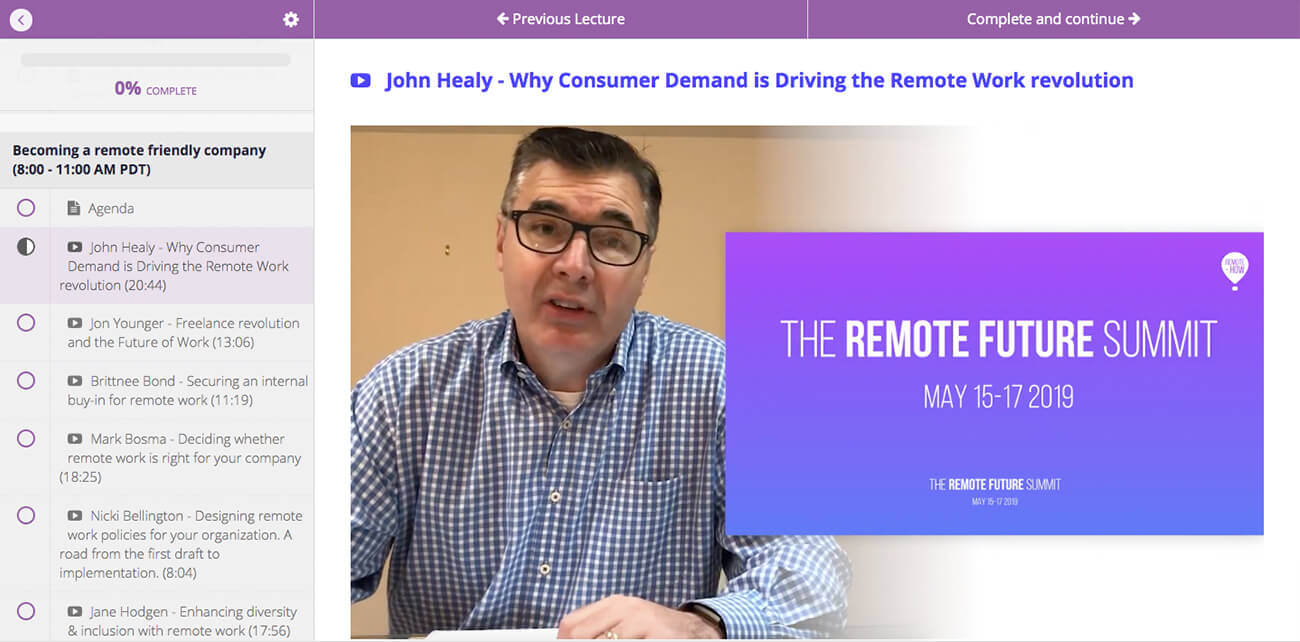
For delivering the real-time presentations, they used YouTube Live for streaming the sessions, and Slido for real-time interaction during the talks.
“To keep the resources in one place, we integrated YouTube Live into Slido and then, we embedded Slido into Teachable. This way, Teachable was the one place that the attendees had to join. Everything else was integrated there,” Magda adds.
Step 3: Structuring a virtual event agenda
To help the attendees find their way around Teachable and tailor the content to different audiences, they structured the events in two tracks: Remote makers and Future of work.
Each day, there were four blocks of talks on the agenda with set timings for each segment.
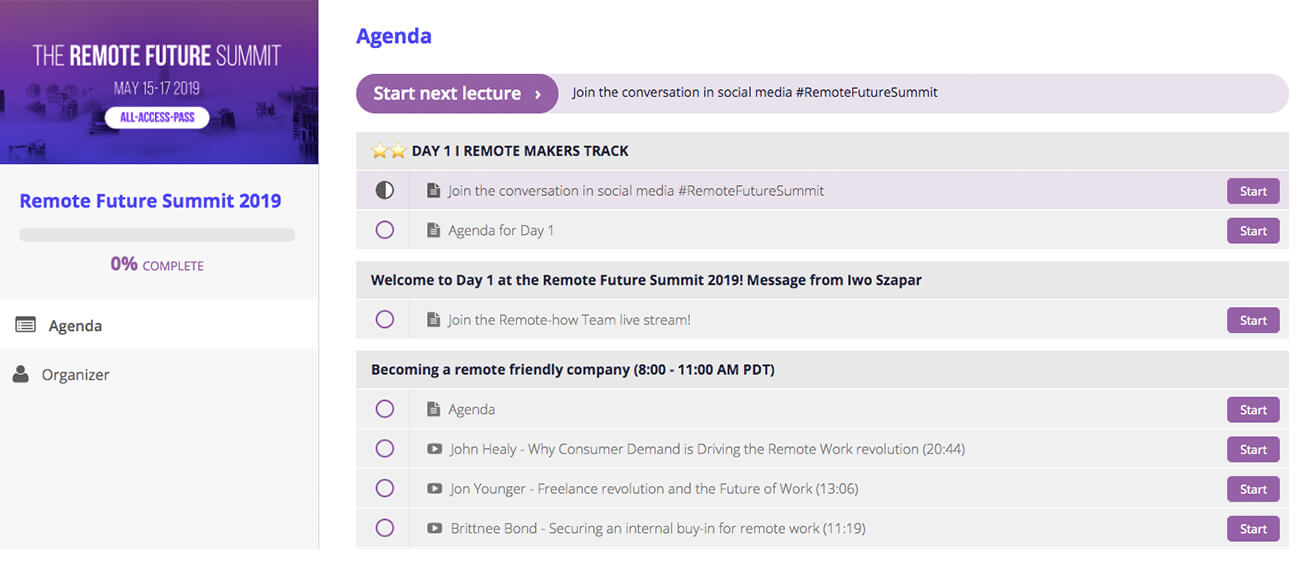
“We unlocked one block at a time to keep people focused on that part. For example, if you joined at 8.00 a.m., you would see only the talks in the first block. We gradually unlocked the following sessions at the time they were meant to start.”
The attendees could navigate through the agenda for the day in a panel that was always visible. It included the type of session, presenter information, topic, length and format: live or recorded.
Step 4: Creating real-time interaction online
After taking care of the technicalities, the fourth step to make it successful was creating interaction.
Similar to having an MC who guides the attendees through an in-person event, Magda wanted to re-create this experience online.
“Our CEO gave a live welcome and a closing speech for each day. Also, a few team members tagged as organizers monitored emails, social media, and comments to answer questions,” explains Magda.
The interaction looked slightly different for pre-recorded and live talks.
Interaction during pre-recorded talks
Magda asked each speaker to be online at the time of their talk to answer the participants’ questions. The attendees posted their questions in the comments section under the pre-recorded video, and the speakers answered them on the go.
“We also used the comments section to engage with the participants asynchronously during, and even weeks after the conference,” says Magda.
The organizers also embedded all social media mentions in Teachable with the media monitoring tool, Brand24. “Anyone could respond to these directly from our platform.”
Interaction during live sessions
During real-time presentations, they used Q&A on Slido to collect audience questions. The attendees posted the questions while watching the livestream, and they could vote for the ones they liked. The speakers answered them in real time, starting with the top-voted ones.
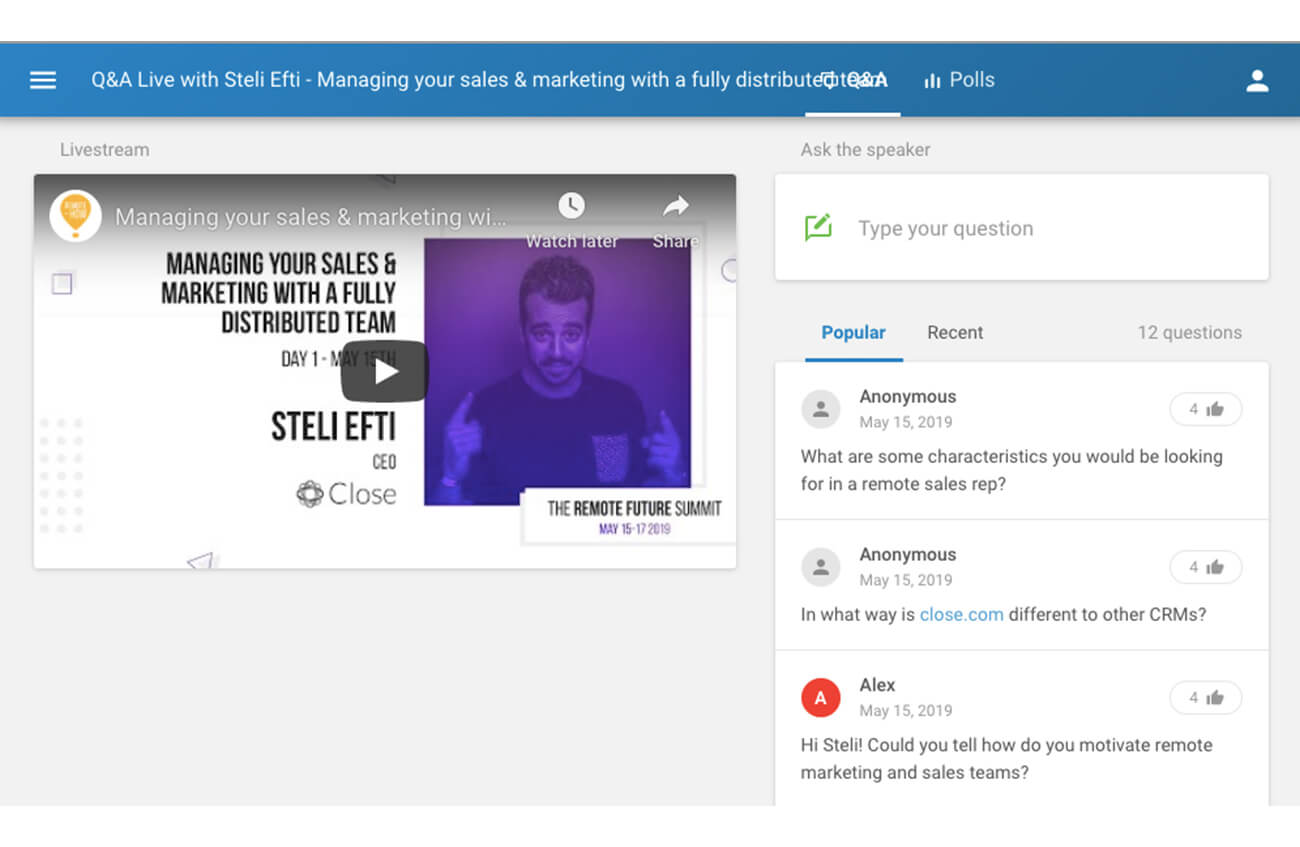
Some of these sessions were driven solely by Q&A.
“We promoted the live sessions separately, giving them a bit more attention, and you could sign up for it in advance. Ten minutes before the session started, you’d get a reminder to make sure that most people were there.”
To make their sessions even more interactive, some speakers also used live polls to connect with the online attendees. You could try one of these ideas: five ways to use polls during presentations.
“When using an engagement tool like Slido, make sure that you introduce it well. You have to explain how it works and how you will be using it, so people know what to do,” advises Magda.
Step 5: Key roles to pull off a virtual conference
The last step to make the virtual conference happen was having the right people on board.
There were three core staff members who organized the event. “I was the project manager, my colleague looked after the speakers and their videos, and we also had an external video editor who polished the recordings,” Magda says.
In addition to this, the event team received support on the day from their Remote-how colleagues in the Marketing, Finance, Operations, and other teams.
“We had done it the year before, so we already knew what to do and saved time on recycling the materials. But if you’re doing this for the first time, you might need more resources.”
However big your team is, dedicate enough time for the planning. Magda, who is experienced in running virtual conferences, starts planning a few months before the event date.
“This year, we’re planning our event for June 10-11, and I reached out to partners and top-tier speakers as early as March. Our plan is to have all speakers booked in April, and start with promotion and video editing in May.”
Final tips to wrap it up
Switching your event online also requires switching your mindset from what you’re used to with live events. Making this transition is also a great opportunity to explore new ways of delivering even better events. To help you master this, here are Magda’s final pointers:
- Think outside of the box. Don’t limit yourself to repeating what you already know. You can recreate anything in the online environment.
- Get creative. Do things that no one has ever tried before. E.g., to boost networking, send everyone a packed lunch for a certain hour and invite people to join a virtual lunch call.
- Be brave. Don’t be afraid to try new approaches and technologies. You can learn how to set up a live stream or your platform easily on the internet.
Huge thanks, Magda, for all your insights.
Want to boost interaction during your virtual conference?




