Presenting online is tough, yes. You can’t really connect with your audience. You often don’t even know whether those mute faces listen to you at all.
That’s why it’s important to go the extra mile and make your presentation interactive.
But that’s easier said than done, right?
Being for 7 years in the game of interactive presenting, I’d like to share some of my tips on how to activate your audience, create meaningful interaction, and facilitate it during your talk.
Get inspired by these (or some of these) tips for delivering a truly interactive PowerPoint presentation.
- Play music or do some chit-chat while waiting
- Welcome people and properly introduce the topic
- Explain how people can interact with you
- Involve the audience from the very start
- Re-engage your audience every 5-7 minutes
- Use polls to trigger a discussion
- Take advantage of Zoom’s interactive features
- Simplify your slides: One idea/visual per slide
- Play around with virtual backgrounds
- Use breakout sessions for peer-to-peer learning
- Turn tedious numbers into a quiz
- Invite a sidekick
- Run mid-way Q&A sessions
- Give your audience something tangible to leave with
- Run a short feedback survey at the end
1. Play music or do some chit-chat while waiting
Often it takes a couple of minutes before everybody jumps on a call. While you’re waiting for the rest of the crew to join, you can play some music in the background to set the mood and talk to the people who have already tuned in. “Has anyone discovered a good recipe lately?” or, “Did you do anything cool this weekend?”
You can share music during your Zoom call easily by clicking the ‘Share computer sound‘ checkbox.
As people are joining, you can also prompt them to turn on their cameras and unmute themselves for the time being, so that you can all see and talk to each other.
💡 Use icebreaker polls to strike up conversations while you’re waiting for others.
2. Welcome people and properly introduce the topic
Once everybody’s aboard, welcome your participants warmly, thank them for joining you, and tell everyone what you will be talking about today. You can even add an agenda slide to your presentation so you map out the whole session to your audience in advance. In the virtual environment, it’s even more important to navigate people through the talk.
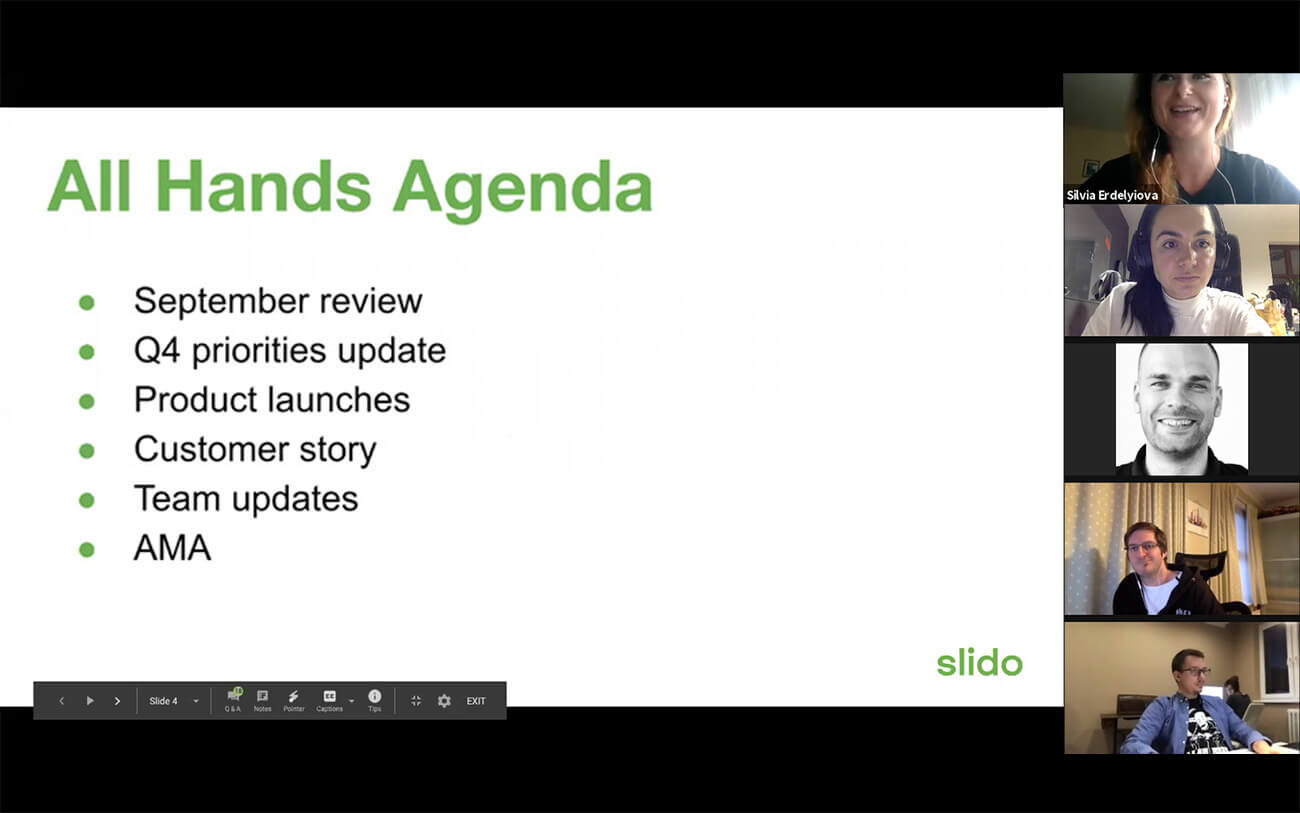
3. Explain how people can interact with you
Always check that everyone understands the technical side of things – otherwise, people may not know how to interact with you. Tell them what tools you’re going to use during the presentation and explain how they can use them.
It’s all about setting the right expectations: Do you want your participants to share comments via Zoom or Webex chat? Sure, tell them that. Explain how Webex or Zoom reactions work in case not everyone is familiar with them. If you expect verbal input from your participants, ask them to use the ‘Raise hand’ feature, so you can call on them if they want to contribute.
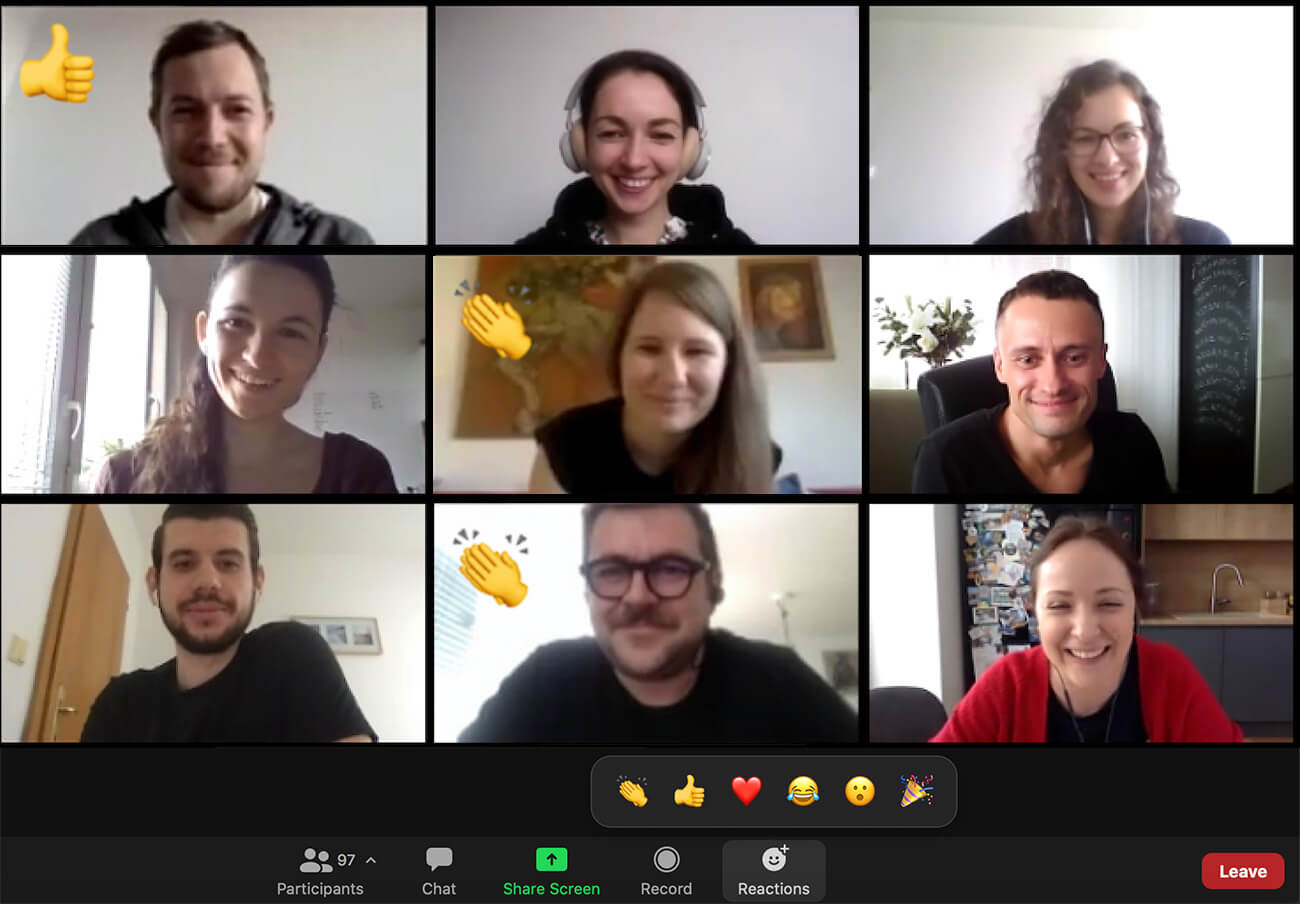
Are you going to use live polls throughout your presentation? Explain how people can vote in a poll or contribute with their ideas.
4. Involve the audience from the very start
Now that you’ve made it clear to your audience that you want and expect them to actively participate in the upcoming session, it’s time to give it a trial run.
Start a conversation with them right off the bat. For instance, I was recently a guest at an online fireside chat series called ‘Living Online’, run by our former Head of Education and a great moderator, Zuzana.
Before she dived into the topic, she collected insights from the audience. She ran a series of polls, asking people, “How much has the online world changed your life?” or, “What helps you find a balance between the real and the online world?”
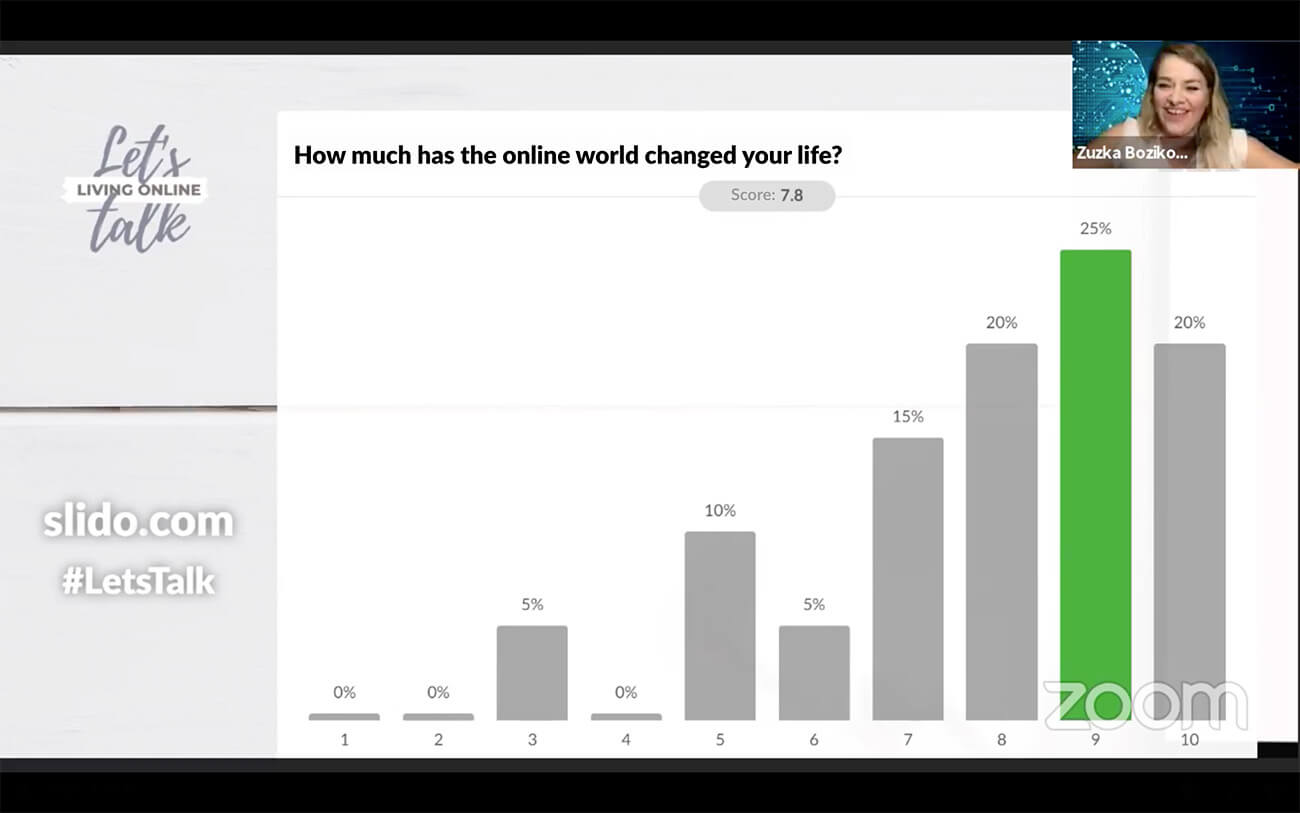
This way, she made the talk more about the audience, as opposed to just streaming information one way (while making sure people are familiar with the tech).
5. Re-engage your audience every 5-7 minutes
Keep the momentum and motivate your audience to “talk” to you throughout your presentation. Even if it is just in a non-verbal way.
We recommend using live polls or other forms of interaction every 5-7 minutes to pull people back in and involve them in a conversation.
Prepare several poll questions for your audience beforehand, and spread them out throughout your talk.
Is there a content-heavy part of your presentation that might be tough for your audience to process? At the end of it, use a rating poll to ask your audience how well they understood.
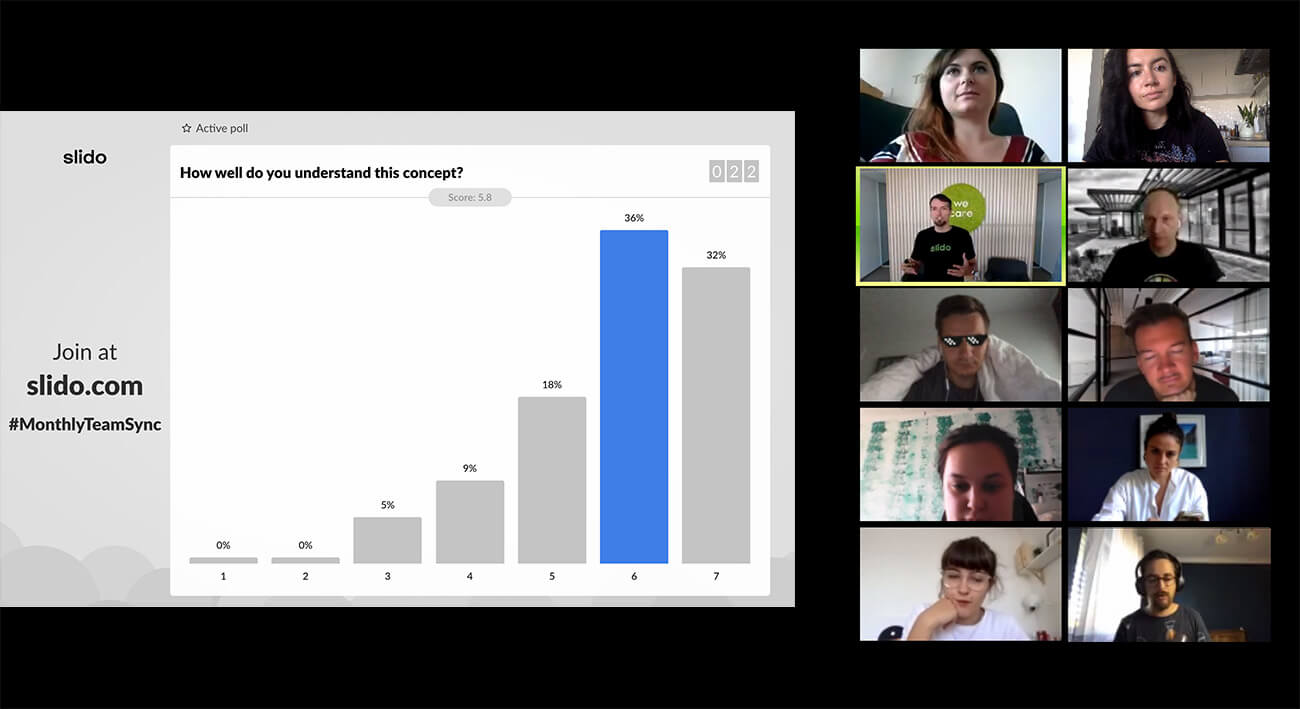
Are you about to propose an argument? Before you do, ask your audience what their viewpoint on the topic is first. (You can use live polls here too.)
Take inspiration from our Head of Internal Comms, Silvia, who – before giving a word to our CEO Peter who’d walk us through September highlights – began by using a word cloud to source highlights from the team.
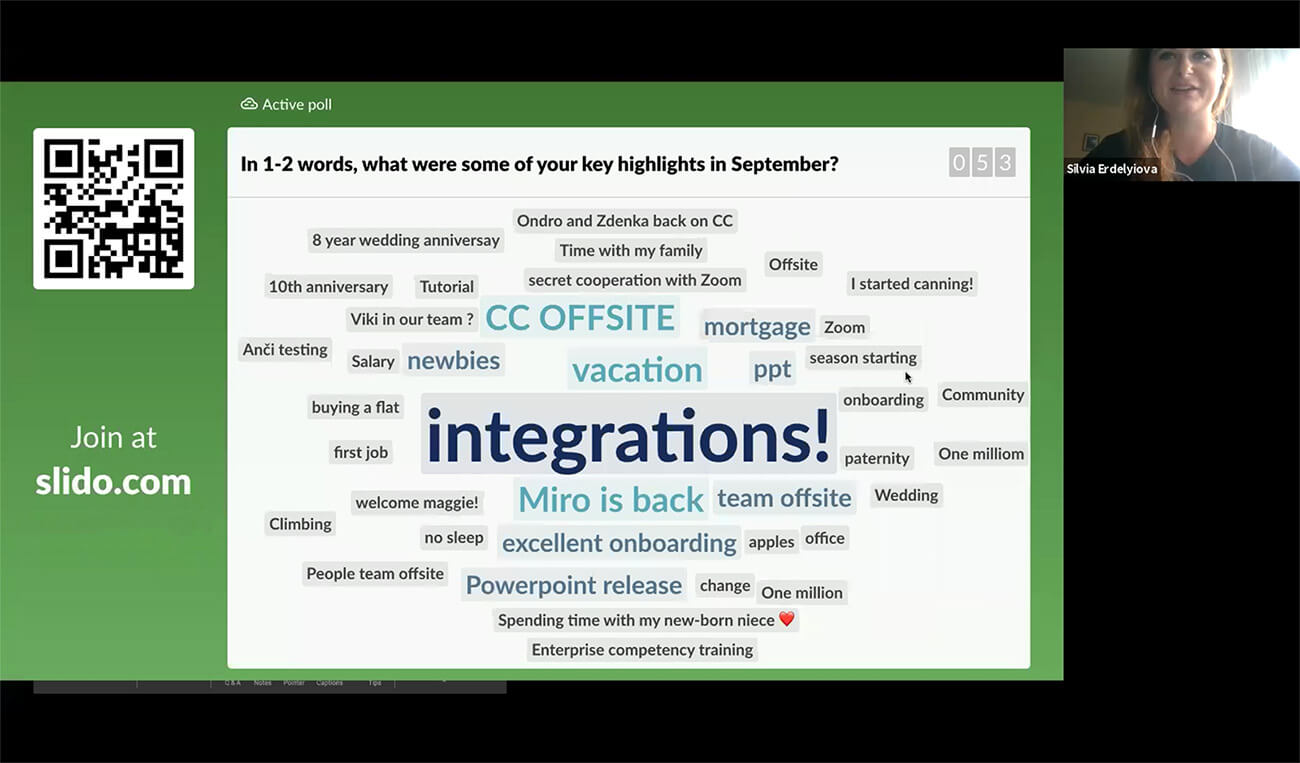
6. Use polls to trigger a discussion
Live polls are invaluable for collecting real-time input from your audience. You can use that input effectively for starting a discussion.
For example, during our latest strategy meeting with our Brand team, I really needed to know whether the strategy points I presented to my team made sense, and I wanted to build up a discussion around them.
After each of the three presented areas, I ran a rating poll: “On a scale of 1-6, how important is this area in order to achieve our goals?”
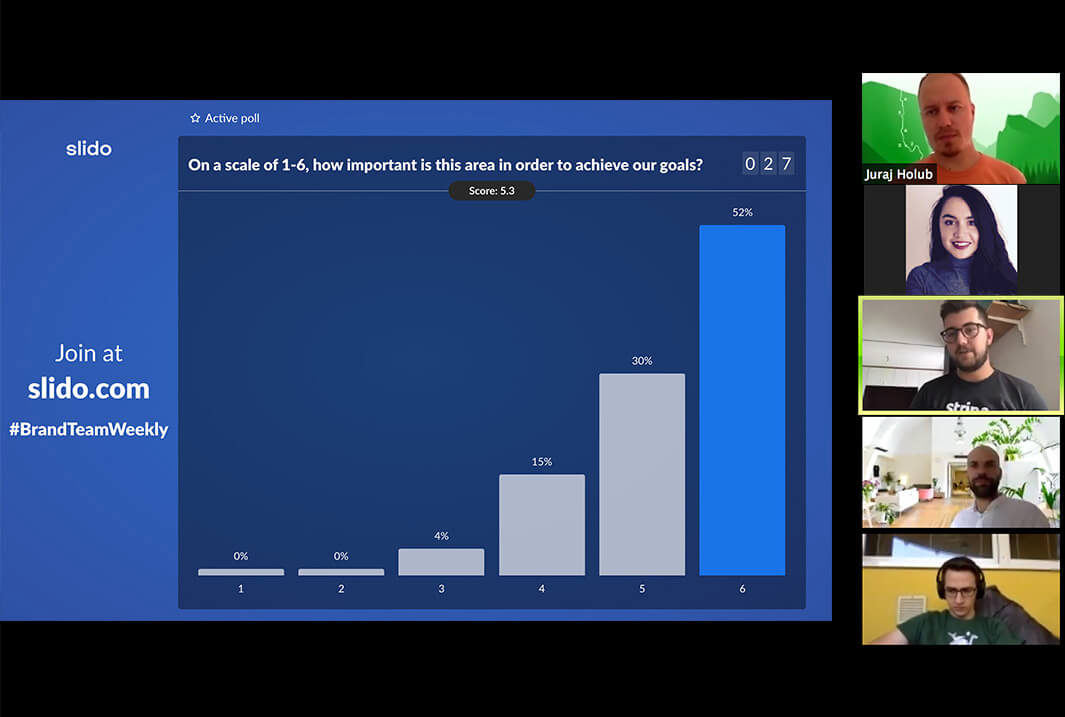
When votes came in, I commented on the results and whenever there were votes lower than 6, I asked: “Okay, who put 5/4? Can you please share your thoughts with us?”
This really changed the game for me, because I collected some invaluable insights from my colleagues that would otherwise have remained uncovered. Very often, people don’t share until you nudge them a little.
Read also: 7 Interactive Poll Ideas for Your PowerPoint Presentation
7. Take advantage of interactive features
Encourage your participants to ‘Raise hand’, use emoji reactions, or chat. Your meeting participants are probably not going to use them heavily unless you encourage them to do so.
I often use emoji reactions for fast feedback: I ask people to press thumbs up as an indication that they understand or agree, or to express that they like something with a clapping emoji or the heart symbol.
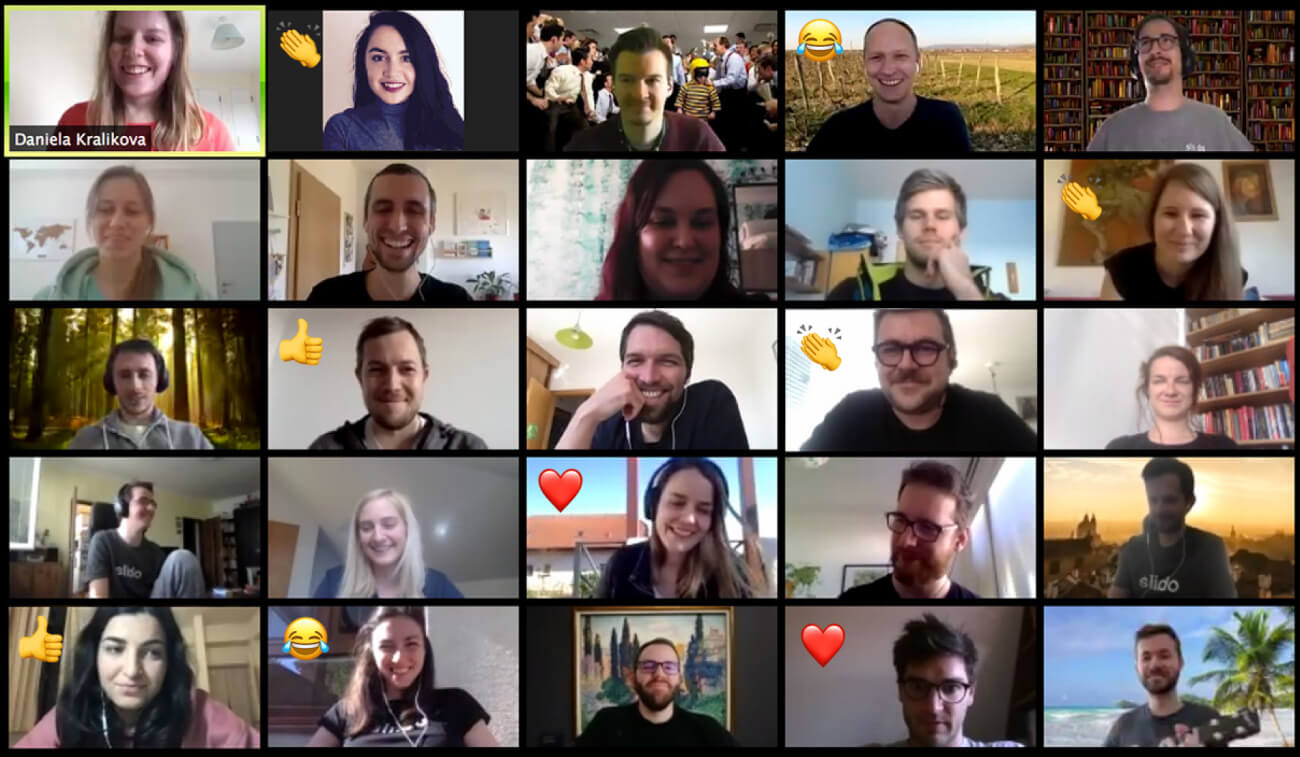
8. Simplify your slides: One idea/visual per slide
Make sure your slides are visually appealing. When listening to someone speak online, the last thing you want is to read huge bodies of text on slides. So don’t copy-paste the whole script of your speech. Use just one idea, one sentence, one topic, or one number per slide.
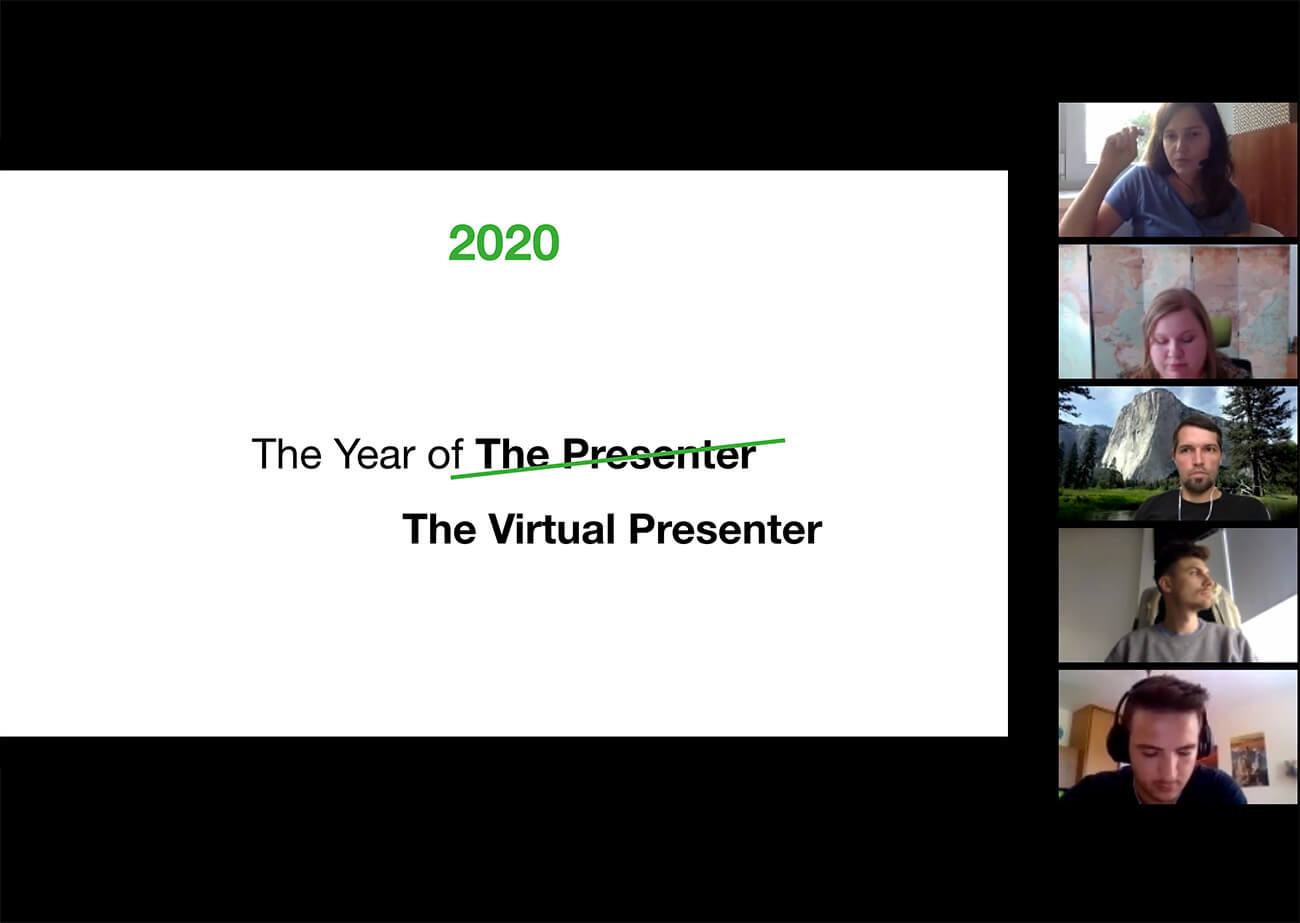
Where appropriate, support what you’re saying with an image, a graph, a gif, or even a meme. Do you want to show a video during your presentation? Make sure it’s really short because a video, no matter how entertaining, is yet another piece of content your audience consumes passively.
9. Play around with virtual backgrounds
Using a virtual background when presenting online can save the day if you need to quickly hide a messy kitchen or any trespassing relatives.
But, there’s more to it. You can tie it to the topic of your presentation and thus strengthen the message you’re trying to convey. For example, ever since our CEO Peter used climbing El Capitan as a metaphor for our company strategy, he uses an El Cap photo as his virtual background as a reminder for all of us that we still have a mountain to climb.
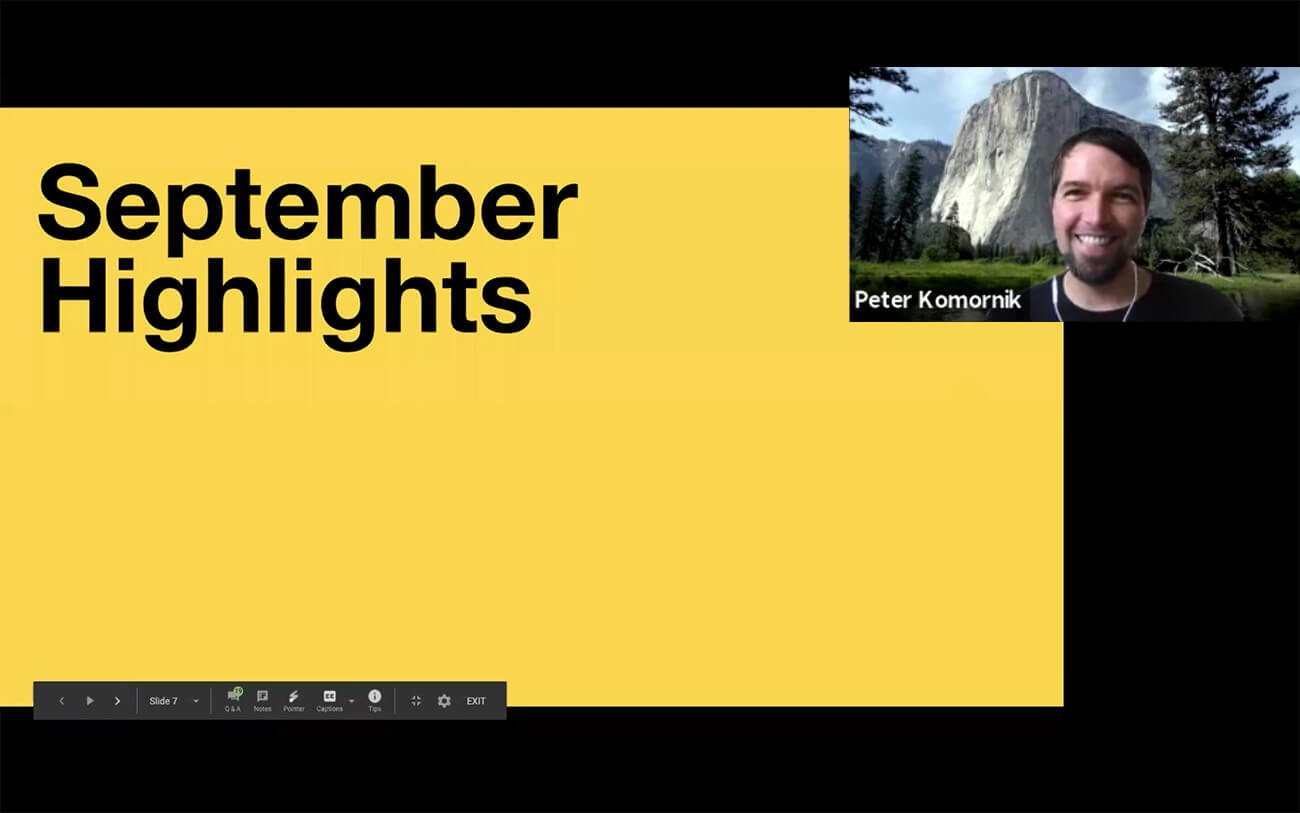
Need another great use of a virtual background? Pick a funny picture and use it as an icebreaker. For example, in several meetings, I put up a picture of a naked man chasing a wild boar, and believe me, there’s no better icebreaker!
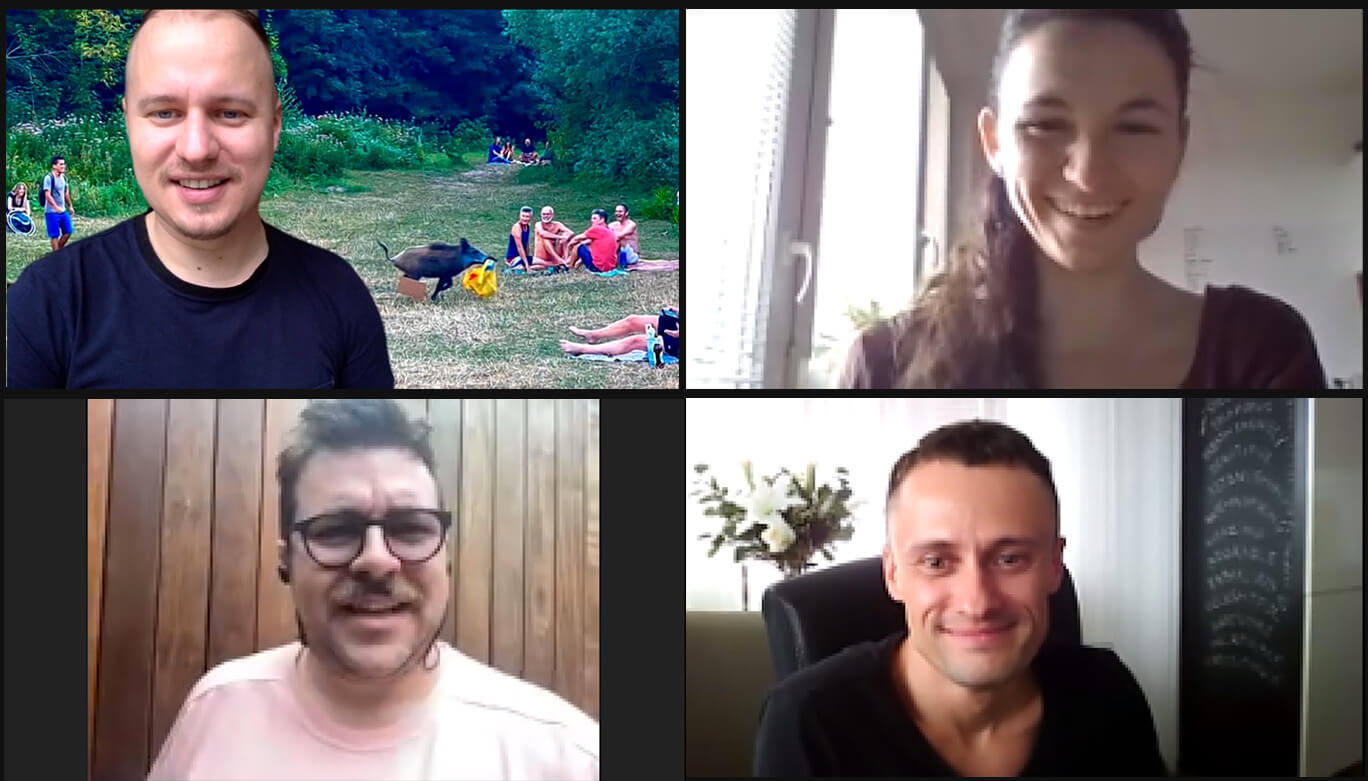
People usually laugh and ask me why I picked this very image – it’s priceless to start a meeting with a smile on people’s faces!
Read also: 18 Best Virtual Icebreakers For Your Zoom Meetings
10. Use breakout sessions for peer-to-peer learning
This tactic is magic, especially with longer presentation types such as during all-company meetings, workshops, or training.
Propose a discussion topic or a challenge. Give your audience 1-2 minutes to think about it, before splitting them into smaller groups so that they can share their thoughts together and brainstorm solutions.
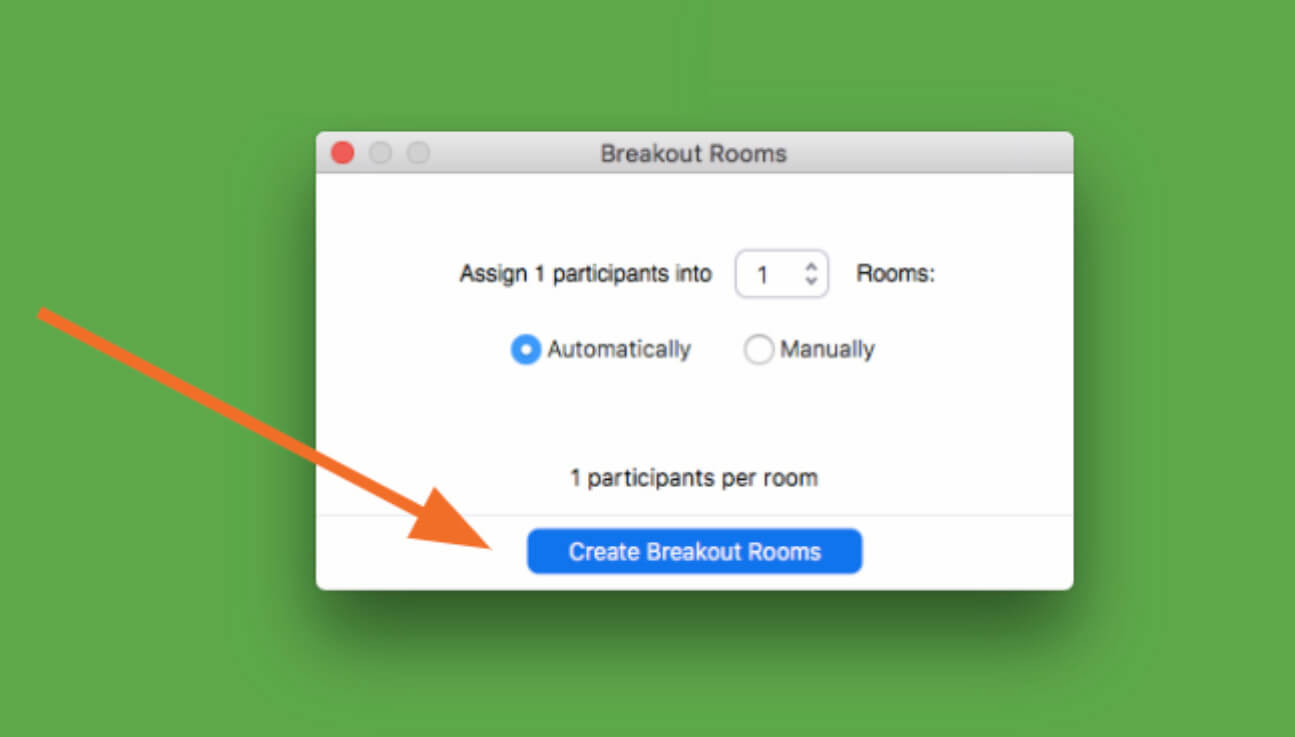
This is a great interactive exercise that helps you break the monotonous flow of one-way content broadcast and allow for some peer-to-peer learning.
You can also collect the learnings of your audience to include them in the presentation. For example, you can run an open text poll where you collect everybody’s key learnings and then display them on the screen. Let’s say you have asked your audience to discuss your company priorities. Try a word cloud such as: “Submit which priorities you discussed in your group.”
11. Turn tedious numbers into a quiz
Presenting company updates or business results can get quite tedious and your audience may easily start zoning out.
Turn it around and present your numbers in a form of a quiz.
For instance, before you reveal the number, say something like: “Before we look at the numbers, why don’t you guys have a guess at how well we did?” Then run a poll with multiple options and wait for your participants to cast their votes.
You can use this technique on multiple occasions. Our CEO, Peter, usually does this at our end-of-year all-hands meetings when he presents our business results such as revenue, sales, or a number of Slido events.
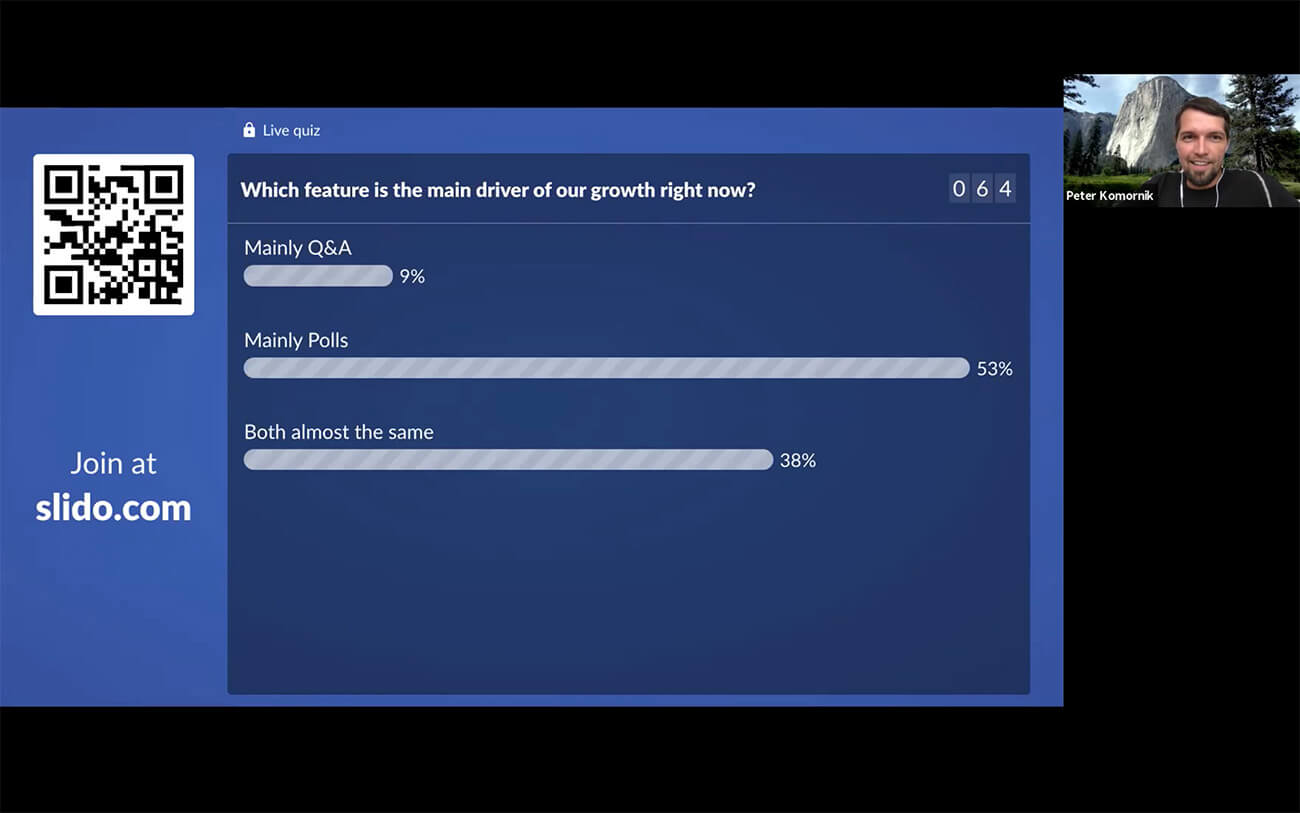
12. Invite a sidekick
Virtual presenters are superheroes that need to juggle multiple tools. And every Batman needs Robin. Consider inviting another speaker to deliver the presentation with you.
It will freshen up your talk and break the stereotype of only one speaker talking. On top of that, she/he can also help you with technicalities such as keeping an eye on the chat or troubleshooting any technical issues.
You can take turns in presenting the content or even give your presentation in the form of a conversation between the two of you. This way, it’ll be even easier for you to involve your audience in the talk, as they’ll be joining what already feels like an ongoing discussion.
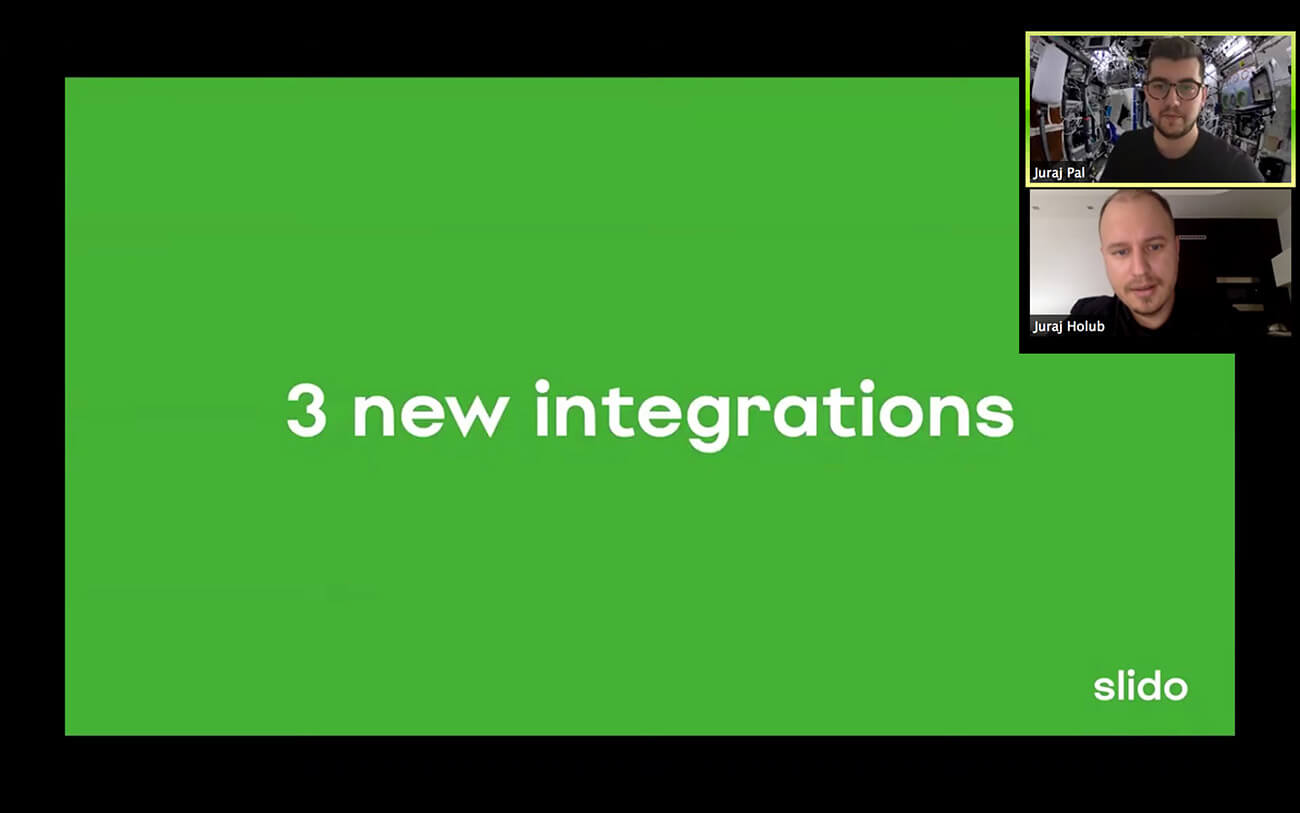
Having a sidekick is invaluable if you’re running a Q&A round at the end of your presentation – they can help you manage questions from the audience.
13. Run mid-way Q&A sessions
Always make sure to leave space for Q&A – answering questions from the audience is one of the most important engagement points. Your participants will have a chance to dive deeper into the topic of your talk, and eventually, learn much more from your presentation.
Don’t wait until the end, but review the questions as they come in and take the most relevant ones continuously throughout your presentation (e.g. after each content block). If there are any outstanding questions, address them in the Q&A round at the end.
For example, during our recent product event, our Project Managers, Juraj Pal, Martin Srna, and Mario Ceselka, ran several Q&A rounds after each product announcement that they made. (Almost 350 questions came in! This is why it’s priceless to have a sidekick.)
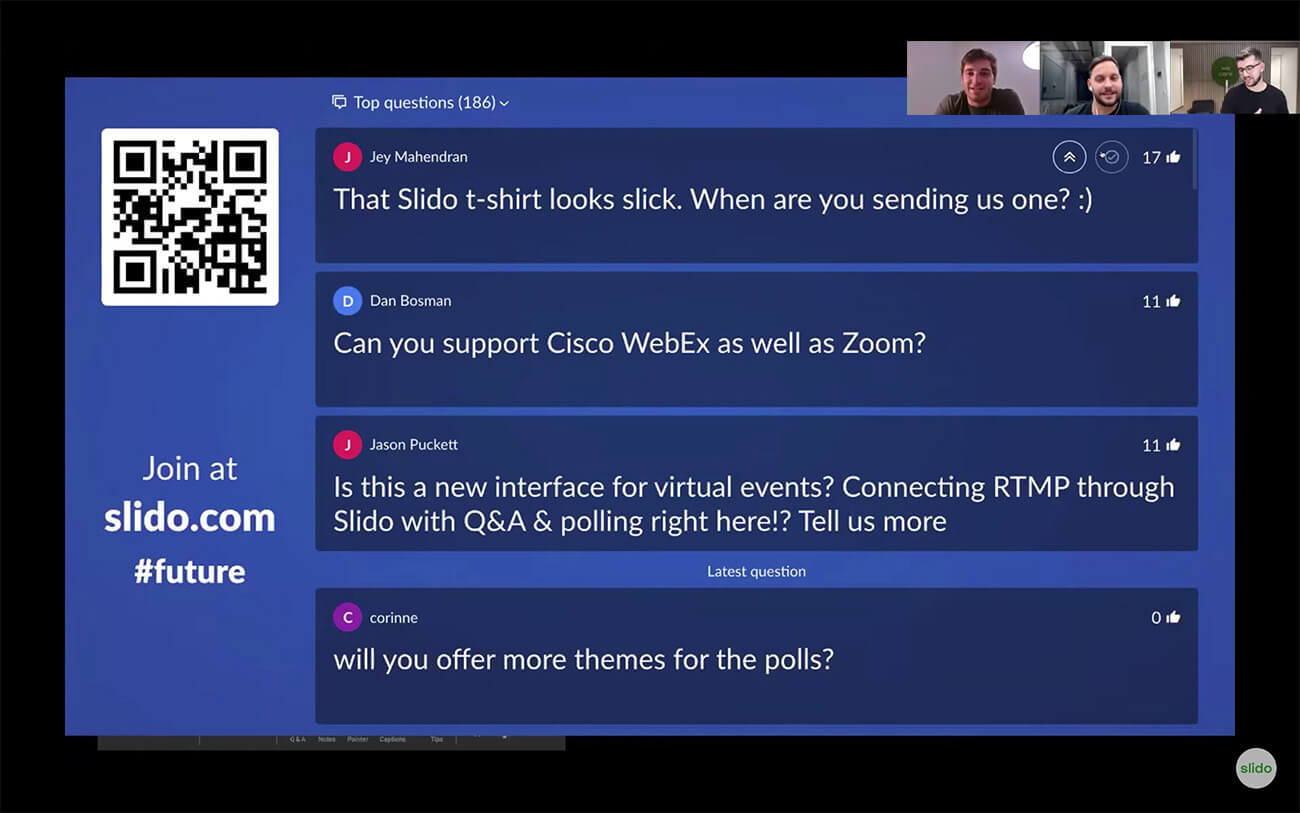
They also encouraged people to use upvotes, so the most popular questions can jump to the top and be answered with priority.
14. Give your audience something tangible to leave with
As you move towards the end of your talk, it’s good practice to reiterate the main message of your presentation to give your participants one concrete takeaway to remember.
You can make the ending interactive as well: Ask your audience to think about what they’ve just heard, then run a poll asking your audience: “What are you taking away from this presentation?” or, “What one thing resonated with you the most during this presentation?”
15. Run a short feedback survey at the end
Don’t forget to ask your audience for feedback. We’re always ready to rate our Uber drives or meal deliveries in order to help improve the experience. Why should presentations be any different?
Feedback is the best way for you to learn and find out what you can do better next time. Combine classic star rating with an open text poll so your participants can write more elaborate comments as well.
Two to three questions will suffice – you don’t want to wear your audience down with too long a survey (plus, you’ll boost the response rate!). Here’s an example that you can use:
- How would you rate today’s presentation? (Rating)
- What did you like most about this presentation? (Open text)
- Is there anything that could be improved? (Open text)
Over to you
Actively involving your audience in your content is key if you want to make your online presentation more interactive and engaging.
Using polls, quizzes, and collecting questions from your audience is one of the easiest ways to create more interaction during your talk.
With Slido for PowerPoint, you can add polls to your presentation and present seamlessly – all from one place. Watch this video to see how Slido for PowerPoint works. Click below to try it.




