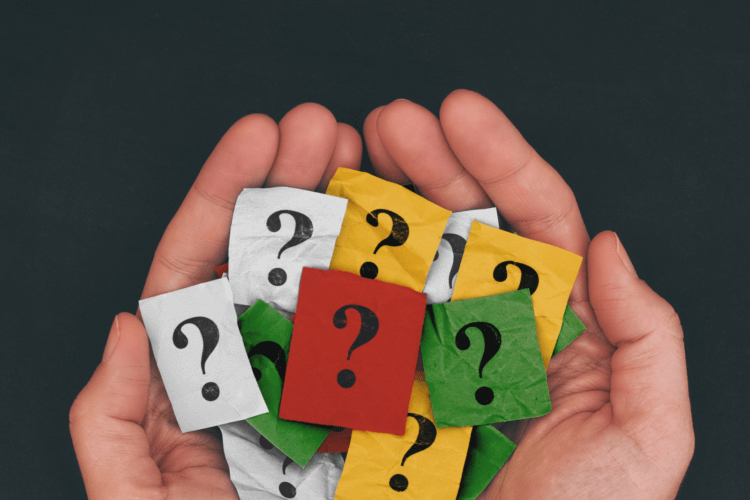When used well, Slido can radically increase audience interaction and transform learning during the sessions you moderate. But to get the most out of it, it’s important to follow a few simple, yet crucial steps.
Below, we distilled the basics of how you as a moderator can maximize the potential of Slido and transform the entire event.
1. Introduce Slido at the start
Introducing Slido at the start is absolutely crucial for getting attendees onboard and having them use the tool during the event. For your inspiration, we’ve put together an introduction script that you can find here.
But to boil it down to the essentials,
- tell people to go to www.slido.com and
- have them enter the event code to join the conversation.
To bridge the silence while people are joining Slido, you can introduce a warm-up poll and comment on the options. As an extra tip, you can lead by example and join Slido along with your attendees to see how much time they (still) need.
Pro tip: Have your AV team display the Present view with the instructions to make joining easier for your delegates.
2. Run a warm-up poll to boost adoption
A great practice is to run a simple poll as part of the intro to get participants into the app straight away.
It also has another advantage.
Asking session-related questions will make people engage with the topic and prepare them mentally for the session to follow. For inspiration, you can watch this brief video.
Pro tip: If you can’t think of any topic-specific polls, general questions like, “How long have you been in the industry?” or “Which position do you hold in your organization?” always work great. As a bonus, you gain valuable insights into who’s in your audience.
3. Encourage attendees to upvote questions
Before you open the Q&A, you can also prompt the attendees to upvote the questions they want to discuss. Not only will you re-energize people, but you will also find out which topics they want the speaker to touch upon.
Because people want to ask specific questions. But only a few questions are relevant to everybody. And having people upvote the questions will get you a list of prioritized questions so you maximize the Q&A time by asking the ones supported by the majority.
4. Seed your own questions to get the conversation going
To get the Q&A going, you can also seed a few of your own questions during the talk. So once the Q&A time comes, you can seamlessly turn the presentation into a conversation.
Starting with the pre-submitted questions also gives delegates some buffer time to catch up and submit their own questions.
Pro tip: The first question could be something relatively familiar to the speakers so they can start Q&A strongly. Alternatively, you can ask presenters which questions they’d like to touch on during the Q&A session.
5. Always ask two or three of the top questions
Once you collect the questions, it’s important to use at least a few of the submitted questions. The first few sessions are critical. If you leverage Slido well at the start, it will encourage people to continue using it. If neglected, attendees might refrain from posting questions later.
Pro tip: Ultimately, Q&A should be a dialogue – ask the questions yourself and involve the speakers in a conversation. Try not to let them read questions from the screen themselves.
6. Comment on the situation when you’re running out of time
If your presenter overran or you used up all the Q&A time, briefly comment on the situation to make people feel that their questions were noted:
“Thank you for your questions. Please vote for the questions you want to hear answered as we may not have time to address all of them.”
Or
“All the unaddressed questions will be used during the panel at the end.”
Pro tip: Always try to ask at least one question to show participants that you care about their expressed challenges.
In conclusion
As you can see, these techniques are really simple, but we can vouch that if you follow them, the audience interaction will go through the roof. If you have any question, please don’t hesitate to contact us at support@slido.com.
Check the moderator’s checklist below or download here!