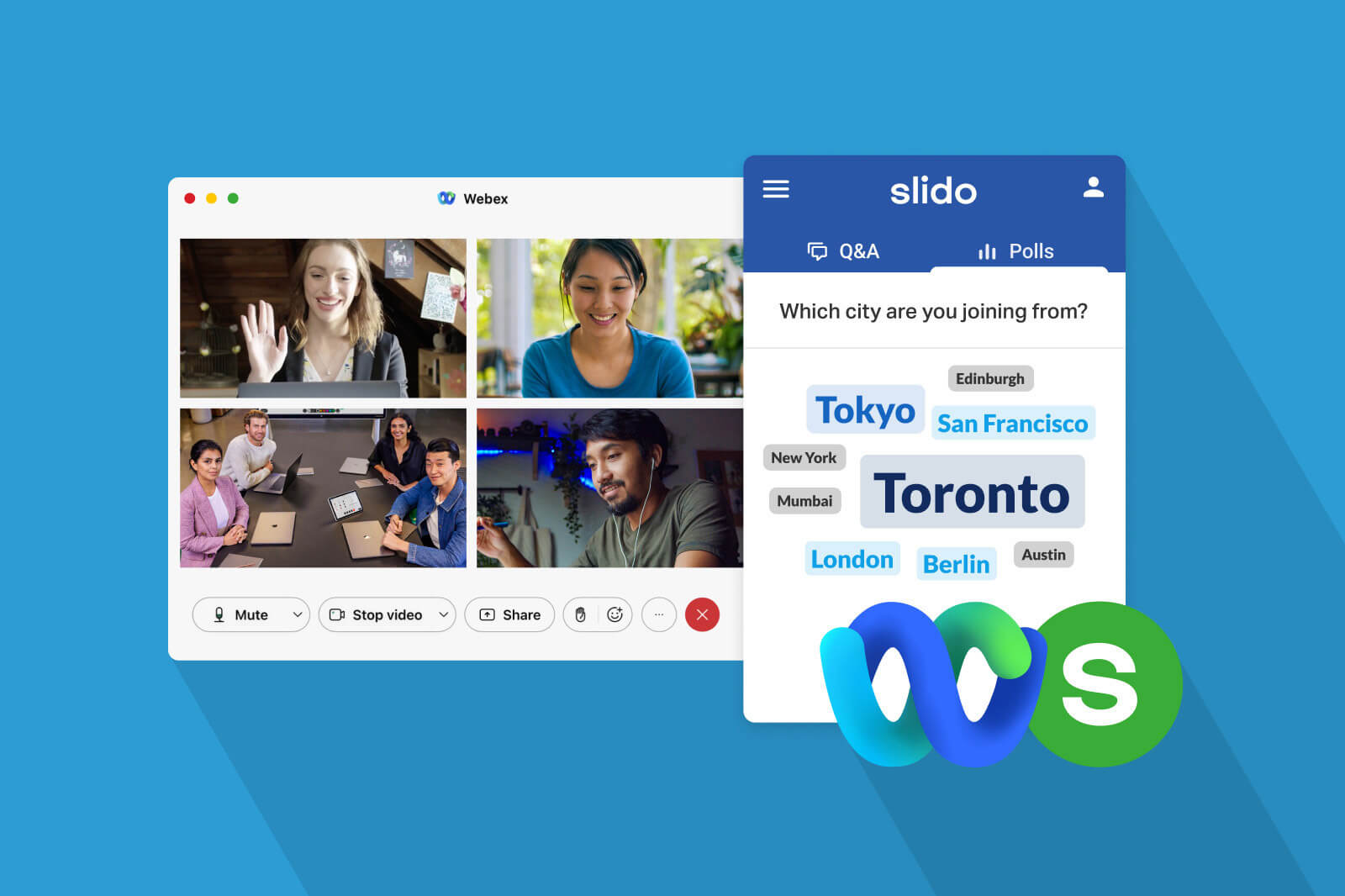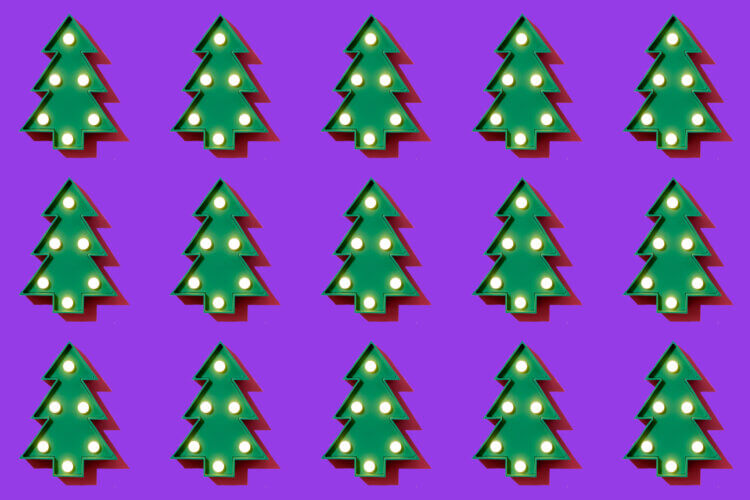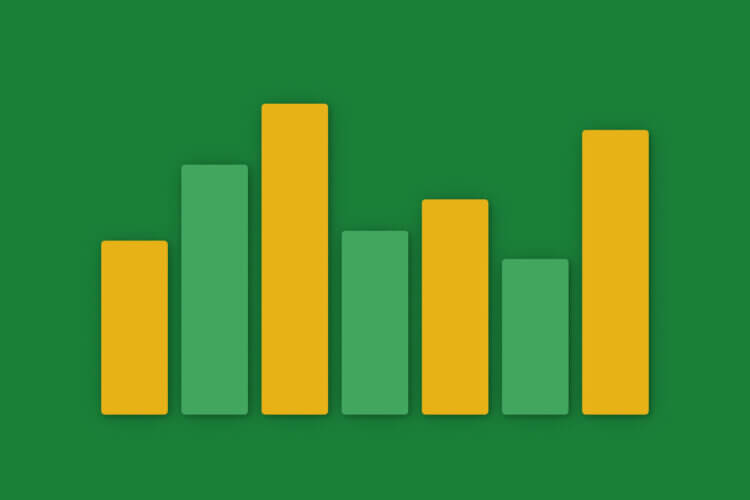We have some great news for all Webex users.
Not only do you get access to our Enterprise features as a part of your Webex plan, but Slido will now power all polling and Q&A functionality within Webex Meetings and Webinars.
With Slido, you can improve meetings across your organization by enabling meaningful engagement at scale.
Whether you meet in a hybrid environment, remotely or in person, Slido Q&A and polling can give your employees a voice and foster stronger connections while empowering hosts with real-time insights into employee sentiment.
In fact, in Slido’s June 2023 Brand Tracker survey, 93% of users said that Slido helps leaders to build trust as well as enabling a meeting to be more efficient.
In this article, we’ll show you how to make the most out of Slido’s polls, Q&A, and quiz feature during your Webex meetings and increase engagement in meetings – leading to higher levels of transparency and trust.
Why use Slido in Webex?
It’s interactive and engaging
With Slido’s polls, Q&A and quiz, you’ll be able to interact with your participants in real time and keep them active and engaged throughout your meeting.
It’s easy
Your participants can respond to polls and ask questions directly within their Webex meeting window. In just a minute or two, you can collect a large amount of input and feedback.
It’s scalable
It doesn’t matter if you have 10, 100 or 1,000 people at your Webex meeting. Run a poll and ask everyone what they think or how they feel. You can have a conversation with everyone in a matter of seconds.
It makes your meetings more inclusive
Everyone can contribute their thoughts and input via Slido with their names or anonymously – even people who wouldn’t normally feel comfortable speaking in front of a group.
It’s adaptable
Slido can address the needs of your in-person, hybrid and remote meetings, and creates a level playing field for everyone, regardless of their work setup.
It’s secure
Slido adheres to industry standard security and privacy standards which you can learn more about at the Trust Portal.
11 great tips for using Slido in Webex
#1. Run more transparent Q&A sessions
Looking for a more organized and transparent way to collect questions from your participants than using chat?
Use the Slido sidebar in Webex to ask your coworkers to post their questions.
Your audience will be able to ask questions at any time, even anonymously, and upvote questions posted by others. This way, the most relevant ones rise to the top and once you get to the Q&A session, you’ll clearly know what interests your attendees the most.
Read more: Why companies like TomTom use Slido Q&A
#2. Break the ice
Need a little activity to loosen people up and kick-start your meeting on a positive note? A simple poll will help you drive a friendly discussion.
For example, try a ‘would you rather’ poll question:
- Would you rather live in the Sahara Desert or in the Arctic? (Multiple choice)
A: The Sahara
B: The Arctic
Would you rather have a team meeting with: - A: A structured agenda and clear objectives
- B: An open discussion format where ideas flow freely
Or, a nice word cloud, for example:
- What’s your favorite/most used emoji? (Word cloud)
- What do you value most about our culture? (Word cloud)
- Using an emoji, how do you feel before this project? (Word cloud)
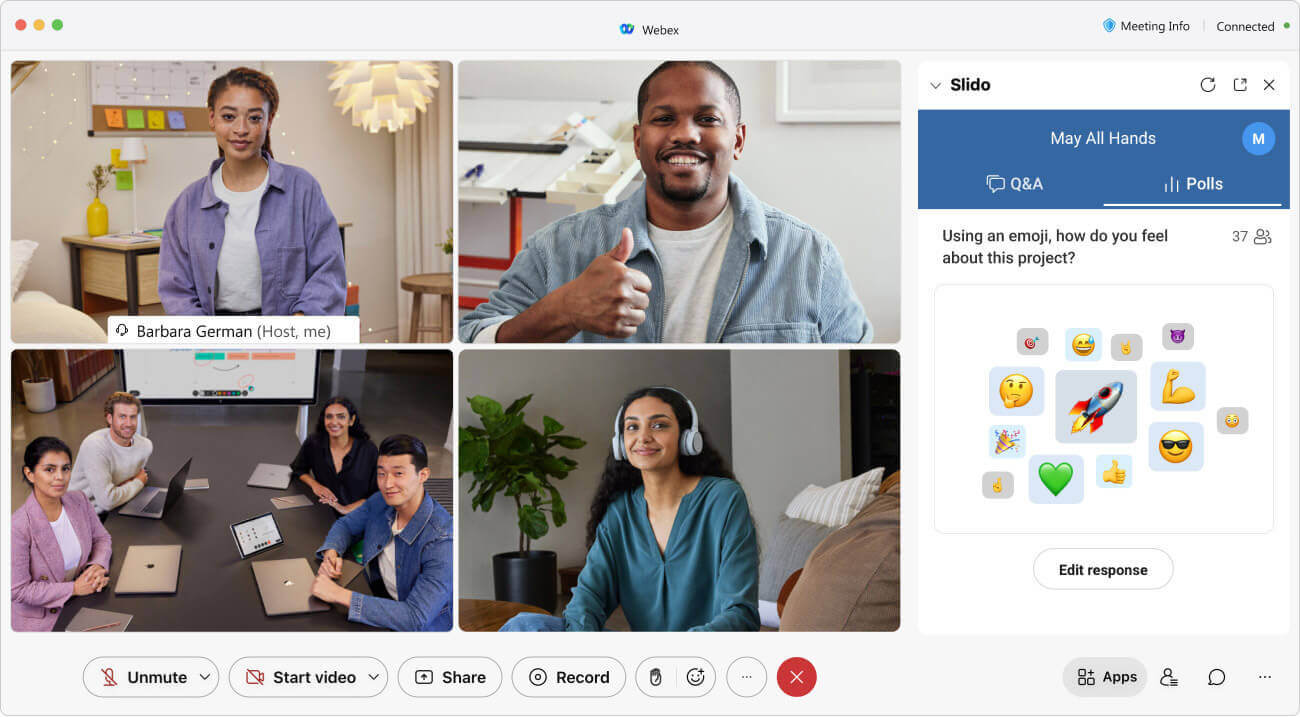
Find more ideas for icebreaker polls here.
#3. Get real-time feedback from your team
Sometimes, all it takes to get on the same page is knowing whether your team is on board with a decision or a new strategy. Ask them via a poll and be in the know. Remember, some people are more comfortable sharing their feedback anonymously.
For example:
- On a scale of 1-7, how much do you identify with our new company strategy? (Rating)
- 1-10, how clear are our new team goals to you? (Rating)
Or, you might just want to get in your team members’ heads and understand how they feel or what they think. While verbal feedback is hard to come by, ask via a poll and take an instant pulse check.
- What do you think of this design proposal? (Multiple choice)
A: I love it
B: Fine by me
C: I would give it one more feedback round - From 1-5, how much do you like this feature? (Rating)
#4. Spark a discussion
“So, what do you folks think? Does anyone want to share their thoughts?” These kinds of phrases are often followed by radio silence.
A solution is simple: Use a poll and get the discussion going.
Say you’re kicking off a project. You’ve just set the timeline and you want to hear from your team.
- Is this timeline realistic? (Multiple choice)
A: Yes
B: No
C: I have some concerns, let’s discuss. - Are you confident that we’ll meet the project deadline? (Multiple choice)
A: Yes
B: No
C: I have some concerns, let’s discuss.
Let people vote and when the results come in, follow up on them: “Okay, there’s still some uncertainty. I can see that 3 people voted ‘No’. Does anyone want to share?”
In case you can’t get people talking, call on someone specific: “Darya, how did you vote?”
Read also: Interaction is the Tip of the Meeting Iceberg
#5. Put an end to lengthy discussions
Taming passionate discussions is often as hard as triggering them in the first place. If the talks drag on and on, seemingly without a way out, run a simple poll to get a clear answer.
- Which of the design proposals is more in line with our brand identity? (Multiple choice)
A: Agency A
B: Agency B - Should we keep having our daily stand-ups or drop them? (Multiple choice)
A: Keep
B: Drop
In seconds, you’ll know what the majority thinks and you can move on to the next item on the agenda.
Read also: How to Use Polls to Drive Productive Meeting Discussions
#6. Make more democratic decisions
Give everyone on your team a chance to express their opinion or preference and democratize your meetings. Run a multiple choice poll or a ranking poll and let people vote.
- When should we have our team offsite? (Multiple choice)
A: August
B: September
C: October - Rank these campaign proposals from your most to your least preferred. (Ranking)
Read also: 3 Easy Tactics to Simplify Your Team Decision Making
#7. Check for understanding
When you present, you may often find yourself wondering “Does my audience even understand what I’m saying? Should I spend more time on this topic or is it all clear?”
Surely, without feedback from your audience, you’re often in the dark. Add polls into your presentation and ask:
- How clear is the topic so far? (Multiple choice)
A: All clear, we can move on
B: I still don’t understand
Or, you can make it a rating poll:
- On a scale of 1-7, how clear is the topic for you? (Rating)
If all is clear, it’s a signal for you that you can move along. If there are multiple answers that indicate unclarity, linger on the topic and ask your audience what they find unclear.
This is useful, especially during training or when you’re explaining something new to your team.
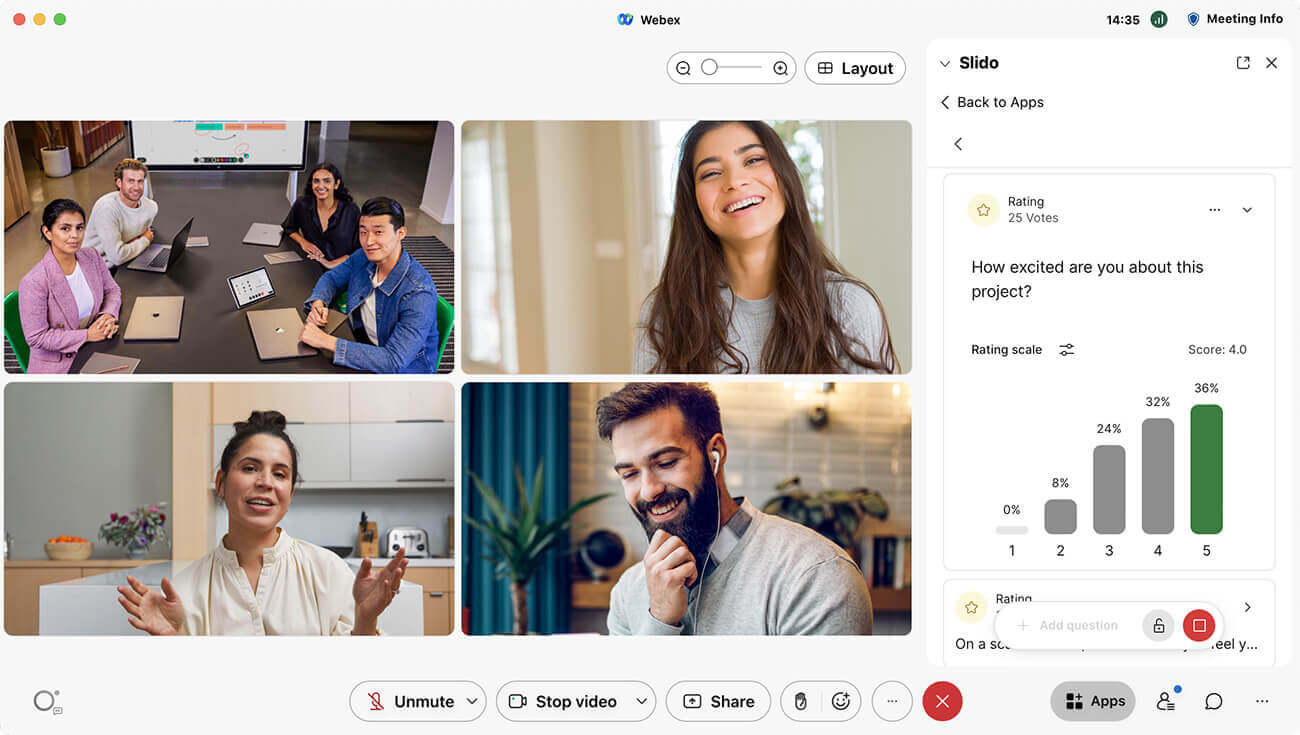
#8. Get the best ideas from your team members
While your more outspoken colleagues may feel comfortable with sharing their ideas out loud, others may not.
Give everyone a chance to share their thoughts – even the less vocal ones. They may be carrying some incredible ideas inside their minds. Uncover them!
An open text poll will allow you to collect input from everyone equally – just ask them to type their ideas into Slido.
- What can we do to increase online visibility for our brand? (Open text)
Read also: 5 Tips for Designing an Inclusive (Remote-Friendly) Brainstorming Session
#9. Prioritize and plan
Say you’ve just had a fruitful brainstorming session and have collected dozens of great ideas for upcoming projects. Now, how do you decide which ones will make it to the pipeline?
A ranking poll will help you prioritize. Gather all ideas, put them as options in a poll, and let your team members rank them.
- Which of these projects makes the most sense for us to embark on in the next quarter? (Ranking)
You can also use a ranking poll to prioritize topics for discussion. This is especially useful for training sessions to find out which topics your audience finds most relevant.
- Which of these topics would you like to focus on today? (Ranking)
#10. Run a virtual quiz with a leaderboard
There’s nothing like a good team-building activity. It will bring some laughs into your meetings and lift team spirits. A quiz is a safe bet – everybody loves trivia questions and they’re easy to pull off.
With Slido, you can create a full quiz experience for your team members – directly within Webex or via slido.com if they’re present in the room.
Whether you’ll go with company trivia or a themed quiz, we’re sure you’ll have fun.
Read also: Step by Step Guide for Hosting a Great Online Quiz
#11. Ask for feedback
We rate every Uber ride, meal delivery, or hotel – so why not meetings? Ask your team members or trainees about what they found useful or interesting, and where there is room for improvement.
Create a Slido feedback survey and run it just before the end of your meeting. Knowing what your participants liked and/or disliked will help you improve with every next session.
Read also: Post-meeting Feedback Survey: A Way to Measure Your Meeting’s Effectiveness
Ready to start with Slido in Webex?
Using Slido in Webex is as easy as it gets.
Just start your Webex meeting, click ‘Apps’ and see if you have a Slido icon in your right-hand side panel.
Or prepare your polls and Q&A in advance by logging in to slido.com with your Webex credentials. If you want a colleague to help you out, you can add them as a collaborator.
And you’re good to go! We hope that Slido brings many meaningful interactions to your meetings.
Do you have any questions about Slido’s integration with Webex? Go ahead and contact us at support@slido.com and we’ll be happy to help you. To learn more about Slido for Webex, click below.