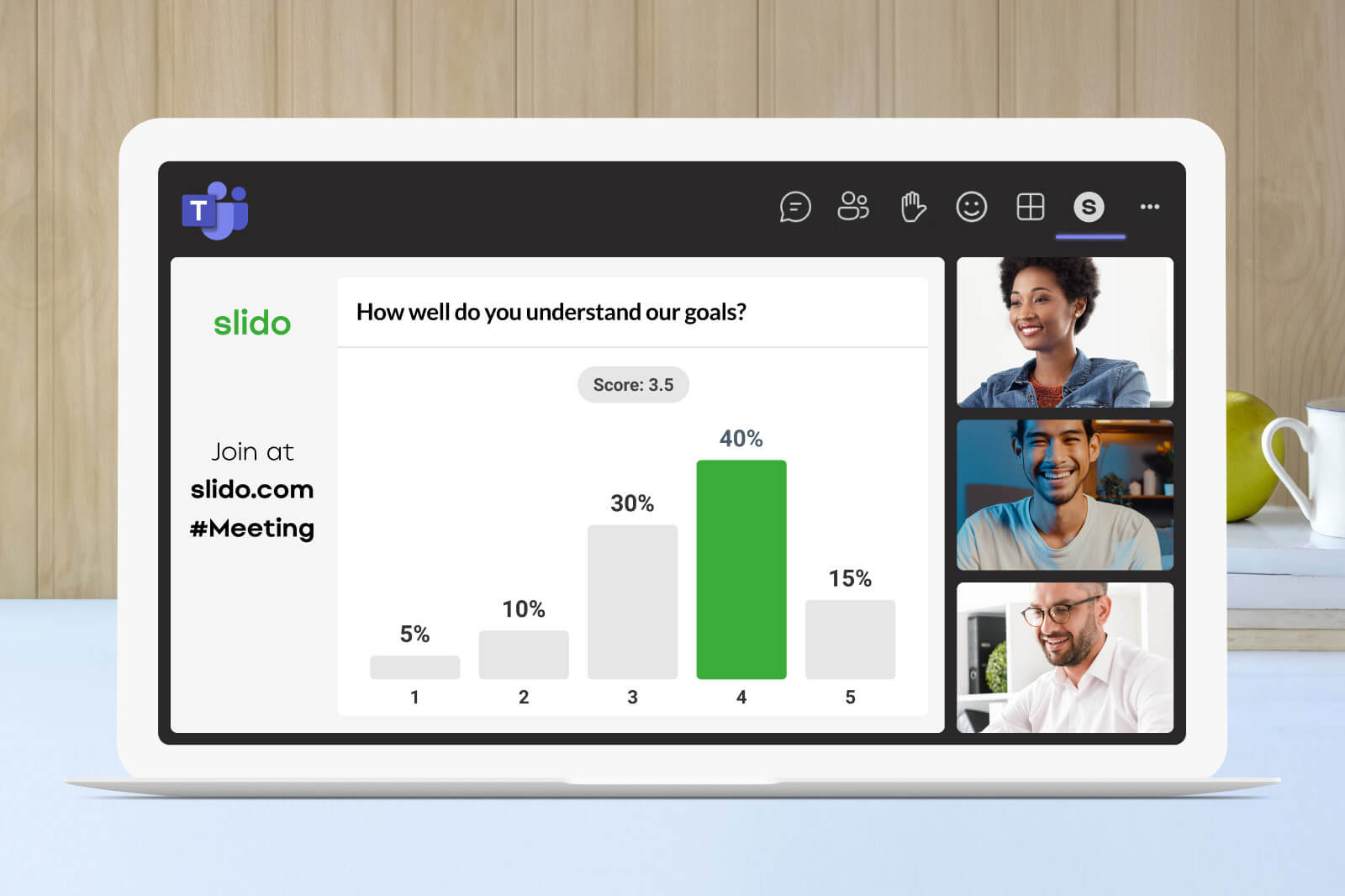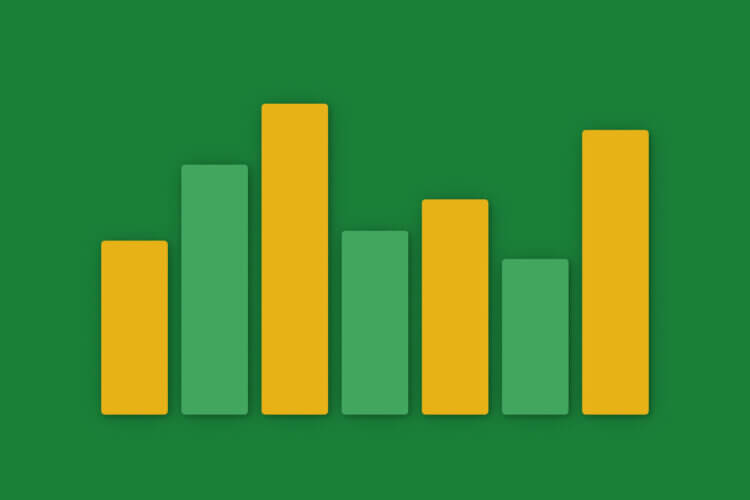In 2023, a Microsoft Teams Meeting is where work happens for many of us. If you’re part of a hybrid or distributed team, it’s the place where most of your meetings take place. And meetings get a bad rep, especially online ones.
After working through a pandemic – which saw a 252% increase in our weekly meeting time – we have to ask ourselves, is there a better way of doing them? Can you include everyone in the meeting and make it more collaborative and meaningful?
In this blog, we’re giving you five tips to elevate your Microsoft Teams meetings with a little help from PowerPoint and Slido.
- Plan for a seamless meeting experience
- Make collaboration a priority during meetings
- Create a safe space for feedback
- Actively facilitate the conversations in your meeting
- Add a post-meeting feedback survey at the end
#1. Plan for a seamless meeting experience
At Slido, we find that planning is the most important yet underrated skill when hosting a meeting. Even when we’re talking about hosting a regular Teams meeting, there’s usually more to it.
You may have slides with information or some polls that you want to run using the native polling feature in Teams. Maybe a Q&A session at the end too?
Though it sounds like a simple Microsoft Teams meeting, you’re already using three different functionalities that need to be set up individually. But, what if you could prepare it all in one go? With Slido, you absolutely can.
By connecting your Slido event to both the Teams meeting and PowerPoint presentation*, you get to prepare your slides, live polls, and Q&A all at once.
Using this winning combo of integrations, you can help make meetings much more seamless, both for you as the organizer and your meeting participants. Here’s how:
- Add Slido to your Microsoft Teams meeting invite
- Add the same Slido event to your PowerPoint Slides and prepare your interaction points
- During the Teams meeting, open the sidebar and choose your Slido event
Now you can run your polls and Q&A seamlessly from the Teams sidebar – no additional steps needed.
📍This is only available for Windows at the moment. We’re working on a Slido integration for PowerPoint on macOS.
#2. Make collaboration a priority during meetings
In a regular meeting of 10, you may hear 3 or 4 people speak up and engage with what’s being said while others stay silent.
Now that we’re here – in the middle of hybrid work where it is imperative for us to really work together – it is up to the meeting hosts, to make meetings more productive and meaningful. As a meeting organizer, you can get so much more out of the meetings by actively building interaction points into your slides.
Adding a simple rating poll question like “How clear is this topic to you?” during meetings can work wonders, giving you instant feedback and a chance to make sure that everyone is on the same page.
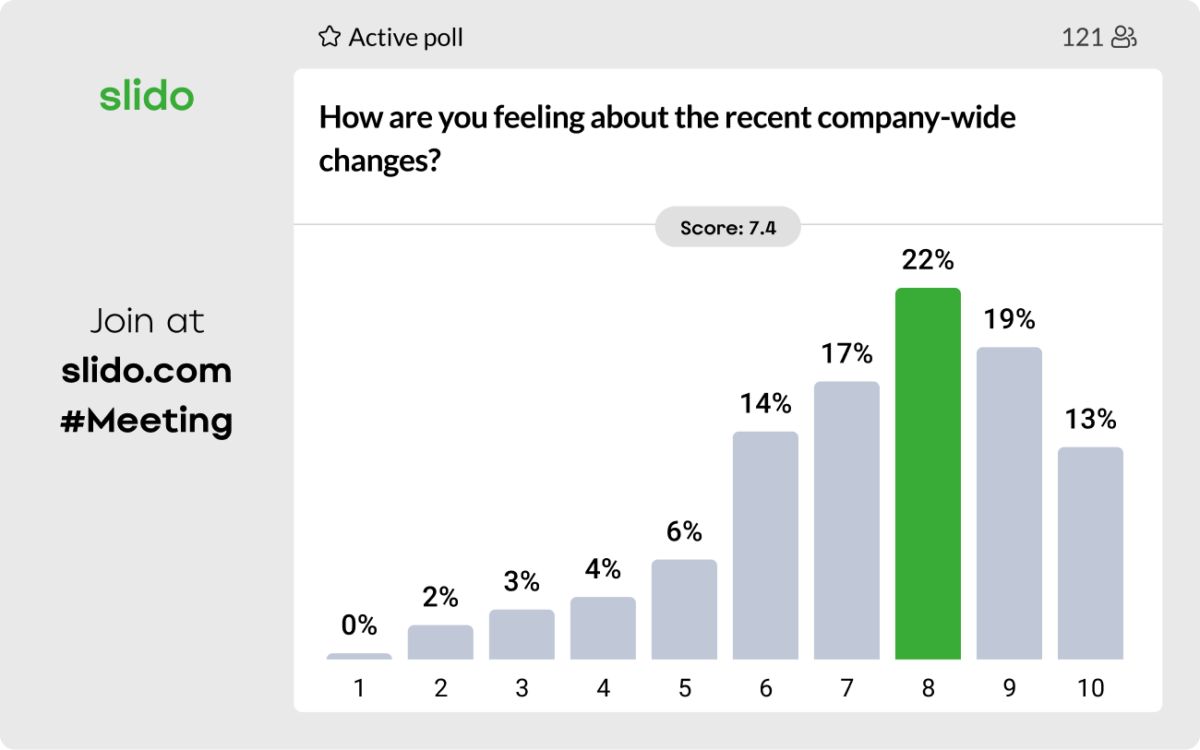
Beyond checking the pulse of the meeting, you can also use polls to drive discussions and collect insights. Here is a complete guide to help you identify the right poll types and facilitate them well.
Don’t worry if it takes your attendees a minute to warm up to the polls. For the longest time, participants attended meetings to just listen in, without having any expectation of ever having to contribute, especially in bigger meetings.
Breaking out of this pattern will be a long, but rewarding process.
#3. Create a safe space for feedback
If you ask your meeting participants to think of a safe space, a work meeting may not be the first thing that comes to their minds.
Naturally, when addressing a group of people at work, all of us want to be as efficient and professional as possible. The same pressure often keeps meeting participants from speaking up and truly sharing their thoughts – because they worry about saying the wrong thing.
In a study conducted among 800 plus individuals from the US in 2021, over 74% of the survey participants shared that they would be more inclined to share their thoughts if they were allowed to participate anonymously.
To fully unleash the power of collaboration in your Teams meeting and ensure psychological safety among your participants, anonymity can help significantly.
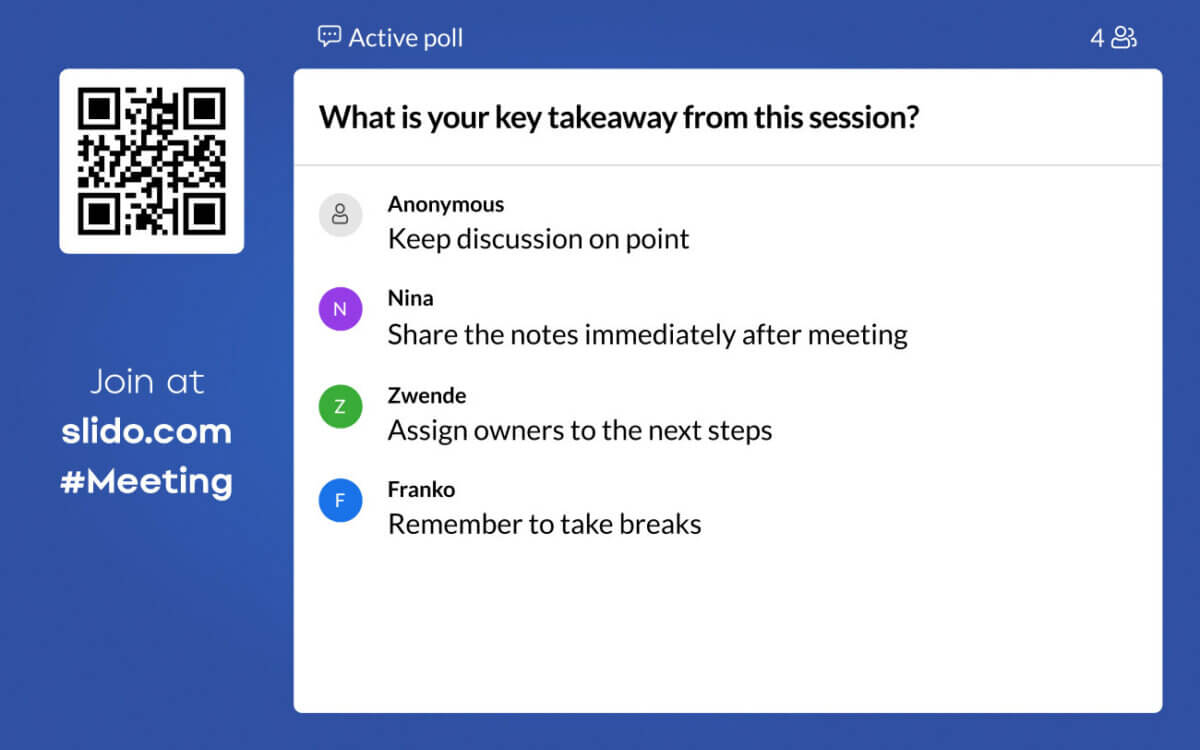
Using Slido, you can enable anonymous responses and questions in your Microsoft Teams meeting easily without compromising the security standards of your organization.
#4. Actively facilitate the conversations in your meeting
You may have come across instances where you ask a question and end up with an awkward silence. While it cannot be fully helped, you can facilitate these instances better with Slido.
Through features such as “participants are typing” or “participants are voting”, the tool can give you a sense of what’s going on behind the silence. Use this time to comment on the insights you see coming on the screen or reassure people that it is okay to take their time and type out the responses.

An example would be, “I can see that two of you are still typing, I’ll give this another minute before moving on to the next section”. Or “I see that 80% of you are not in favor of this specific decision. I’d love to dig deeper into this. Could you please enter your concerns into the Q&A? Use the anonymous questions feature if you need to.”
This gives you an opportunity to demonstrate to the meeting participants that your focus is on the topic of discussion rather than who’s saying it. If you find yourself needing a little help with facilitating the meeting, don’t hesitate to add a guest collaborator to your Slido.
#5. Add a post-meeting feedback survey at the end
To make meetings better and more productive, you need to actively listen to everyone involved in the discussion.
At the end of the meeting, make it a point to ask your participants how they feel. Here is a simple feedback survey format we use in our internal meetings:
- On a scale of 1-10, how useful do you find this meeting? (Rating poll)
- What would you change, add or delete from this meeting format? (Open text poll)
- Any additional comments to make this meeting more valuable for you? (Open text poll)
Sometimes, the feedback might just be that “This discussion shouldn’t have been a meeting at all”. While that may be tough to hear, it also provides an opportunity to reevaluate the purpose and intent behind the meeting.
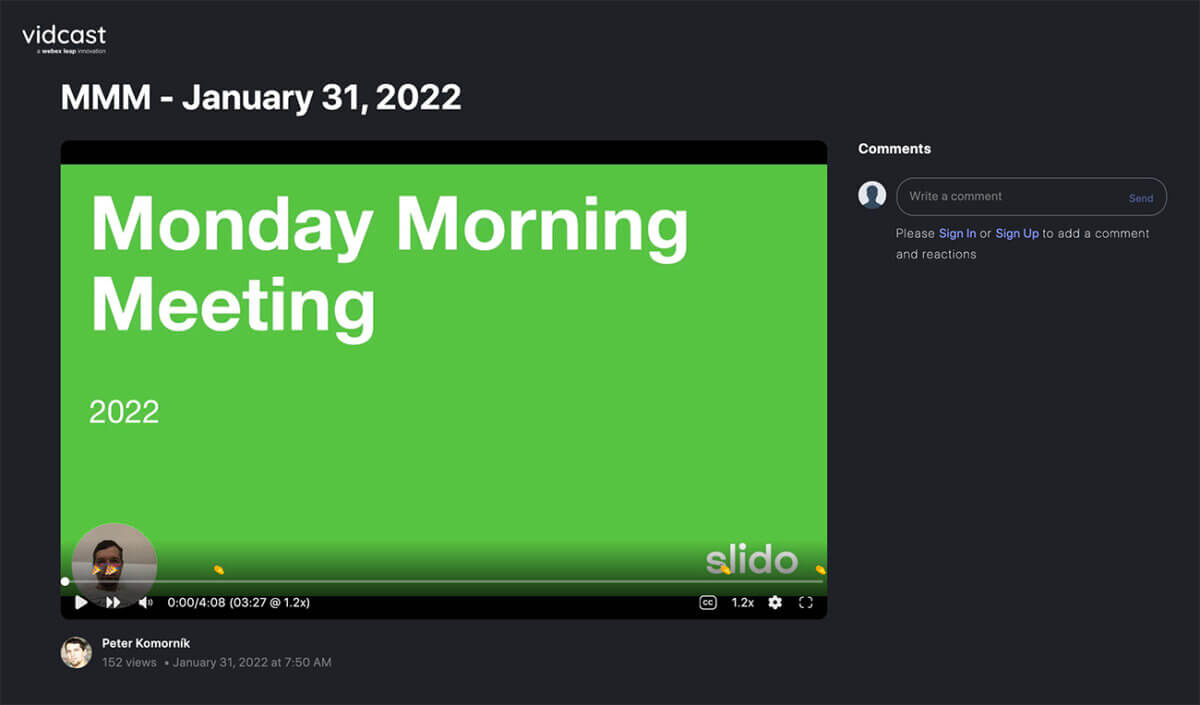
If not through a meeting, how else could you have communicated your message? At Slido, we use the following asynchronous communication formats as we make a switch to our “fewer meetings, better meetings” approach:
- Monday morning status update meetings: replaced with highly secure recorded video messages from our Lead, with Slido Q&A embedded in it
- In-meeting decision-making practices: replaced by Slack channel messages with a link to a decision-making poll
- Pre-meeting Slido surveys: to understand our colleagues’ meeting preferences and expectations
- Notion pages with in-depth project documentation: to enable transparency and easy access to information
When exploring these options, you can use the Channels feature in Microsoft Teams to send asynchronous messages and updates.
Over to you
The success of a meeting depends heavily on what happens before, after, during, and around it.
Simply put, to make your Microsoft Teams meeting a success, you need a content+interaction plan, lots of collaboration, a bit of facilitation, and loads of constructive feedback.
However, what you need more than anything is the drive to make meetings more meaningful.
You’ve already taken the first step to better meetings by coming here. Let’s build them together!